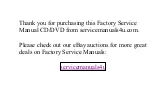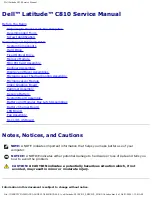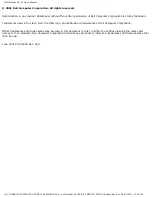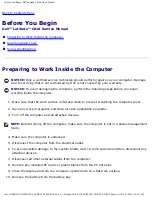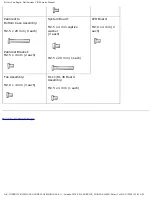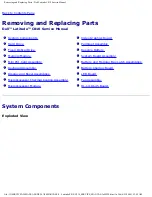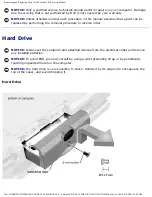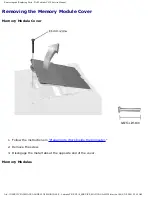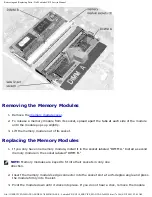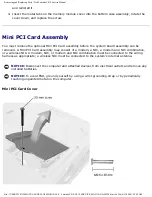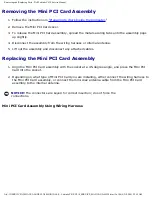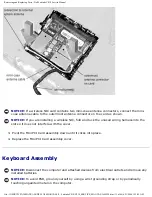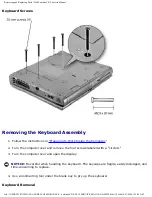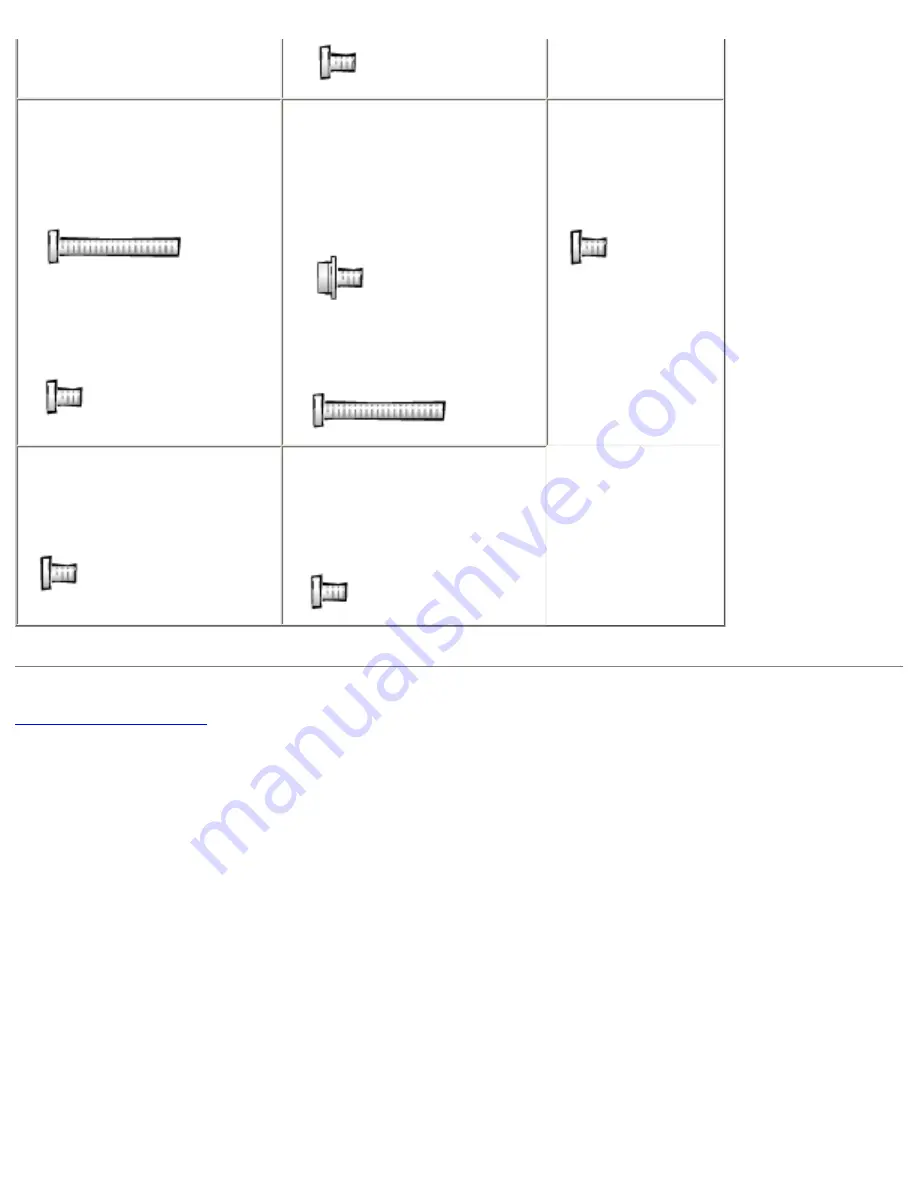
Before You Begin : Dell Latitude C810 Service Manual
Palmrest to
Bottom Case Assembly:
M2.5 x 20 mm (9 each)
Palmrest Bracket:
M2.5 x 4 mm (2 each)
System Board:
M2.5 x 4 mm captive
washer
(3 each)
M2.5 x 20 mm (1 each)
LED Board:
M2.0 x 4 mm (2
each)
Fan Assembly:
M2.0 x 4 mm (3 each)
RJ-11/RJ-45 Board
Assembly:
M2.5 x 4 mm (1 each)
file:///I|/SERVICE%20MANUALS/DELL%20MANUALS/LA.../Latitude/C810/C810_SERVICE_MANUAL/2e40510.htm (5 of 5)6/21/2004 1:32:43 AM