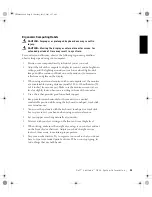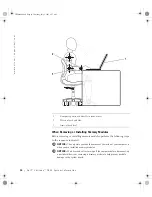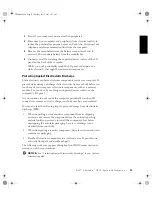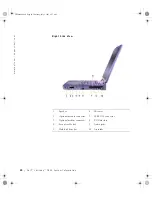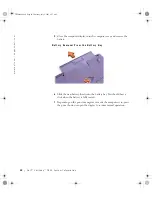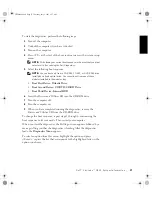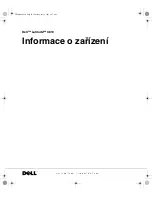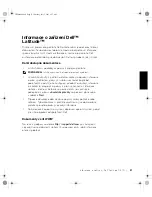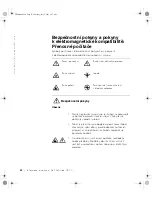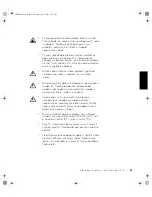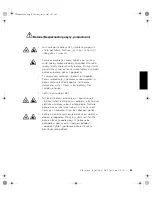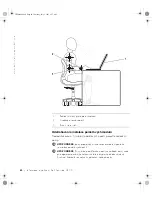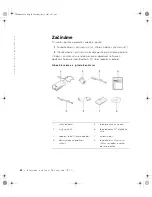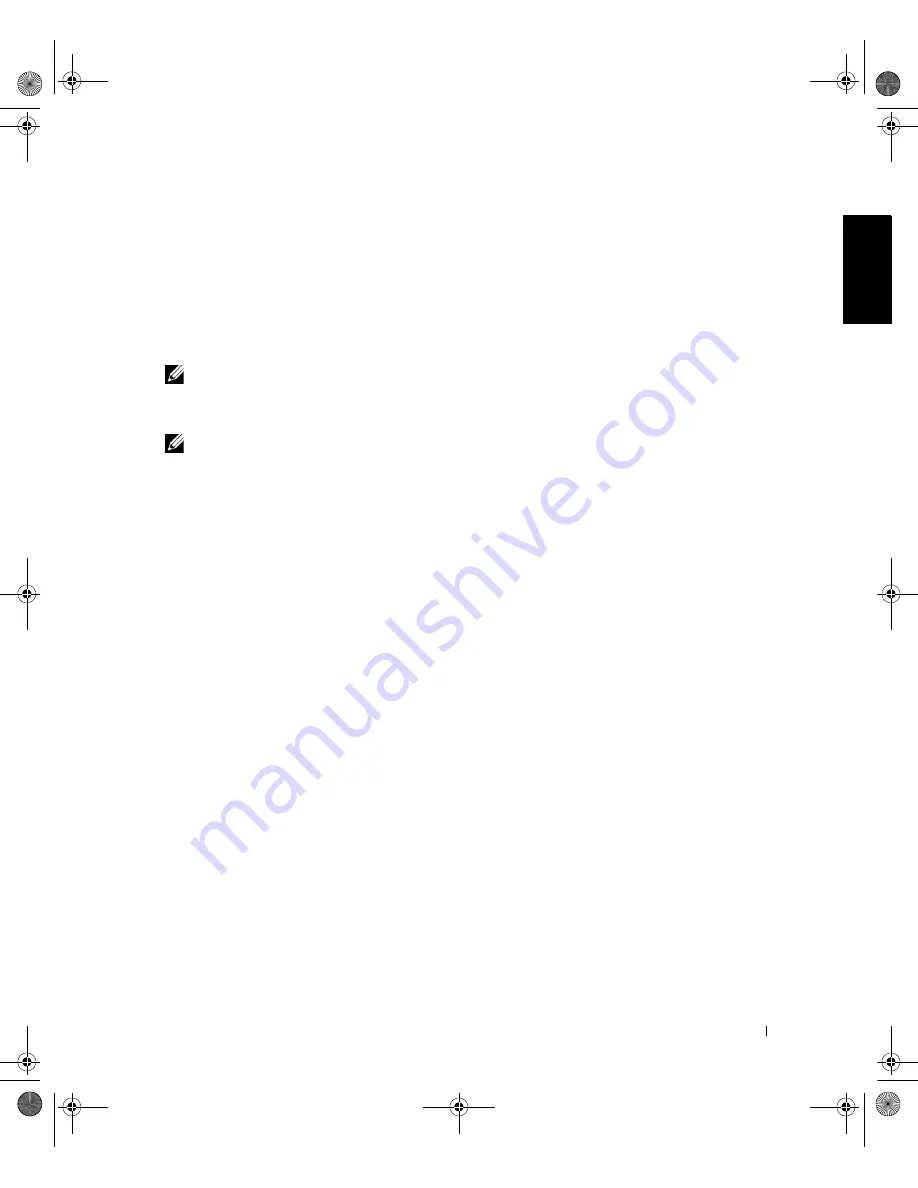
D e l l ™ L a t i t u d e ™ C 8 1 0 S y s t e m I n f o r m a t i o n
27
To start the diagnostics, perform the following steps:
1
Turn off the computer.
2
Undock the computer if you have it docked.
3
Turn on the computer.
4
Press <F2> at the start of the boot routine to access the system setup
menu.
NOTE:
Write down your current boot sequence in the event that you want
to restore it after running the Dell Diagnostics.
5
Select the following boot sequence.
NOTE:
You can boot only from a CD-ROM, CD-RW, or DVD-ROM drive
installed as a fixed optical drive. You cannot boot from one of these
modules installed in the modular bay.
•
Boot First Device: Diskette Drive
•
Boot Second Device: CD/DVD/CD-RW Drive
•
Boot Third Device: Internal HDD
6
Insert the
Drivers and Utilities
CD into the CD-ROM drive.
7
Turn the computer off.
8
Turn the computer on.
9
When you have completed running the diagnostics, remove the
Drivers and Utilities
CD from the CD-ROM drive.
To change the boot sequence, repeat steps 1 through 6, customizing the
boot sequence to fit your needs. Then restart your computer.
When you start the diagnostics, the Dell logo screen appears, followed by a
message telling you that the diagnostics is loading. After the diagnostics
loads, the
Diagnostics Menu
appears.
To select an option from this menu, highlight the option and press
<Enter>, or press the key that corresponds to the highlighted letter in the
option you choose.
2E409bk0.book Page 27 Thursday, July 5, 2001 9:37 AM
Summary of Contents for Latitude C810
Page 2: ...2E409bk0 book Page 2 Thursday July 5 2001 9 37 AM ...
Page 4: ...2E409bk0 book Page 2 Thursday July 5 2001 9 37 AM ...
Page 279: ...Dell Latitude C810 Ú ÈÓ Î ÚÓÏ www dell com support dell com 2E4090_Ts_HE 3 7 01 18 12 277 ...
Page 303: ...2E409bk0 book Page 1 Thursday July 5 2001 9 37 AM ...