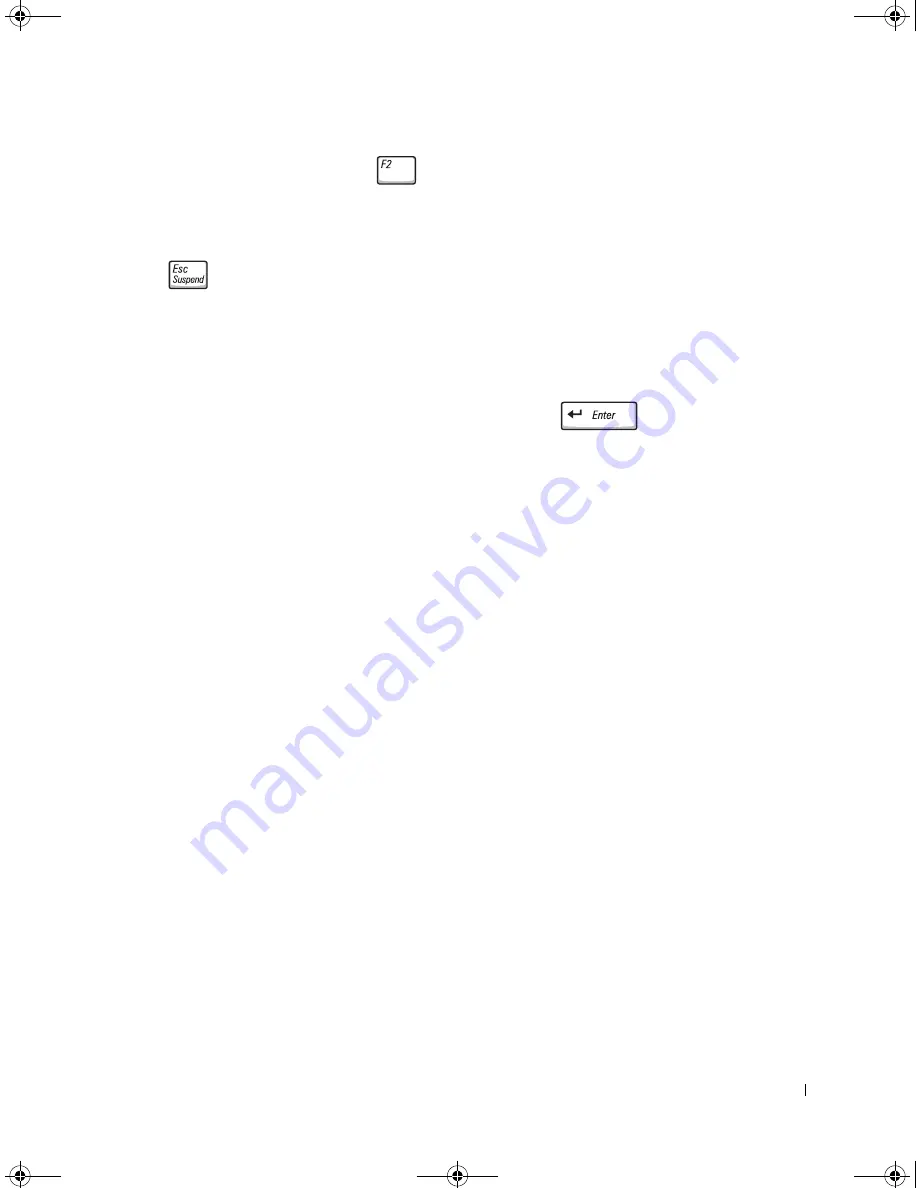
D e l l ™ L a t i t u d e ™ C 8 4 0 S y s t e m I n f o r m a t i o n G u i d e
23
10
When the computer restarts, press
as soon as the Dell logo screen appears, and
before the Microsoft Windows logo screen appears.
11
In the system setup program, select the
Boot Order
page and reset the boot sequence
to the original order.
12
Press
to exit the system setup program and restart Microsoft Windows.
13
Remove the CD from the CD, CD-RW, or DVD drive.
When you start the diagnostics, the Dell logo screen appears, followed by a message telling
you that the diagnostics is loading. After the diagnostics loads, the
Diagnostics Menu
appears.
To select an option from this menu, highlight the option and press
, or press the
key that corresponds to the highlighted letter in the option you choose.
Regulatory Notices
Electromagnetic Interference (EMI) is any signal or emission, radiated in free space or
conducted along power or signal leads, that endangers the functioning of a radio navigation
or other safety service or seriously degrades, obstructs, or repeatedly interrupts a licensed
radio communications service. Radio communications services include but are not limited
to AM/FM commercial broadcast, television, cellular services, radar, air-traffic control,
pager, and Personal Communication Services (PCS). These licensed services, along with
unintentional radiators such as digital devices, including computers, contribute to the
electromagnetic environment.
Electromagnetic Compatibility (EMC) is the ability of items of electronic equipment to
function properly together in the electronic environment. While this computer has been
designed and determined to be compliant with regulatory agency limits for EMI, there is no
guarantee that interference will not occur in a particular installation. If this equipment does
cause interference with radio communications services, which can be determined by
turning the equipment off and on, you are encouraged to try to correct the interference by
one or more of the following measures:
•
Reorient the receiving antenna.
•
Relocate the computer with respect to the receiver.
•
Move the computer away from the receiver.
•
Plug the computer into a different outlet so that the computer and the receiver are on
different branch circuits.
6G853bk1.book Page 23 Friday, March 28, 2003 5:03 PM
Summary of Contents for Latitude C840
Page 2: ...6G853bk1 book Page 2 Friday March 28 2003 5 03 PM ...
Page 6: ...4 Contents 6G853bk1 book Page 4 Friday March 28 2003 5 03 PM ...
Page 30: ...28 Obsah 6G853bk1 book Page 28 Friday March 28 2003 5 03 PM ...
Page 54: ...52 Indhold 6G853bk1 book Page 52 Friday March 28 2003 5 03 PM ...
Page 78: ...76 Sisällysluettelo 6G853bk1 book Page 76 Friday March 28 2003 5 03 PM ...
Page 102: ...100 µ 6G853bk1 book Page 100 Friday March 28 2003 5 03 PM ...
Page 128: ...126 Tartalom 6G853bk1 book Page 126 Friday March 28 2003 5 03 PM ...
Page 152: ...150 Tabeller 6G853bk1 book Page 150 Friday March 28 2003 5 03 PM ...
Page 176: ...174 Spis tre ci 6G853bk1 book Page 174 Friday March 28 2003 5 03 PM ...
Page 202: ...200 Содержание 6G853bk1 book Page 200 Friday March 28 2003 5 03 PM ...
Page 228: ...226 Obsah 6G853bk1 book Page 226 Friday March 28 2003 5 03 PM ...
Page 252: ...250 Kazalo 6G853bk1 book Page 250 Friday March 28 2003 5 03 PM ...
Page 276: ...274 Innehåll 6G853bk1 book Page 274 Friday March 28 2003 5 03 PM ...
Page 297: ...318 D e l l La t i t u d e C 84 0 Ó È Í Ó È Ú Ó Ú Î ...
Page 317: ...298 Â Î Ô Ú È È È Ì ...
Page 320: ...Dell Latitude C840 Î ÚÓ Ú ÈÓ ÍÈ Ó w w w d e l l c o m s u p p o r t e u r o d e l l c o m ...
Page 321: ...6G853bk1 book Page 1 Friday March 28 2003 5 03 PM ...
















































