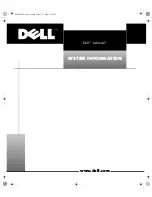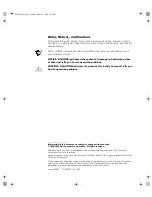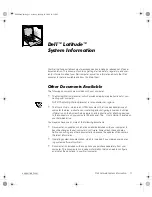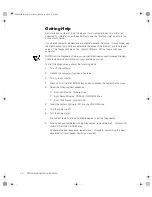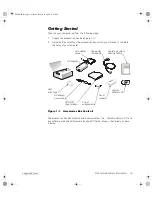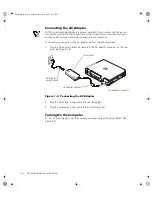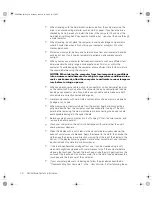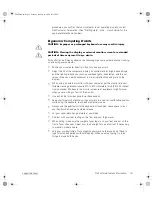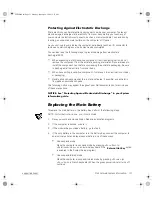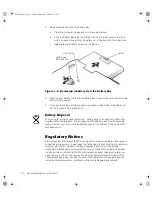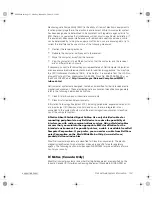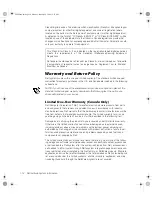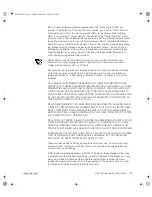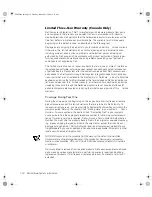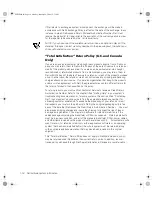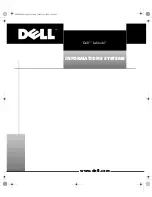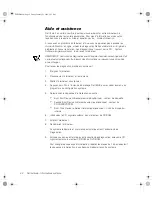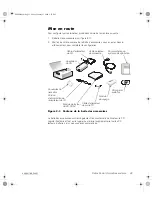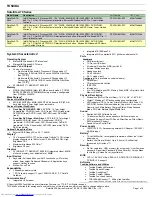1-8
Dell Latitude System Information
DELL CONFIDENTIAL - Preliminary 1/24/00
(Rev. 11/3/98) FILE LOCATION: J:\projects\10-01000\10-01288.del\users\joe\SIGs\Final\AMF\Multilin-
When traveling with the hard-disk drive removed from the computer, wrap the
drive in a nonconducting material, such as cloth or paper. If you have the drive
checked by hand, be ready to install the drive in the computer. You can put the
hard-disk drive through an X-ray security machine, but
never
put the drive through
a metal detector.
When traveling, do not place the computer in overhead storage compartments
where it could slide around. Do not drop your computer or subject it to other
mechanical shocks.
Protect your computer, battery, and hard-disk drive from environmental hazards
such as dirt, dust, food, liquids, temperature extremes, and overexposure to
sunlight.
When you move your computer between environments with very different tem-
perature and/or humidity ranges, condensation may form on or within the
computer. To avoid damaging the computer, allow sufficient time for the moisture
to evaporate before using the computer.
127,&(:KHQWDNLQJWKHFRPSXWHUIURPORZWHPSHUDWXUHFRQGLWLRQV
LQWRDZDUPHUHQYLURQPHQWRUIURPKLJKWHPSHUDWXUHFRQGLWLRQVLQWRD
FRROHUHQYLURQPHQWDOORZWKHFRPSXWHUWRDFFOLPDWHWRURRPWHPSHUD
WXUHEHIRUHWXUQLQJRQSRZHU
When you disconnect a cable, pull on its connector or on its strain-relief loop, not
on the cable itself. As you pull out the connector, keep it evenly aligned to avoid
bending any connector pins. Also, before you connect a cable make sure both
connectors are correctly oriented and aligned.
Handle components with care. Hold a component such as a memory module by
its edges, not its pins.
When removing a memory module from the system board or disconnecting a
peripheral device from the computer, wait 5 seconds after turning off the com-
puter before removing the memory module or disconnecting the device to help
avoid possible damage to the system board.
Before you clean your computer, turn it off, unplug it from its power source, and
remove the battery pack(s).
Clean your computer with a soft cloth dampened with water rather than with
liquid or aerosol cleaners.
Clean the display with a soft, clean cloth and commercial window cleaner that
does not contain wax or abrasives. Apply the cleaner to the cloth; then stroke the
cloth across the display in one direction, moving from the top of the display to the
bottom. If the display contains grease or some other contaminant, use isopropyl
alcohol instead of commercial window cleaner .
If the touch pad becomes smudged from use, it can be cleaned using a soft,
clean cloth slightly dampened with water. Always turn off the computer before
cleaning the touch pad. To clean the touch pad, stroke the cloth gently across the
surface of the touch pad. Do not allow water from the cloth to seep between the
touch pad and the top cover of the computer.
If your computer gets wet or is damaged, follow the procedures described in
Troubleshooting Your Computer in the
Users Guide
. If, after following these
86EFPeb0.fm Page 8 Monday, January 24, 2000 12:52 PM