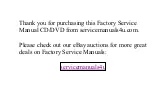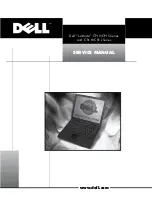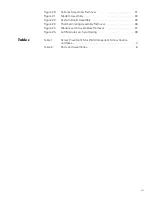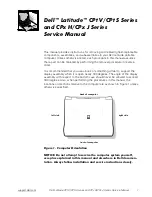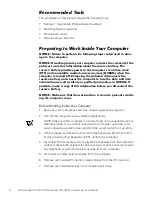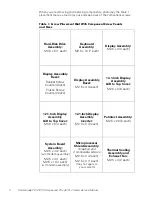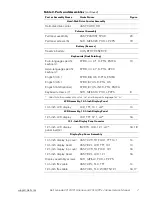Reviews:
No comments
Related manuals for Latitude CPt S

ThinkPad 560Z
Brand: IBM Pages: 2

Toughbook CF-18 Series
Brand: Panasonic Pages: 32

MX6243m
Brand: Gateway Pages: 2

MX6211b
Brand: Gateway Pages: 188

NV-52
Brand: Gateway Pages: 150

E4120
Brand: Clevo Pages: 232

TravelMate 660 series
Brand: Acer Pages: 98

TravelMate 650 Series
Brand: Acer Pages: 98

019626U
Brand: Lenovo Pages: 4

019624U
Brand: Lenovo Pages: 126

019626U
Brand: Lenovo Pages: 148

019923U
Brand: Lenovo Pages: 158

019727U
Brand: Lenovo Pages: 184

01994JU
Brand: Lenovo Pages: 196

01994JU
Brand: Lenovo Pages: 4

3330
Brand: Dell Pages: 88

5110 Color Laser
Brand: Dell Pages: 90

Latitude 9410
Brand: Dell Pages: 20