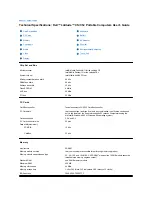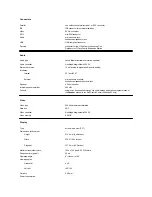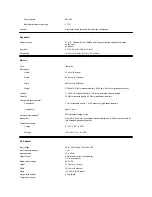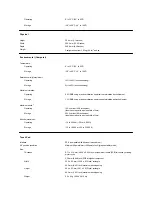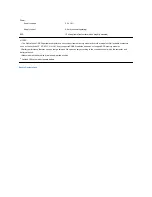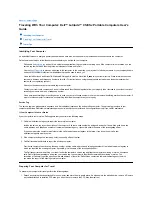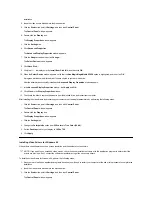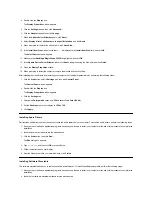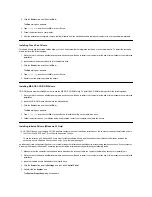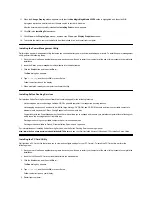3. Click the
Start
button, and then click
Run...
.
The
Run
dialog box appears.
4. Type
a:\setup
, and then click
OK
or press <Enter>.
5. Follow the instructions on your display.
6. After the installation is complete, remove the final diskette from the diskette drive and restart your computer to use the software wavetable.
Installing Touch Pad Drivers
Touch pad drivers and associated utilities allow you to use and customize the integrated touch pad or an external mouse. To install the touch pad
drivers, perform the following steps:
1. Save your work in all open application programs, because you will need to restart your computer at the end of this procedure to complete the
installation.
2. Insert the touch-pad drivers diskette into the diskette drive.
3. Click the
Start
button, and then click
Run...
.
The
Run
dialog box appears.
4. Type
a:\setup
, and then click
OK
or press <Enter>.
5. Restart your computer to activate the drivers.
Installing MS-DOS
®
CD-ROM Drivers
CD-ROM drivers must be installed in order to use the MS-DOS CD-ROM utility. To install the CD-ROM drivers, perform the following steps:
1. Save your work in all open application programs, because you will need to restart your computer at the end of this procedure to complete the
installation.
2. Insert the CD-ROM drivers diskette into the diskette drive.
3. Click the
Start
button, and then click
Run...
.
The
Run
dialog box appears.
4. Type
a:\setup
, and then click
OK
or press <Enter> to install the utility on your hard-disk drive.
5. Follow the instructions on your display, and when prompted, restart your computer to activate the drivers.
Installing Infrared Drivers (Windows 95 Only)
An infrared port lets you transfer files from your computer to another infrared-compatible device without using cable connections. If your computer
is running the Microsoft Windows 95 operating system, install the infrared drivers by performing the following steps:
1. Make sure that the computer is docked and that a diskette drive is connected to the computer's media bay connector or parallel port.
2. Save your work in all open application programs, because you will need to restart your computer at the end of this procedure to complete the
installation.
3. Insert the infrared drivers diskette into the diskette drive.
4. Click the
Start
button, point to
Settings
, and then click
Control Panel
.
5. Double-click the
System
icon.
The
System Properties
dialog box appears.
NOTES: Although your Latitude CS/CSx portable computer does not include an infrared port, the computer supports the infrared ports in
the C/Port Family APR and C/Dock Family Expansion Station.
To use the infrared port, Windows 95 users must install the infrared drivers and then enable them. Windows 98 already includes the
necessary drivers; Windows 98 users need only
enable
the infrared support.
Summary of Contents for Latitude CS
Page 38: ......
Page 43: ......
Page 69: ...The S2D partition was successfully created Back to Contents Page ...