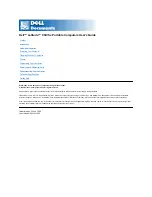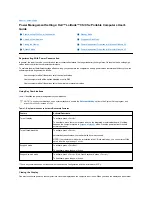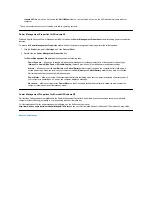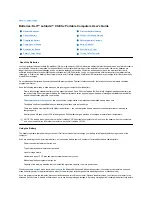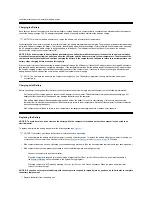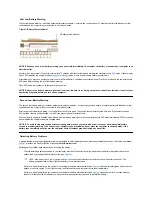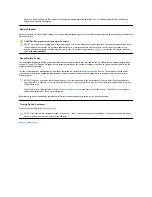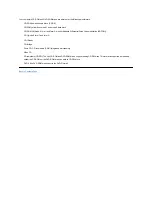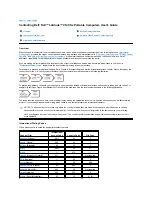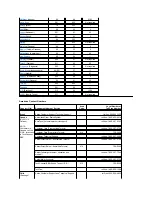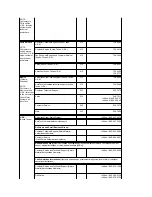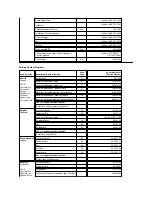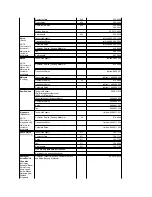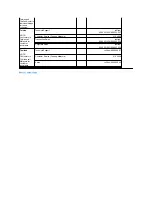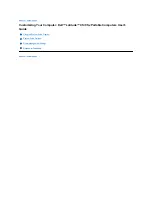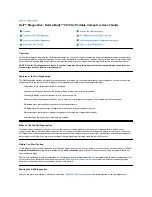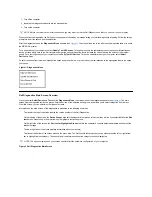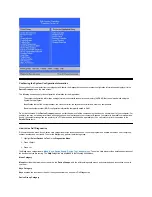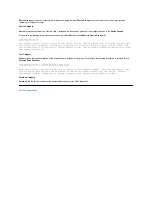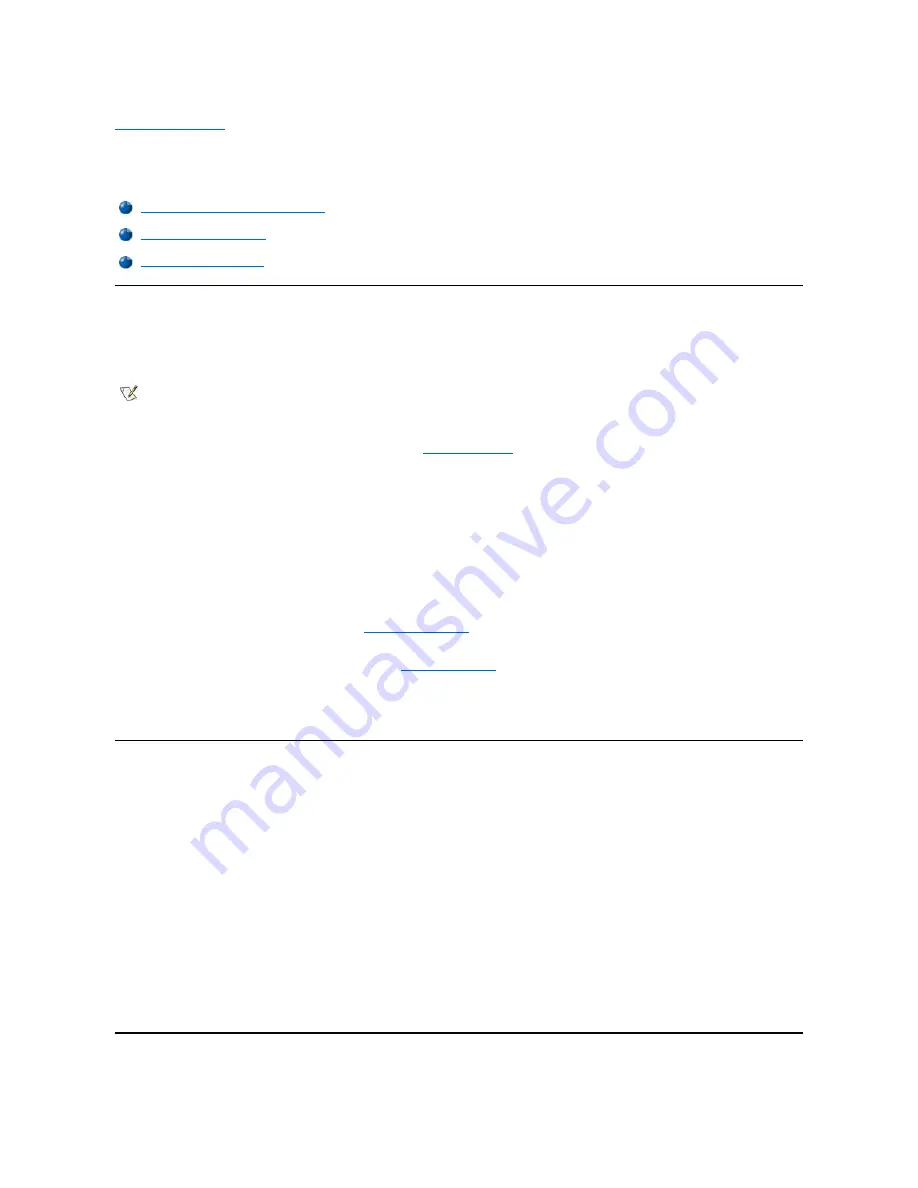
Back to Contents Page
CD-ROM and DVD-
ROM Drives: Dell™ Latitude™ CS/CS
x
Portable Computers User's
Guide
Using CD-ROM and DVD-ROM Drives
CD-ROM and DVD-ROM drives are read-only devices that can play most commercially available 8- or 12-centimeter (cm) sound and video CDs.
Dell installed the appropriate CD-ROM device drivers on your hard-
disk drive. Dell also installed the drivers that will allow a DVD
-ROM drive to
play most CDs and read data from a DVD.
To use a CD-ROM or DVD-ROM drive, install it in the computer
’
s
external media bay
.
NOTICE:
Protect the CD-ROM and DVD-ROM drives when they are not in the external media bay. Do not squeeze a drive or place
objects on top of it; doing so could damage the drive motor. Keep the drive as clean as possible.
To play a CD or DVD, press the eject button on the face of the CD-ROM or DVD-ROM drive or press <Fn><F10>. When the tray slides out, place
the disc into the tray, label side up. Make sure that the CD or DVD is seated correctly on the spindle by pressing down on the disc until it clicks in
place. Then gently push in the tray.
NOTICE:
If the CD or DVD is not seated correctly, the disc or drive can be damaged.
NOTICE:
Do not use the CD-ROM or DVD-ROM drive while the computer is in motion. Doing so could interrupt the flow of data
between the CD-ROM or DVD-ROM drive and the hard-disk or diskette drive.
When the CD-ROM or DVD-ROM drive is in use, the
drive access indicator
blinks.
If you are using the Microsoft Windows 95 or Windows 98 operating system, disable the autoplay feature while you use the CD-ROM or DVD-ROM
drive. (The autoplay feature can interfere with the computer
’
s
power management
functions.) If Dell installed the operating system, the autoplay
feature has been disabled. If you reinstall the operating system or if you installed it yourself, be sure to disable the autoplay feature if you want to
use the CD-ROM or DVD-ROM drive.
For instructions on changing the
Auto Insert Notification
option, see the operating system user
’
s guide.
Caring for CDs and DVDs
When handling and using CDs and DVDs, follow these precautions:
l
Never use a damaged or warped CD or DVD.
l
Always hold the CD or DVD by its edges. Do not touch the surface of the disc.
l
Use a clean, dry cloth to remove dust, smudges, or fingerprints from the surface of the CD or DVD. When cleaning, wipe from the center of
the CD or DVD to the edge.
l
Never use solvents, such as benzene, record cleaners, or antistatic sprays, to clean the CD or DVD.
l
Do not write on the surface of the CD or DVD.
l
Store CD or DVDs in their containers, placing them in a cool, dry place. Extreme temperatures may damage CDs or DVDs.
l
Do not bend or drop a CD or DVD.
l
Do not place objects on top of a CD or DVD.
Types of Supported Discs
Using CD-ROM and DVD-ROM Drives
Caring for CDs and DVDs
Types of Supported Discs
NOTE: "Reading data" does not refer to playing a movie. However, if you are using the Microsoft
®
Windows
®
95 or Windows 98
operating system, you can play DVD movies in your DVD-ROM drive by installing a zoomed video (ZV) PC Card, such as a hardware
Moving Picture Experts Group (MPEG) decoder, in the upper PC card slot. You must also install the drivers that came with the card.
Summary of Contents for Latitude CS
Page 38: ......
Page 43: ......
Page 69: ...The S2D partition was successfully created Back to Contents Page ...