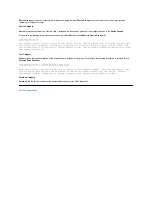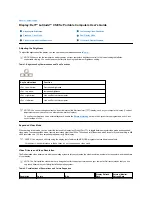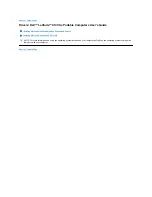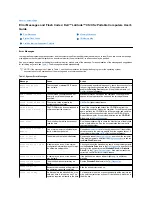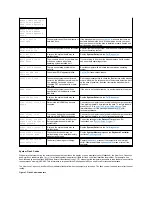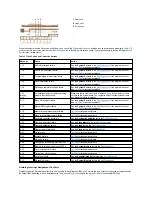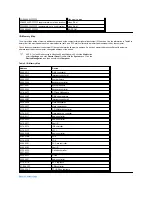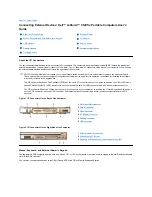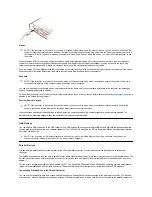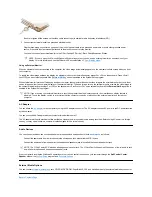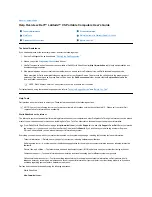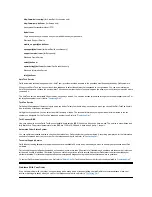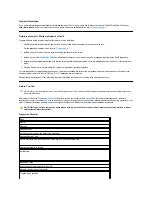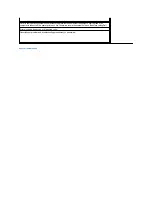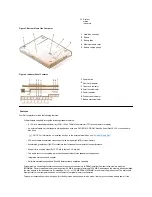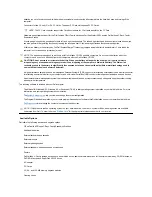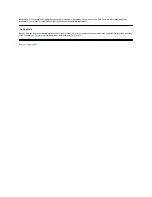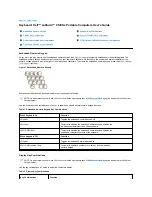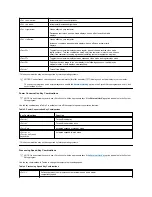Mouse
When you attach a PS/2 mouse to the computer, the touch pad is automatically disabled. If you disconnect the mouse, you must shut down the
computer or enter suspend or standby mode and then resume from it before the touch pad is operational. If you do not do this, the touch pad
resumes operation in standard PS/2 mode, which means that many of the configuration features are disabled.
If you are using a PS/2-compatible mouse that is not made by Microsoft and the mouse does not work properly, reboot the computer. If the mouse
still does not work, install the drivers from the diskette that came with the mouse and reboot the computer.
Keyboard
You can use the computer's keyboard and an external keyboard at the same time. When you attach a keyboard to the computer, the embedded
numeric keypad is automatically disabled.
On an external keyboard, the <Scroll Lock> key acts the same way as the <
Fn> key on the computer’
s keyboard (if the
External Hot Key
option is
enabled in the System Setup program).
External Numeric Keypad
When you attach an external numeric keypad to the computer, the numeric keypad on the computer keyboard is automatically disabled. The
indicators on the integrated keyboard track the operation of an external numeric keypad.
USB Devices
You can attach a USB hub device to the USB connector. The USB hub device can support multiple USB devices (typically low-speed peripherals
such as mice, keyboards, printers, and computer speakers). The C/Port APR Family and the C/Dock Expansion Station Family docking solutions
have two USB connectors.
Parallel Devices
You can attach a parallel device (usually a printer) to the 25-hole parallel connector. You can also connect the diskette drive to the parallel
connector.
The parallel port sends and receives data in parallel format, where eight data bits (one byte) are sent simultaneously over eight separate lines. The
port can be configured as a unidirectional (output-only) port for devices such as a printer or as a bidirectional port for devices such as a network
adapter.
The computer's integrated parallel port is designated as LPT1. The Microsoft
®
Windows
®
95 and Windows 98 operating systems automatically
recognize the parallel device and configure it correctly. The parallel port can also be configured for compatibility with the PS/2 standard.
Connecting a Diskette Drive to the Parallel Connector
You can use the the diskette drive as a second external device if you already have a device connected to the media bay connector. The diskette
drive letter is A, unless a diskette drive is already installed in the external media bay, in which case the drive connected to the parallel connector is
NOTE: If the computer is in suspend (or standby) or suspend-to-disk mode when you attach a mouse, you can use the mouse when the
computer resumes normal operation. However, programs that were already running may need to be restarted to recognize the mouse. If
the computer is not in suspend (or standby) or suspend-to-disk mode when you attach the mouse, you must reboot the computer to use
the mouse.
NOTE: If the computer is in suspend (or standby) mode or suspend-to-disk mode when you attach an external keyboard, the device is
recognized immediately by the computer when it resumes normal operation.
NOTE: If the computer is in suspend (or standby) mode or suspend-to-disk mode when you attach an external numeric keypad, the
device is recognized immediately by the computer when it resumes normal operation.
NOTE: If you are using a USB external keyboard, do not enter the System Setup program by using a keyboard command on an
external keyboard. Instead, press <Fn><F1> on the computer's keyboard.
Summary of Contents for Latitude CS
Page 38: ......
Page 43: ......
Page 69: ...The S2D partition was successfully created Back to Contents Page ...