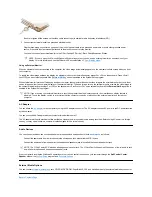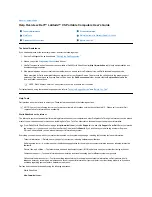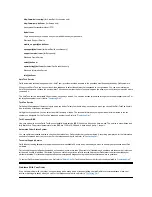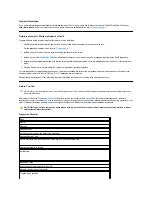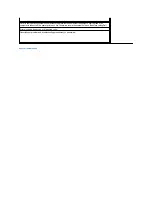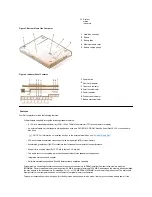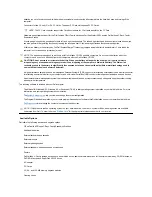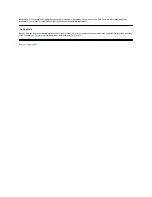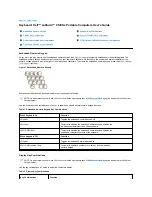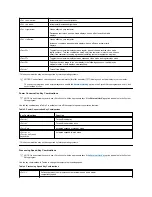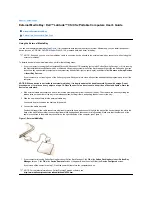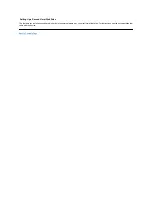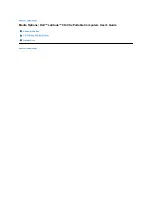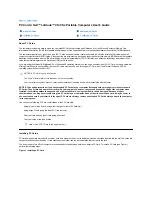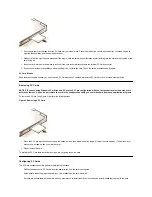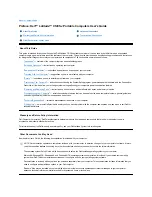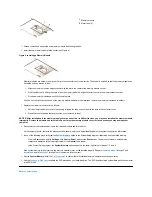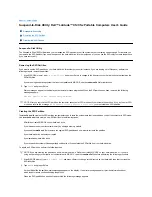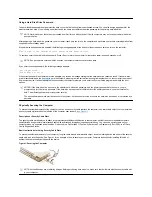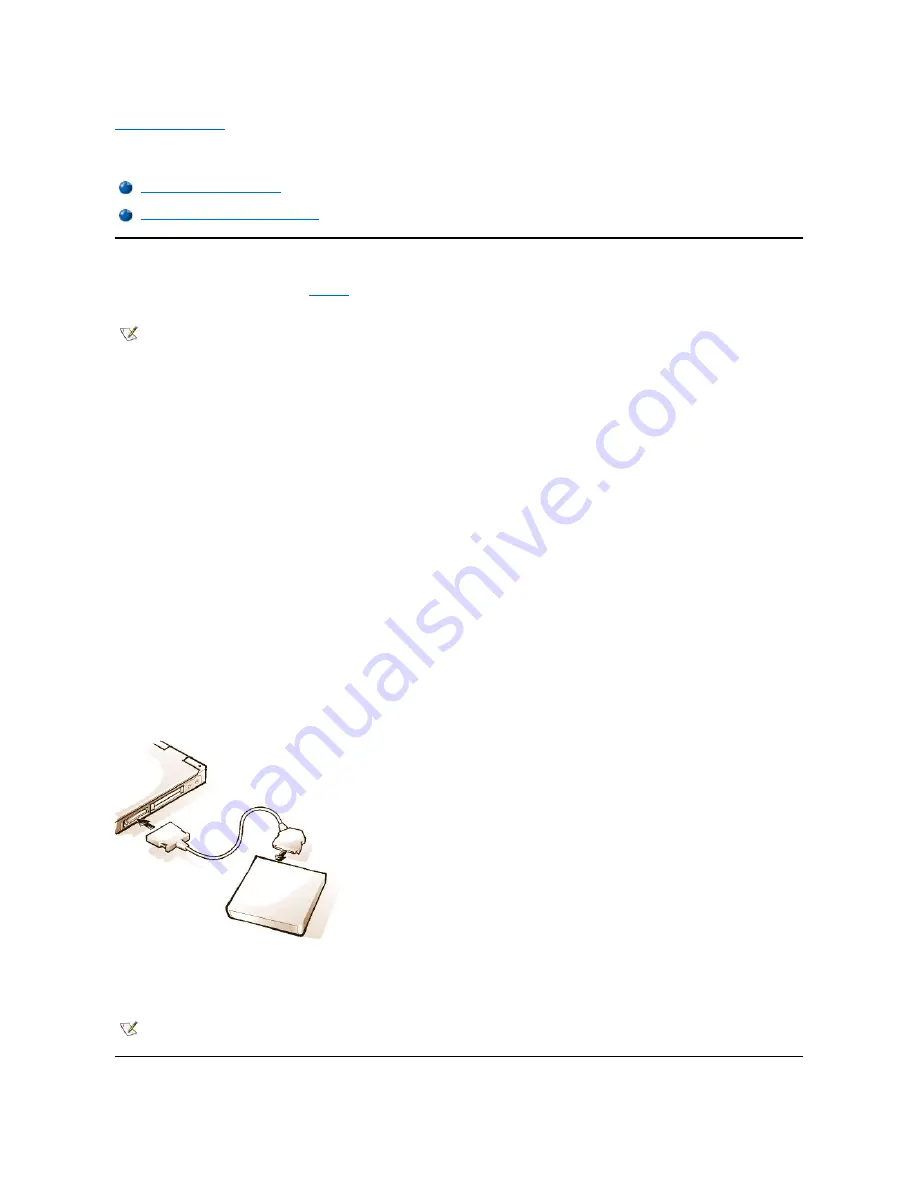
Back to Contents Page
External Media Bay:
Dell™ Latitude™ CS/CS
x
Portable Computers User's Guide
Using the External Media Bay
You can use the external media bay (see
Figure 1
) for the diskette drive that comes with your system. Alternatively, you can install an optional
device (such as a CD-ROM, DVD-ROM, SuperDisk LS-120, or second hard-disk drive) in the bay.
To install a device in the external media bay, perform the following steps:
1.
If your computer is running the Dell-installed Microsoft
®
Windows NT
®
operating system with Softex Docking Services, or if it is running
the Dell-installed Microsoft Windows
®
95 or Windows 98 operating system with Softex Bay Manager:
Right-click the Softex icon (the icon
looks like a tiny open portable computer) in the system tray at the bottom right on your display, and select either
Remove or Swap Devices
or
Insert Bay Devices
.
If your computer is not running one of the Softex programs: S
ave your work, close all open files and application programs, and turn off the
computer.
NOTICE: When a device is not inside the external media bay, it is fragile and must be handled carefully to avoid damage. Do not
press down on it or place a heavy object on top of it. Place the device in a travel case to keep it free of dust and liquids. Store the
device in a safe place.
2. If the external media bay contains a device, remove the media bay cable from the back of the bay. Then remove the device by sliding the
release latch on the bottom of the bay to the release position, holding it there, and pulling the device out of the bay.
3. Slide the new device firmly into the external media bay.
You should hear a click when the device is fully seated.
4. Connect the media bay cable.
Position the larger of the cable connectors with its shiny metal lip down, and connect it firmly to the back of the device through the slot in the
back of the bay. Make sure that the securing clips are fully engaged and the connector is fully seated. Make sure that the other end of the
cable is connected to the media bay connector on the right-hand side of the computer (see Figure 1).
Figure 1. External Media Bay
5.
If your computer is running Softex Docking Services or Softex Bay Manager: Click
OK
at the
Softex Docking Services
or
Softex Bay
Manager
screen. Click
OK
at the
Device Removal
screen (if it appears), and then click
OK
at the
Device Configured
screen.
If you turned off the computer in step 1: Press the power button to turn the computer back on.
Using the External Media Bay
Setting Up a Second Hard-Disk Drive
NOTE: If desired, you can use the media bay cable to connect a device directly to the external media bay connector, without using the
external media bay.
NOTE: For the latest information on Softex Docking Services software, see
http://www.dell.com/products/notebook/latitude/NT40.htm
.
Summary of Contents for Latitude CS
Page 38: ......
Page 43: ......
Page 69: ...The S2D partition was successfully created Back to Contents Page ...