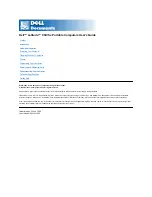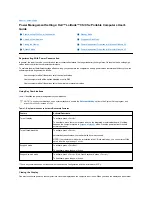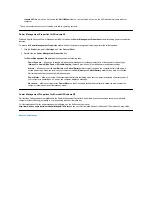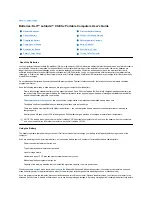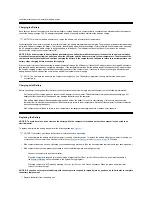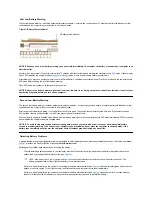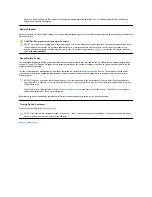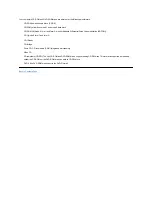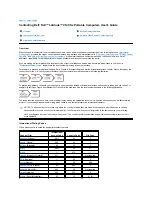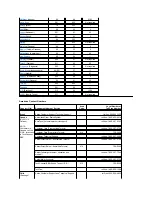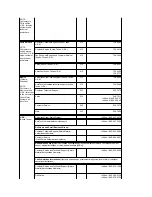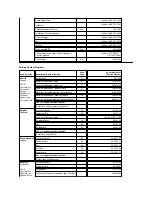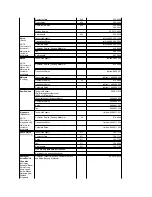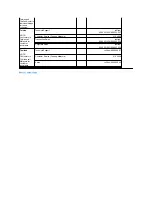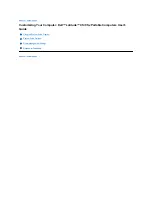you attempt to run your computer from battery power.
Charging the Battery
Each time you connect the computer to an electrical outlet or install a battery in a computer that is connected to an electrical outlet, the computer
checks the battery's charge. The AC adapter charges the battery (if needed) and then maintains the battery's charge.
When installed in a computer connected to an electrical outlet, the battery immediately starts charging. The green power indicator remains steady
while the AC adapter charges the battery. The indicator starts blinking when the express charge cycle is complete. While the indicator is blinking,
the AC adapter provides a trickle charge to bring the battery to full capacity. The indicator continues to blink until you remove the battery or
disconnect the computer from its electrical outlet.
NOTICE: If the battery status indicator flashes alternately green and amber while the computer is connected to an electrical outlet,
disconnect the computer from the outlet and allow the computer and the battery to return to room temperature. Then reconnect the
computer to its electrical outlet and continue charging the battery. If the computer is not allowed to return to room temperature, the
battery stops charging before it reaches full capacity.
If the computer is turned off and connected to an electrical outlet through the AC adapter, it takes the AC adapter about 1 hour and 20 minutes to
fully charge a battery that has been completely discharged. If the computer determines that the battery is near full capacity, the AC adapter skips
the express-charging process and starts trickle-charging the battery. If the computer is on, it takes up to 2.5 hours to charge a fully discharged
battery, depending on which devices you are using and which programs you are running.
Charging a Hot Battery
Before you attempt to charge a battery that is hot (either from recent use or from being in a hot environment), note the following information:
l
A hot battery will not charge when you connect the AC adapter to the computer. This safety feature is important because charging a hot
battery shortens the battery
’
s life span and may damage the battery and the computer.
l
If the battery status indicator flashes alternately green and amber, the battery is too hot to start charging. If this occurs, disconnect the
computer from its electrical outlet and allow it and the battery to return to room temperature. Reconnect the computer to the electrical outlet
and continue charging the battery.
l
If the computer is not allowed to return to room temperature, the battery stops charging before it reaches its full capacity.
Replacing the Battery
NOTICE: To avoid data loss, do not remove the battery while the computer is turned on unless the computer is connected to an
electrical outlet .
To replace a battery in the battery bay, perform the following steps (see
Figure 1
).
1.
If the computer is docked, undock it following your usual undocking procedure. (See the documentation that came with your docking device.)
2.
If the computer is not docked, preserve your data in one of the following ways and then go to step 3.
l
Connect the computer to an electrical outlet.
l
Place the computer in suspend (or standby) mode by pressing <Fn><Esc> (or <Scroll Lock><Esc> on an external keyboard if
the
External Hot Key
option is enabled in the System Setup program).
l
Place the computer in
S2D mode by pressing <Fn><a> (or <Fn><q> on a French keyboard). When the green power indicator
turns off, continue to step 3.
NOTICE: If you choose to replace the battery with the computer in suspend (or standby) mode, you have up to 4 minutes to complete
the battery replacement.
3.
Remove the battery from the battery bay.
NOTE: For maximum battery performance, charge the battery only at normal room temperature.
NOTE: You can leave the battery in the computer as long as you like. The battery's integrated circuitry prevents the battery from
overcharging.
NOTES: If necessary, print these instructions for reference before proceeding.
You cannot replace the battery while the computer is running on battery power. To replace the battery while the computer is running, you
must connect the computer to an electrical outlet or enter
suspend
(or
standby
) mode or
suspend-to-disk
(S2D) mode.
Summary of Contents for Latitude CS
Page 38: ......
Page 43: ......
Page 69: ...The S2D partition was successfully created Back to Contents Page ...