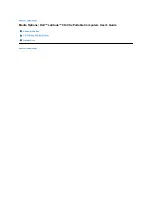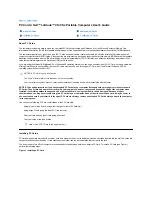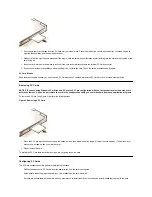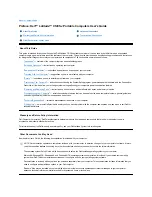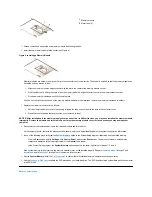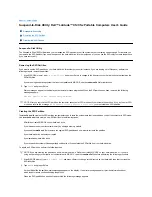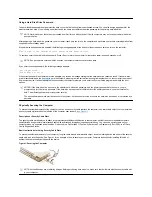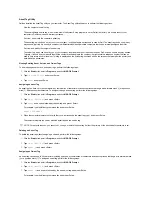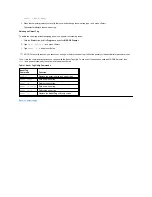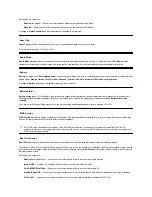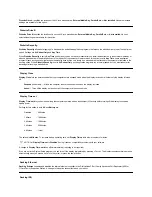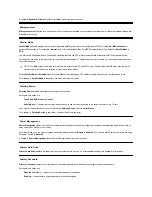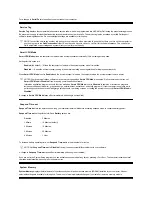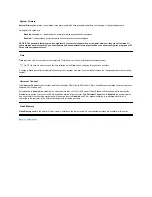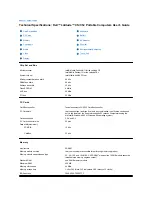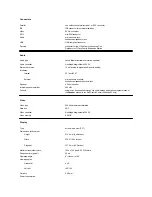Asset Tag Utility
Dell has installed the Asset Tag utility on your computer. The Asset Tag utility allows you to perform the following actions:
l
View the computer's service tag
The non-modifiable service tag, which is viewable in the System Setup program, is set by Dell at the factory. It is used to identify your
computer to Dell for service and warranty purposes.
l
Set, view, and modify the computer's asset tag
The asset tag, which can be set by you or your company, is optional and is not required or used by Dell. The asset tag can be used in any
way desired; typically it is used by a company to differentiate and identify multiple computers that use an internally assigned identifier.
l
Set, view and modify the computer's owner tag
The owner tag, which can be set by you or your company, is optional and is not required or used by Dell. It can be used in any way desired.
Typically, it is used by a company to identify the computer as belonging to the company; it might contain a telephone number that can be
used to help return a unit to its owner. This tag is displayed on the system log-on screen and on the screens that prompt for the primary and
hard-disk drive passwords.
Viewing Existing Asset, Service, and Owner Tags
To view existing asset, service, and owner tags, perform the following steps:
1. Click the
Start
button, point to
Programs
, and click
MS-DOS Prompt
.
2. Type
cd c:\Dell\Util
and press <Enter>.
3. Type
asset
and press <Enter>.
Assigning an Asset Tag
An asset tag can have up to ten characters; any combination of characters is valid except those that begin with a forward slash (/) or a question
mark (?). Spaces count as characters. To assign or change an asset tag, perform the following steps:
1.
Click the
Start
button, point to
Programs
, and click
MS-DOS Prompt
.
2.
Type
cd c:\Dell\Util
and press <Enter>.
3. Type
asset
and a space followed by the new tag, and press <Enter>.
For example, type the following command line and press <Enter>:
asset 1234 $AB&C
4.
When the computer prompts you to verify that you want to change the asset tag, type
y
and press <Enter>.
The computer displays the new or modified asset tag and the service tag.
Deleting an Asset Tag
To delete the asset tag without assigning a new one, perform the following steps:
1.
Click the
Start
button, point to
Programs
, and click
MS-DOS Prompt
.
2.
Type
cd c:\Dell\Util
and press <Enter>.
3.
Type
asset /d
and press <Enter>.
Assigning an Owner Tag
An owner tag can have up to 48 characters, including spaces. Any combination of characters is valid except those that begin with a forward slash
(/) or a question mark (?). To assign an owner tag, perform the following steps:
1.
Click the
Start
button, point to
Programs
, and click
MS-DOS Prompt
.
2.
Type
cd c:\Dell\Util
and press <Enter>.
3.
Type
asset /o
and a space followed by the new owner tag, and press <Enter>.
For example, type the following command line and press <Enter>:
NOTE: For security reasons, you cannot set, change, or delete the asset tag if either the primary or the administrator password is set.
Summary of Contents for Latitude CS
Page 38: ......
Page 43: ......
Page 69: ...The S2D partition was successfully created Back to Contents Page ...