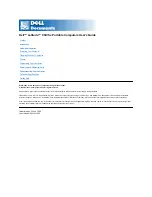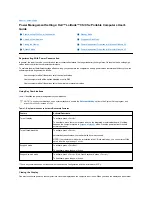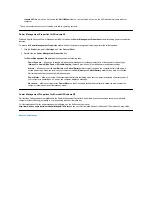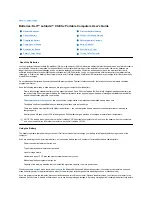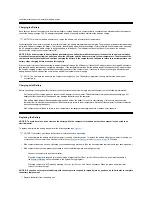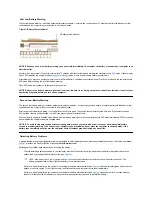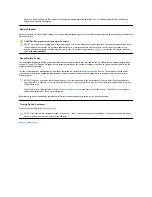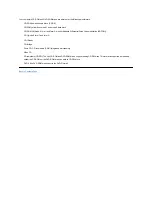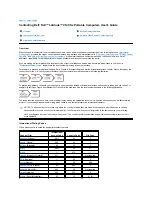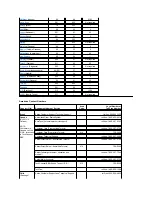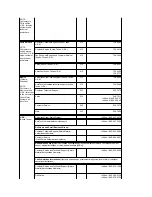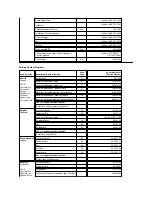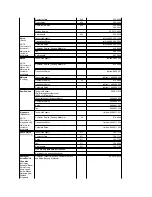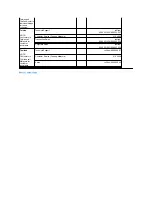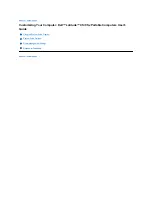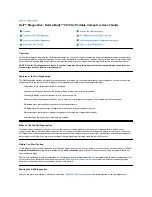Close the computer display and turn the computer over. Slide the battery bay latch toward the unlock icon, causing the battery to pop up
slightly on one side (see
Figure 1
). Continue to hold the latch in the unlock position with one hand while pivoting the battery up and out of the
bay with the other hand. Release the latch.
Figure 1. Removing a Battery
4.
Position the new battery so that its three alignment tabs fit into the three slots in the outside wall of the computer, and lower the battery into its
compartment. Make sure that the battery snaps into place, flush with the surrounding surface, and make sure that the battery latch is
completely closed before turning the computer over.
5.
If you put the computer into suspend mode or S2D mode in step 2, press the power button to resume normal operation.
Battery Charge Gauge
The battery charge gauge, located on the battery and accessible on the underside of the computer, consists of five indicators and a test button.
Each indicator represents 20 percent of full charge. If only one indicator lights up, recharge the battery before using it.
To check the charge level, press the battery test button (see
Figure 2
). The appropriate number of indicators lights up for a few seconds to indicate
the amount of charge remaining in the battery. For example, if three indicators light up, your battery has between 40 percent and 60 percent of its
charge left.
Figure 2. Battery Charge Gauge
Percentage of Charge
The
battery charge gauge
uses its five indicator lights to show the percent of charge remaining in the battery:
l
If one indicator lights up, the battery has 1 to 20 percent of its charge remaining.
l
If two indicators light up, the battery has 21 to 40 percent of its charge remaining.
l
If three indicators light up, the battery has 41 to 60 percent of its charge remaining.
l
If four indicators light up, the battery has 61 to 80 percent of its charge remaining.
l
If five indicators light up, the battery has 81 to 100 percent of its charge remaining.
NOTES: An indicator that blinks rapidly indicates a temporary failure or a potentially recoverable failure like overheating. Allow the
battery to cool for several minutes before checking the charge level again.
If the battery has permanently failed or completely discharged, no charge gauge indicators will light when you press the battery test
button. If you install a failed or completely discharged battery in the computer and the
battery status indicator
flashes amber rapidly, the
battery has failed. If the battery status indicator turns solid green, allow the battery to charge overnight and check it the next day. If the
battery is fully discharged, it takes a much longer time than usual to recharge it.
To purchase a new battery,
call Dell
or access the Dell World Wide Web site at
http://www.dell.com
.
Dispose
of the old battery
properly.
Summary of Contents for Latitude CS
Page 38: ......
Page 43: ......
Page 69: ...The S2D partition was successfully created Back to Contents Page ...