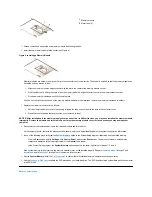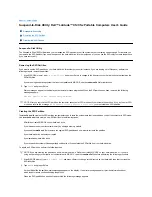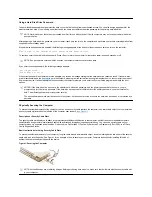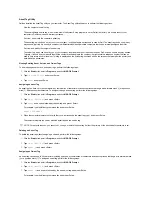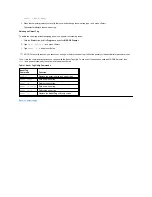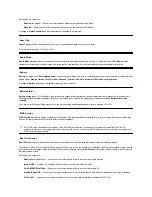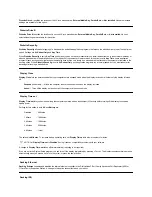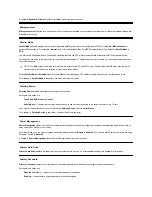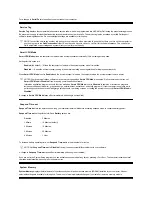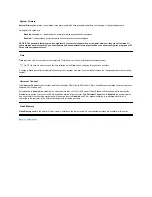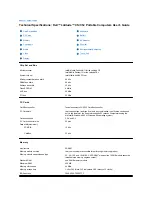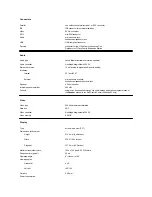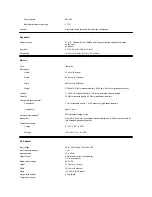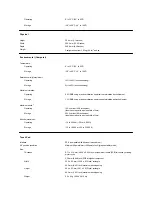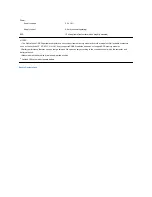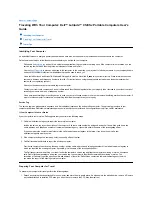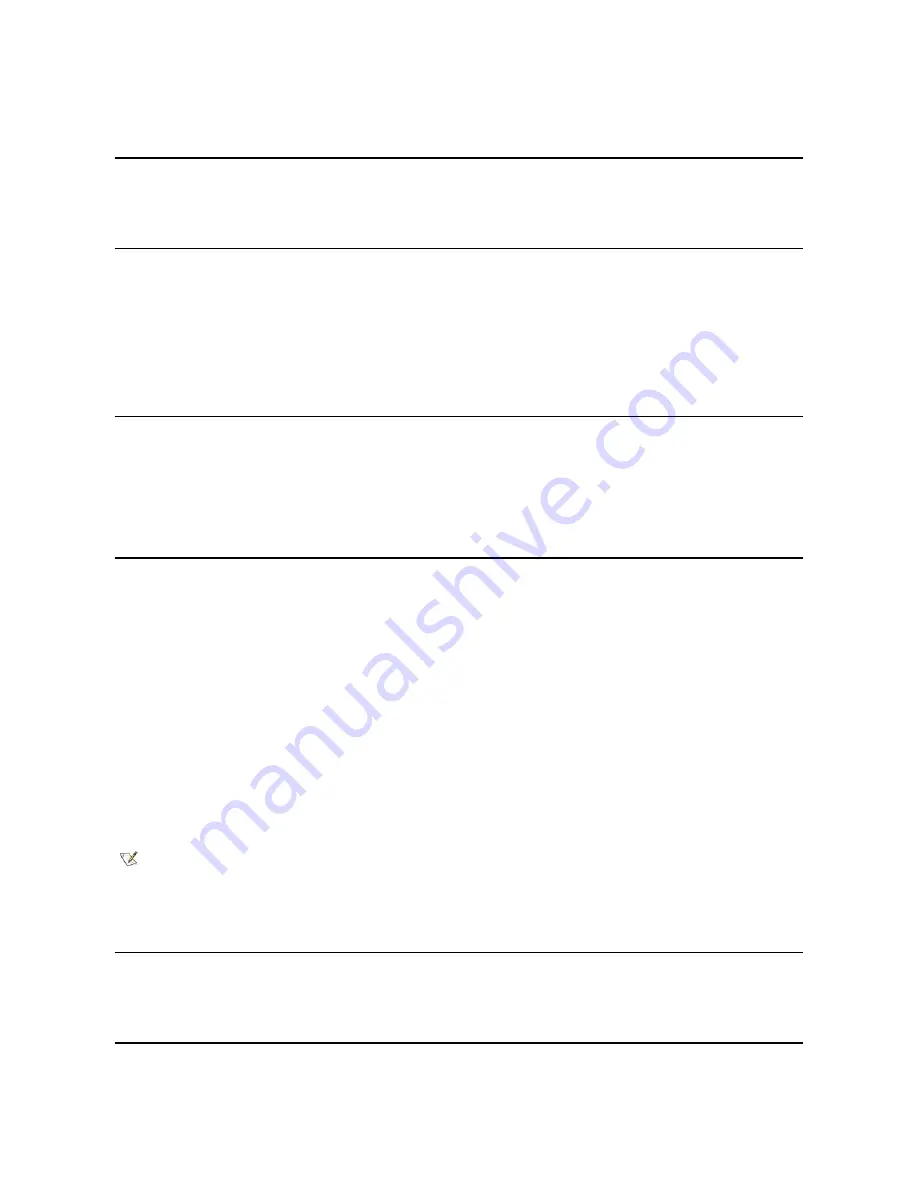
Diskette Drive A
identifies the location of the 3.5-inch diskette drive:
External Media Bay
,
Parallel Port
, or
Not Installed
. No user-selectable
settings are available for this option.
Diskette Drive B
Diskette Drive B
identifies the location of a second 3.5-inch diskette drive:
External Media Bay
,
Parallel Port
, or
Not Installed
. No user-
selectable settings are available for this option.
Diskette Reconfig
Diskette Reconfig
allows hot plugging of a diskette drive and allows application programs that access the diskette drive to run at their optimum
speed. Settings are
At Reboot Only
and
Any Time
.
When
Diskette Reconfig
is set to
Any Time
(the default), you do not have to reboot after you install a diskette drive in the external media bay or
attach a diskette drive to the parallel connector on the back of the computer. However, when this option is set to
Any Time
, some application
programs (such as virus scans) that access the diskette drive will run very slowly if no diskette drive is attached to the computer or installed in the
docking option. When
Diskette Reconfig
is set to
At Reboot Only
, such application programs run at normal speed, but you must reboot after
installing or attaching a diskette drive.
Display Close
Display Close
lets you determine whether your computer enters suspend mode when the display is closed or whether only the display is turned
off.
l
Suspend
(the default) —
Allows the computer to enter suspend mode when the display is closed
l
Active
—
Turns off the display, but does not put the computer into suspend mode
Display Time-out
Display Time-out
lets you decide how long the computer operates with no input/output (I/O) activity before turning off the display to conserve
battery power.
Settings for this option in both
AC
and
Battery
are:
The default is
4 Minutes
. To increase battery operating time, set
Display Time-out
to a lower number of minutes.
A change to
Display Time-out
takes effect immediately (rebooting is not required).
If you are not in the System Setup program, you can turn off the display immediately by pressing <Fn><d>. The display resumes normal operation
automatically when you press a key, move the cursor, or press the power button.
Docking Ethernet
Docking Ethernet
enables and disables the internal ethernet controller in the Dell Latitude C/Port Family Advanced Port Replicator (APR) or
C/Dock Family Expansion Station. A change to this option takes effect when you reboot.
Docking IRQ
l
Disabled
l
1 Minute
l
2 Minutes
l
3 Minutes
l
4 Minutes
l
5 Minutes
l
10 Minutes
l
15 Minutes
l
30 Minutes
l
1 Hour
NOTE:
Set
Display Time-out
to
Disabled
if using it causes compatibility problems with your software.
Summary of Contents for Latitude CS
Page 38: ......
Page 43: ......
Page 69: ...The S2D partition was successfully created Back to Contents Page ...