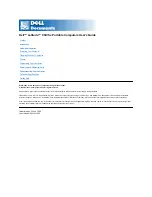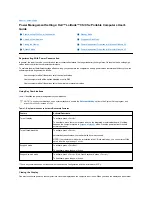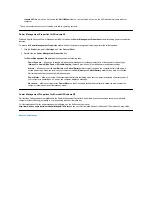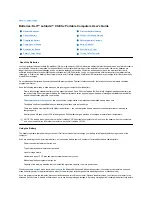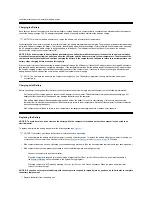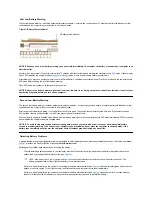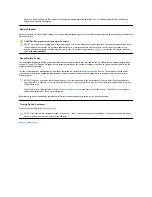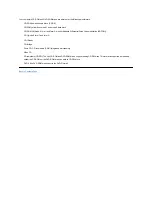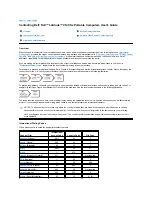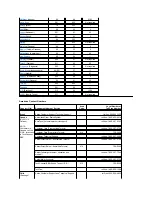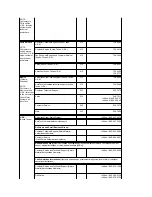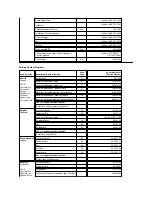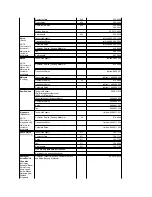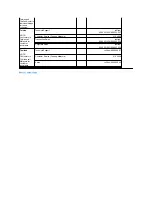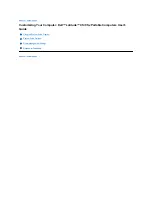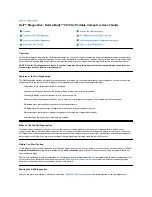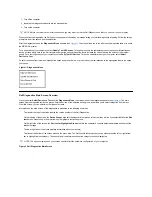First Low-Battery Warning
The first low-battery warning
—
a blinking amber battery status indicator
—
occurs when you have about 15 minutes of battery life left under current
conditions and the computer is not connected to an electrical outlet.
Figure 3. Battery Status Indicator
NOTICE: When you see a low-battery warning, save your work immediately. Then replace the battery or connect your computer to an
electrical outlet.
Normally, if no input/output (I/O) activity occurs within 75 seconds after the first low-
battery warning, the computer enters
S2D
mode. If the computer
has no S2D partition, the computer enters
suspend
(or
standby
) mode, where it can preserve data for several hours.
Alternatively, you may have set the computer to enter S2D mode after a certain amount of time with no I/O activity. In this case the computer enters
S2D mode before flashing the final low-battery warning.
Once S2D mode is activated, no further power is consumed.
NOTICE: Never turn off the computer while the drive access indicator is on. Doing so could cause data loss. Instead, close all of your
application programs before you turn off the computer.
Second Low-Battery Warning
The second low-battery warning
—
a steady amber battery status indicator
—
occurs when you have about 5 minutes of battery life left under current
conditions and the computer is not connected to an electrical outlet.
After the second low-battery warning, if no further I/O activity occurs within 15 seconds, the computer enters S2D mode. If the computer has no
S2D partition, it enters suspend mode, in which it can preserve data for several hours.
If the computer is already in suspend mode when a final low-battery warning occurs, the computer enters S2D mode immediately. If S2D mode has
been disabled, the computer reenters suspend mode.
NOTICE: To avoid losing data (and possibly corrupting data areas on your hard-disk drive), save your work immediately after a
second low-battery warning. Then connect your computer to an electrical outlet, or place the computer in suspend mode. If the
battery runs completely out of power, the computer shuts off without properly closing any open files.
Detecting Battery Problems
A battery problem may prevent the battery from being charged to its full potential and can lead to unpredictable operation. To obtain a new battery,
call Dell
or access the Dell World Wide Web site at
http://www.dell.com
.
Dell suggests you follow these precautions when using the battery:
l
To avoid installing a defective battery in your computer, first check the battery's charge, indicated by the battery charge indicators on the
battery itself, by pressing the battery test button (see
Figure 2
).
l
If, after you insert the battery in the computer, the computer's battery status indicator (see
Figure 3
) flashes alternately green and amber, the
battery is too hot to charge. Turn off the computer, and let the battery and computer cool to room temperature.
l
If, after you insert the battery in the computer, the computer's battery status indicator (see
Figure 3
) flashes amber for 4 seconds when you
connect or disconnect the AC adapter or when you press the power button, you need to replace the battery.
1
Battery status indicator
NOTE: If the battery has 0 (zero) percent charge, you cannot use the battery test button to check the battery's capacity. The
battery gauge indicators will not light if the battery is completely drained.
Summary of Contents for Latitude CS
Page 38: ......
Page 43: ......
Page 69: ...The S2D partition was successfully created Back to Contents Page ...