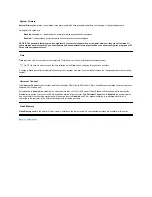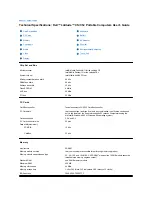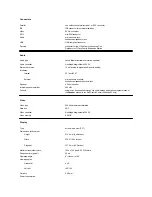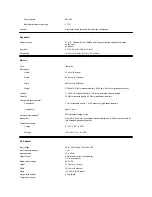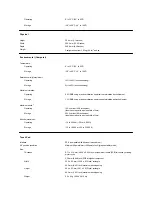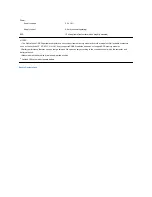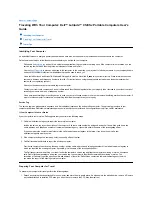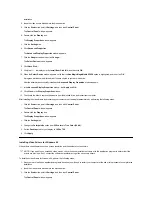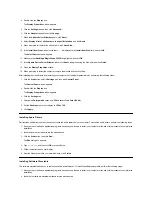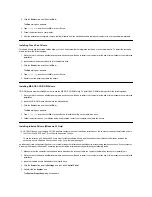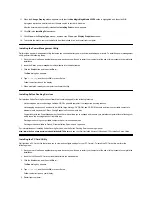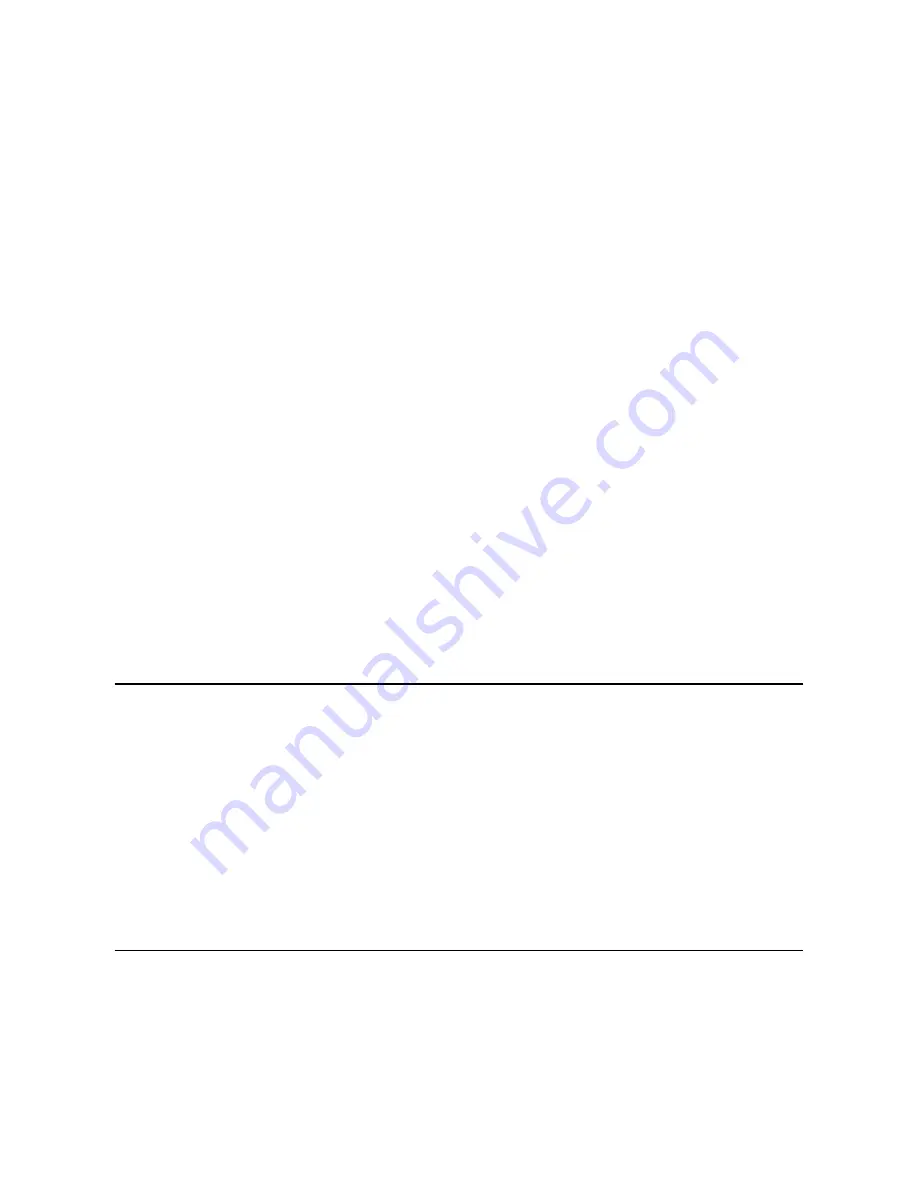
4. Double-click the
Display
icon.
The
Display Properties
window appears.
5. Click the
Settings
tab and then click
Advanced...
.
6. Click the
Adapter
tab and then click
Change...
.
7. When the
Update Driver Wizard
appears, click
Next>
.
8. Select
Display a list of all the drivers in a specific location
, and click
Next>
.
9. When prompted for the location of the drivers, click
Have Disk...
.
10. In the
Install from Disk
window, verify that
a:\
is displayed in the
Install from Disk
field, and click
OK
.
The
Select Device
window appears.
11. Make sure that
NeoMagic MagicGraph 256ZX
is highlighted, and click
OK
.
12. In the
Update Device Driver Wizard
window, click
Next>
to begin copying the files, and then click
Finish
.
13. Close the
Display Properties
window.
14. When prompted to restart the computer, remove the diskette and then click
Yes
.
After installing the video drivers and restarting your computer, set the display parameters by performing the following steps:
1. Click the
Start
button, point to
Settings
, and then click
Control Panel
.
The
Control Panel
window appears.
2. Double-click the
Display
icon.
The
Display Properties
window appears.
3. Click the
Settings
tab.
4. Change the
Color
palette
option from
256 colors
to
True Color (24 bit)
.
5. Set the
Desktop
area for your display to
1024 x 768
.
6. Click
Apply
.
Installing Audio Drivers
Dell provides audio drivers so that you can customize the audio features of yoru computer. To install the audio drivers, perform the following steps:
1. Save your work in all open application programs, because you will need to restart your computer at the end of this procedure to complete the
installation.
2. Insert the audio driver diskette into the diskette drive.
3. Click the
Start
button, then click
Run...
.
The
Run
dialog box appears.
4. Type
a:\setup
, and then click
OK
or press <Enter>.
5. Follow the instructions on your display.
6. After the files are copied to your hard-disk drive, click
Finish
.
Installing Software Wavetable
The software wavetable allows you to customize certain audio features. To install the software wavetable, perform the following steps:
1. Save your work in all open application programs, because you will need to restart your computer at the end of this procedure to complete the
installation.
2. Insert the first software wavetable diskette into the diskette drive.
Summary of Contents for Latitude CS
Page 38: ......
Page 43: ......
Page 69: ...The S2D partition was successfully created Back to Contents Page ...