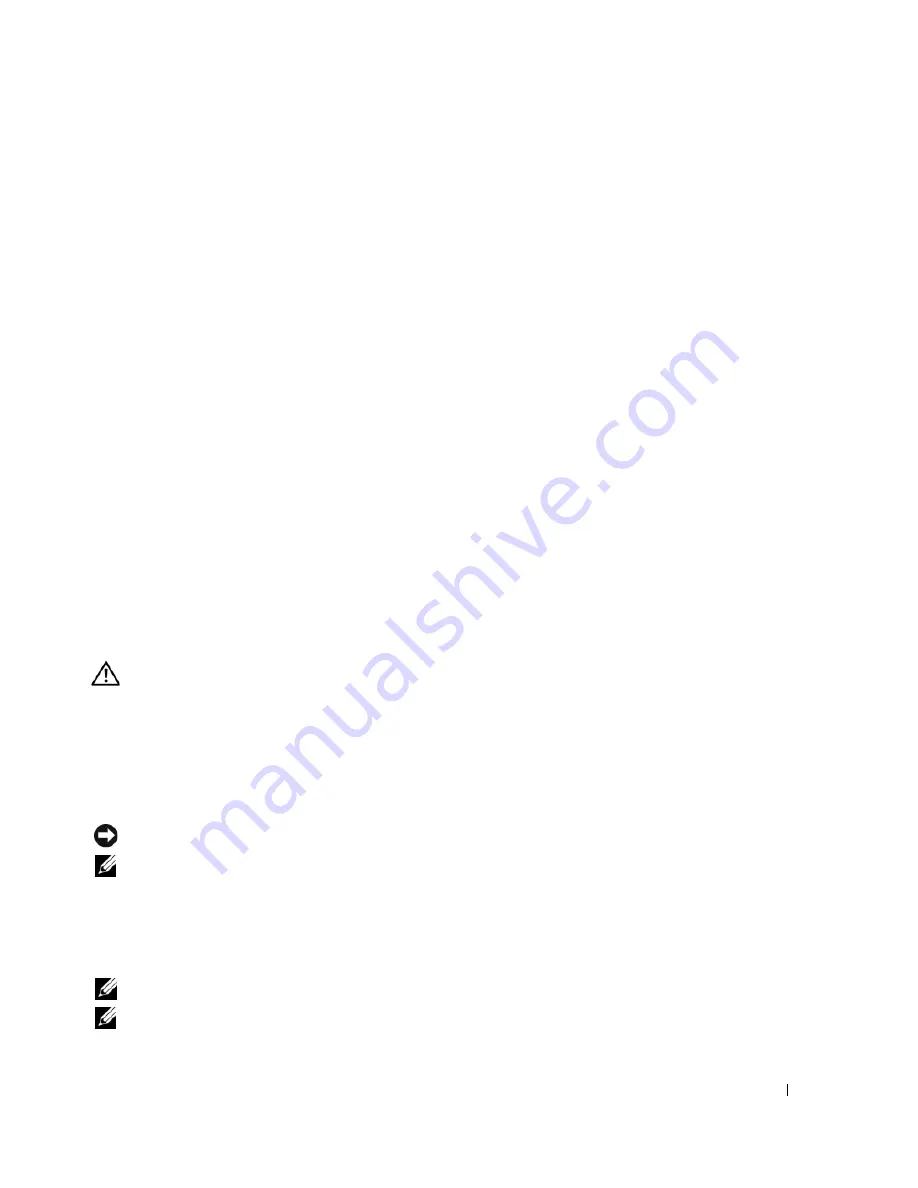
Quick Reference Guide
17
Other software problems
C
H E C K
T H E
S O F T W A R E
D O C U M E N T A T I O N
O R
C O N T A C T
T H E
S O F T W A R E
M A N U F A C T U R E R
F O R
T R O U B L E S H O O T I N G
I N F O R M A T I O N
—
•
Ensure that the program is compatible with the operating system installed on your computer.
•
Ensure that your computer meets the minimum hardware requirements needed to run the software.
See the software documentation for information.
•
Ensure that the program is installed and configured properly.
•
Verify that the device drivers do not conflict with the program.
•
If necessary, uninstall and then reinstall the program.
B
A C K
U P
Y O U R
F I L E S
I M M E D I A T E L Y
.
U
S E
A
V I R U S
-
S C A N N I N G
P R O G R A M
T O
C H E C K
T H E
H A R D
D R I V E
,
F L O P P Y
D I S K S
,
O R
C D
S
.
S
A V E
A N D
C L O S E
A N Y
O P E N
F I L E S
O R
P R O G R A M S
A N D
S H U T
D O W N
Y O U R
C O M P U T E R
T H R O U G H
T H E
S t a r t
M E N U
.
S
C A N
T H E
C O M P U T E R
F O R
S P Y W A R E
—
If you are experiencing slow computer performance, you frequently
receive pop-up advertisements, or you are having problems connecting to the Internet, your computer
might be infected with spyware. Use an anti-virus program that includes anti-spyware protection (your
program may require an upgrade) to scan the computer and remove spyware. For more information, go to
support.dell.com
and search for the keyword
spyware
.
R
U N
T H E
D
E L L
D
I A G N O S T I C S
—
See "Dell Diagnostics" on page 17. If all tests run successfully, the error
condition is related to a software problem.
Dell Diagnostics
CAUTION:
Before you begin any of the procedures in this section, follow the safety instructions in the
Product Information Guide
.
When to Use the Dell Diagnostics
If you experience a problem with your computer, perform the checks in "Lockups and Software Problems"
on page 16 and run the Dell Diagnostics before you contact Dell for technical assistance.
It is recommended that you print these procedures before you begin.
NOTICE:
The Dell Diagnostics works only on Dell™ computers.
NOTE:
The
Drivers and Utilities
Media is optional and may not ship with your computer.
Start the Dell Diagnostics from either your hard drive or from the
Drivers and Utilities
media.
Starting the Dell Diagnostics From Your Hard Drive
The Dell Diagnostics is located on a hidden diagnostic utility partition on your hard drive.
NOTE:
If your computer cannot display a screen image, contact Dell (see "Contacting Dell" in your
User’s Guide
).
NOTE:
If the computer is connected to a docking device (docked), undock it. See the documentation that came
with your docking device for instructions.
Summary of Contents for Latitude CT975
Page 4: ...4 Contents ...
Page 26: ...26 Sommaire ...
Page 44: ...44 Guide de référence rapide ...
Page 50: ...50 Índice ...
Page 74: ...74 Contenido ...
















































