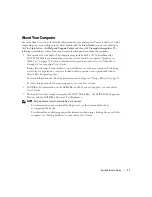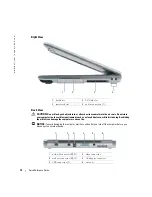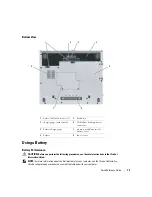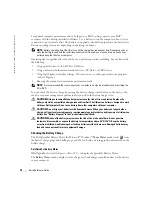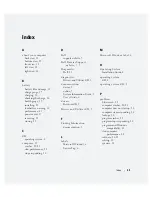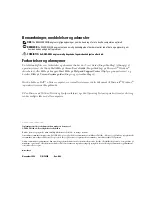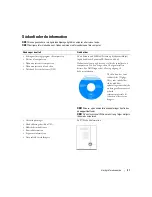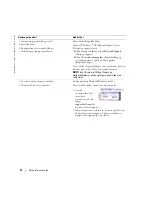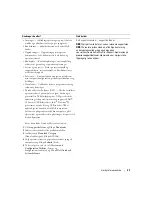Quick Reference Guide
23
FILE LOCATION:
J:\DL\DL044402\DTP\Y4288eb0.fm
D E L L C O N F I D E N T I A L – P R E L I M I N A RY 1 2 / 9 / 0 4 – F O R P R O O F O N LY
5
When the boot device list appears, highlight
Diagnostics
and press <Enter>.
The computer runs the Pre-boot System Assessment, a series of initial tests of your system
board, keyboard, hard drive, and display.
•
During the assessment, answer any questions that appear.
•
If a failure is detected, the computer stops and beeps. To stop the assessment and restart
the computer, press <n>; to continue to the next test, press <y>; to retest the
component that failed, press <r>.
•
If failures are detected during the Pre-boot System Assessment, write down the error
code(s) and contact Dell before continuing on to the Dell Diagnostics.
If the Pre-boot System Assessment completes successfully, you receive the message
Booting
Dell Diagnostic Utility Partition. Press any key to continue
.
6
Press any key to start the Dell Diagnostics from the diagnostics utility partition on your hard
drive.
Starting the Dell Diagnostics From the Optional Drivers and Utilities CD
1
Insert the
Drivers and Utilities
CD.
2
Shut down and restart the computer.
When the DELL logo appears, press <F12> immediately.
If you wait too long and the Windows logo appears, continue to wait until you see the
Windows desktop. Then shut down your computer and try again.
NOTE:
The next steps change the boot sequence for one time only. On the next start-up, the computer
boots according to the devices specified in system setup.
3
When the boot device list appears, highlight
CD/DVD/CD-RW Drive
and press <Enter>.
4
Select the
CD/DVD/CD-RW Drive
option from the CD boot menu.
5
Select the
Boot from CD-ROM
option from the menu that appears.
6
Type
1
to start the
ResourceCD
menu.
7
Type
2
to start the Dell Diagnostics.
8
Select
Run the 32 Bit Dell Diagnostics
from the numbered list. If multiple versions are listed,
select the version appropriate for your computer.
9
When the Dell Diagnostics
Main Menu
appears, select the test you want to run.
Dell Diagnostics Main Menu
1
After the Dell Diagnostics loads and the
Main
Menu
screen appears, click the button for the
option you want.
Summary of Contents for Latitude D410
Page 4: ...4 Contents ...
Page 30: ...30 Indholdsfortegnelse ...
Page 55: ...w w w d e l l c o m s u p p o r t d e l l c o m Dell Latitude D410 Pikaopas Malli PP06S ...
Page 58: ...58 Sisältö ...
Page 86: ...86 Περιεχόµενα ...
Page 114: ...114 Innhold ...
Page 142: ...142 Spis treści ...
Page 170: ...170 Содержание ...
Page 198: ...198 Innehåll ...
Page 239: ...232 מוצר מידע מדריך המחשב את להפעיל כדי ההפעלה לחצן על ולחץ המחשב צג את פתח 4 הפעלה לחצן ...
Page 245: ...226 עניינים תוכן ...
Page 248: ...www d e l l c o m s u p p o r t d e l l c o m Dell Latitude D410 מהיר עזר מדריך PP06S דגמים ...