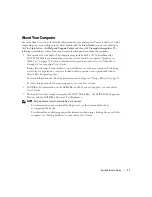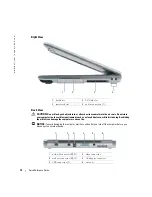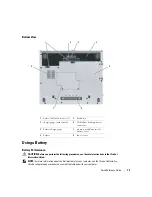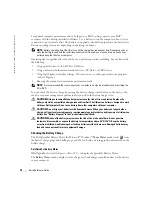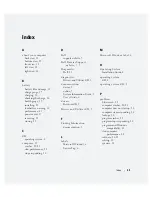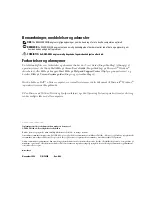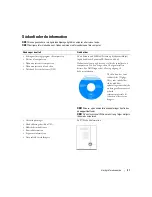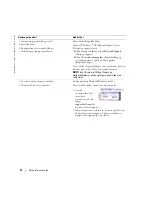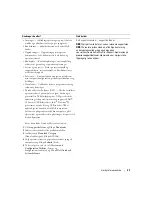22
Quick Reference Guide
www
.dell.com | support.dell.com
FILE LOCATION:
J:\DL\DL044402\DTP\Y4288eb0.fm
D E L L C O N F I D E N T I A L – P R E L I M I N A RY 1 2 / 9 / 0 4 – F O R P R O O F O N LY
Running the Dell Diagnostics
CAUTION:
Before you perform the following procedures, see the safety instructions located in the
Product Information Guide
.
When to Use the Dell Diagnostics
If you experience a problem with your computer, perform the checks in "Solving Problems" (see
your online
User’s Guide
) and run the Dell Diagnostics before you contact Dell for technical
assistance.
NOTICE:
The Dell Diagnostics works only on Dell™ computers.
Start the Dell Diagnostics from either your hard drive or from the optional
Drivers and Utilities
CD
(also known as the
ResourceCD
).
Starting the Dell Diagnostics From Your Hard Drive
The Dell Diagnostics is located on a hidden diagnostic utility partition on your hard drive.
NOTE:
If your computer cannot display a screen image, contact Dell.
1
Shut down the computer.
2
If the computer is connected to a docking device (docked), undock it. See the documentation
that came with your docking device for instructions.
3
Connect the computer to an electrical outlet.
4
Turn on the computer. When the DELL™ logo appears, press <F12> immediately.
NOTE:
If you cannot see anything on your display, hold down the mute button and press the computer’s
power button to begin the Dell Diagnostics. The computer automatically runs the Pre-boot System
Assessment.
NOTE:
If you see a message stating that no diagnostics utility partition has been found, run the Dell
Diagnostics from your optional
Drivers and Utilities
CD.
If you wait too long and the operating system logo appears, continue to wait until you see the
Microsoft
®
Windows
®
desktop. Then shut down your computer and try again.
S
CAN
THE
COMPUTER
FOR
SPYWARE
—
If you are experiencing slow computer performance, you
frequently receive pop-up advertisements, or you are having problems connecting to the Internet, your
computer might be infected with spyware. Use an anti-virus program that includes anti-spyware
protection (your program may require an upgrade) to scan the computer and remove spyware. For more
information, go to
support.dell.com
and search for the keyword
spyware
.
R
UN
THE
D
ELL
D
IAGNOSTICS
—
If all tests run successfully, the error condition is related to a software
problem.
Summary of Contents for Latitude D410
Page 4: ...4 Contents ...
Page 30: ...30 Indholdsfortegnelse ...
Page 55: ...w w w d e l l c o m s u p p o r t d e l l c o m Dell Latitude D410 Pikaopas Malli PP06S ...
Page 58: ...58 Sisältö ...
Page 86: ...86 Περιεχόµενα ...
Page 114: ...114 Innhold ...
Page 142: ...142 Spis treści ...
Page 170: ...170 Содержание ...
Page 198: ...198 Innehåll ...
Page 239: ...232 מוצר מידע מדריך המחשב את להפעיל כדי ההפעלה לחצן על ולחץ המחשב צג את פתח 4 הפעלה לחצן ...
Page 245: ...226 עניינים תוכן ...
Page 248: ...www d e l l c o m s u p p o r t d e l l c o m Dell Latitude D410 מהיר עזר מדריך PP06S דגמים ...