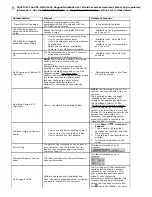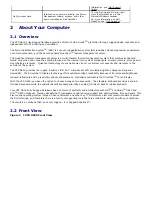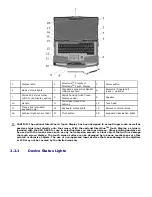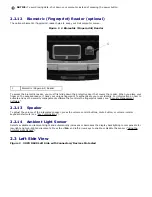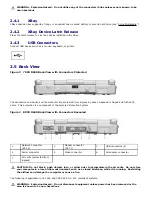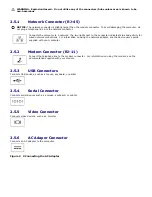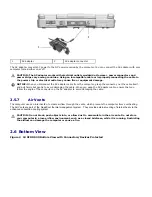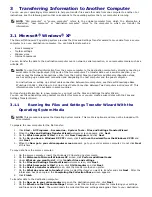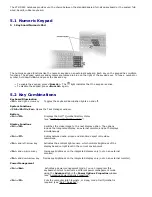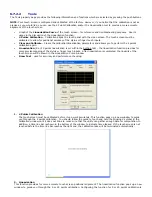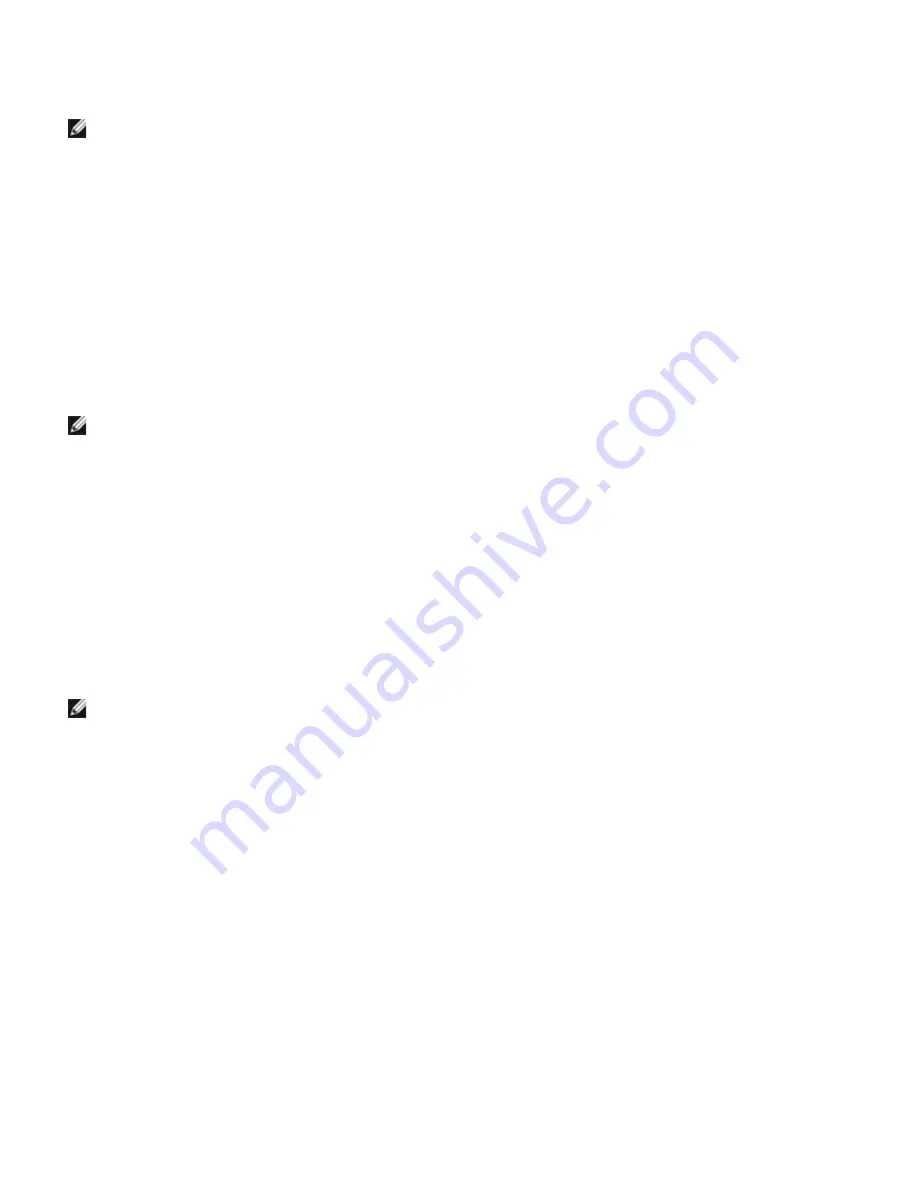
3
Transferring Information to Another Computer
You can use your operating system wizards to help you transfer files and other data from one computer to another. For
instructions, see the following section that corresponds to the operating system that your computer is running.
NOTE:
"Old computer" or "source computer" refers to the original computer from which the information is
transferred; "new computer" or "destination computer" refers to the computer to which you transfer the
information.
3.1
Microsoft
®
Windows
®
XP
The Microsoft Windows XP operating system provides the Files and Settings Transfer wizard to move data from a source
computer to a new—destination—computer. You can transfer data such as:
·
E-mail messages
·
Toolbar settings
·
Window sizes
·
Internet bookmarks
You can transfer the data to the destination computer over a network, serial connection, or on removable media such as a
writable CD.
NOTE: You can transfer information from the source computer to the destination computer by directly connecting a
serial cable to the input/output (I/O) ports of the two computers. To transfer data over a serial connection, you
must access the Network Connections utility from the Control Panel and perform additional configuration steps,
such as setting up an advanced connection and designating the host computer and the guest computer.
For instructions on setting up a direct cable connection between two computers, see Microsoft Knowledge Base
87uArticle #305621, titled How to Set Up a Direct Cable Connection Between Two Computers in Windows XP. This
information may not be available in some countries.
For transferring information to a new computer, you must run the Files and Settings Transfer Wizard.
You can use the optional Operating System media for this process or you can create a wizard disk with the Files and
Settings Transfer Wizard.
3.1.1
Running the Files and Settings Transfer Wizard With the
Operating System Media
NOTE:
This procedure requires the Operating System media. This media is optional and may not be included with
all computers.
To prepare the new computer for the file transfer:
1.
Click Start
→
All Programs
→
Accessories
→
System Tools
→
Files and Settings Transfer Wizard.
2.
When the Files and Settings Transfer Wizard welcome screen appears, click Next.
3.
On the Which computer is this? screen, click New Computer and click Next.
4.
On the Do you have a Windows XP CD? screen, click I will use the wizard from the Windows XP CD and
click Next.
5.
When the Now go to your old computer screen appears, go to your old or source computer. Do not click Next
at this time.
To copy data from the source computer:
1.
On the source computer, insert the Windows XP Operating System media.
2.
On the Welcome to Microsoft Windows XP screen, click Perform additional tasks.
3.
Under What do you want to do?, click Transfer files and settings.
4.
On the Files and Settings Transfer Wizard welcome screen, click Next.
5.
On the Which computer is this? screen, click Old Computer and click Next.
6.
On the Select a transfer method screen, click the transfer method you prefer.
7.
On the What do you want to transfer? screen, select the items you want to transfer and click Next. After the
information has been copied, the Completing the Collection Phase screen appears.
8.
Click Finish.
To transfer data to the destination computer:
1.
On the Now go to your old computer screen on the destination computer, click Next.
2.
On the Where are the files and settings? screen, select the method you chose for transferring your settings
and files and click Next. The wizard reads the collected files and settings and applies them to your destination