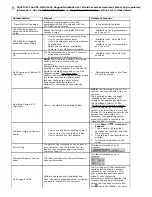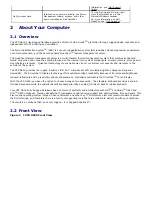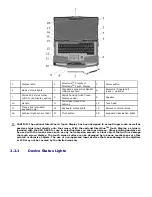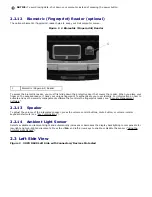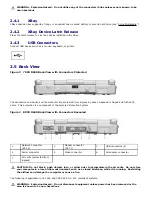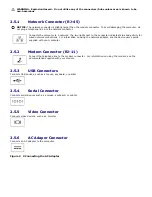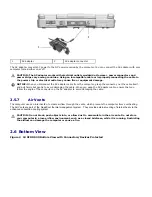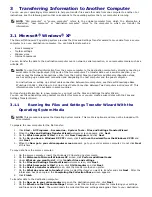If the computer is connected to an electrical outlet, the light operates as follows:
– Solid green: The battery is charging.
– Flashing green: The battery is almost fully charged.
– Off: The battery is adequately charged (or external power is not available to charge the battery).
If the computer is running on a battery, the light operates as follows:
– Off: The battery is adequately charged (or the computer is turned off).
– Flashing orange: The battery charge is low.
– Solid orange: The battery charge is critically low.
2.2.2
Volume Control Buttons
Press these buttons to adjust the volume.
2.2.3
Mute Button
Press this button to turn off the volume.
2.2.4
Displays
For more information about the standard DirectVue
TM
Display and the optional DirectVue Touch Display, see "
123H
Using the
DirectVue Displays". The Display Latch keeps the display closed. The Display Latch Button is pressed to release the
display latch and open the display.
2.2.5
Keyboard
You have the option of choosing the standard sealed, full-sized keyboard or the backlit, rubber, sealed full-sized
keyboard. Both keyboards include a numeric keypad as well as the Microsoft
®
Windows
®
logo key. For information on
supported keyboard shortcuts, see "
124H
Using the Keyboard".