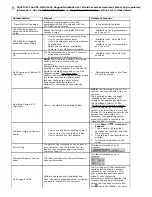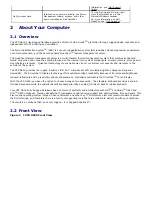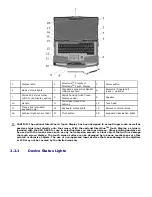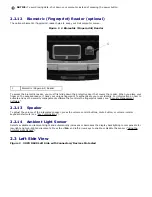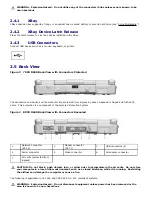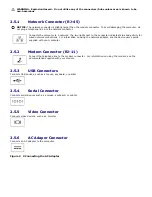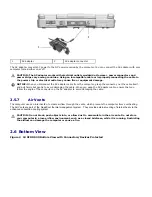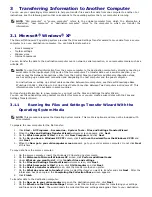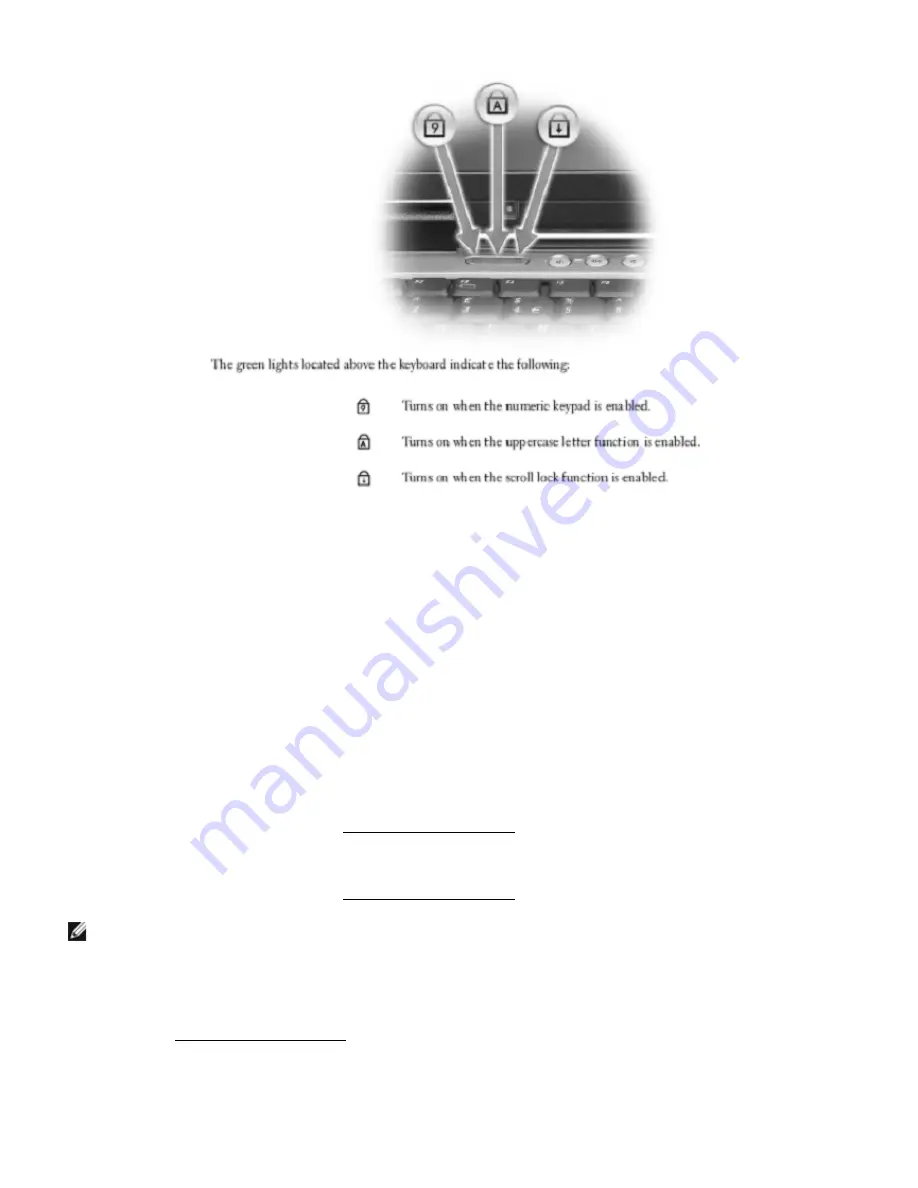
2.2.6
Keyboard Status Lights
2.2.7
Keyboard Illumination Lights
Press <Fn> and the right-arrow key to toggle on and off these lights for illumination of the keyboard in low-light
environments. These keyboard combinations are valid on both the standard and the rubber, backlit keyboard.
Keyboard Illumination
<Fn> and right-arrow key Toggles the keyboard illumination lights on and off.
Display Functions
<Fn> and left-arrow key Activates the ambient light sensor, which controls brightness of the
display based on light level in the current environment.
<Fn> and up-arrow key Increases brightness on the integrated display only (not on an external
monitor).
<Fn> and down-arrow key Decreases brightness on the integrated display only (not on an external monitor).
2.2.8
Touch Pad
Provides the functionality of a mouse (see "
125H
Touch Pad and Track Stick").
2.2.9
Track Stick
Provides the functionality of a mouse (see "
126H
Touch Pad and Track Stick").
NOTE: The track stick is only supported on the standard keyboard.
2.2.10
Touch Pad Buttons/Track Stick Buttons
Use these buttons much like the buttons on a mouse when you use the touch pad and track stick to move the cursor on
the display (see "
127H
Touch Pad and Track Stick").
2.2.11
Power Button
Press the power button to turn on the computer or to enter or exit a power management mode.