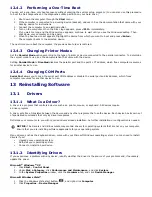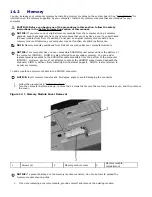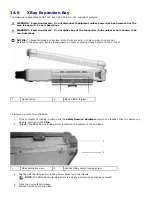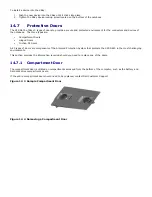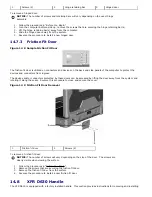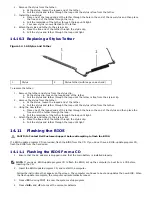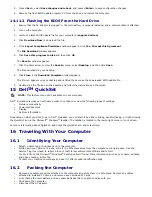14.3
Subscriber Identity Module (SIM) Card
CAUTION: Before you begin any of the procedures in this section, follow the safety
instructions in the
299H
Safety Information section of this manual.
NOTE: Only Cingular and Vodafone need a SIM card. Verizon, Sprint, and Telus do not use a
SIM.
1.
Remove the battery (see "
300H
Replacing the Battery").
NOTICE: Do not touch the SIM card connectors to protect the card from electrostatic discharge
(ESD). To prevent ESD, hold the card in your hand before you insert or remove the card.
2.
With the cut-off corner on the card facing away from the card slot, insert the SIM card into the slot so that it
slides under the metal tabs on the sides.
14.4
Hard Drive
NOTE: You need the Operating System CD to install the Microsoft
®
Windows
®
operating
system. You also need the Drivers and Utilities CD for your computer to install the drivers and
utilities on the new hard drive.
CAUTION: If you remove the hard drive from the computer when the drive is hot, do
not touch the metal housing of the hard drive.
CAUTION: Before you begin any of the procedures in this section, follow the safety
instructions in the
301H
Safety Information section of this manual.
CAUTION: Before performing these procedures, to prevent data loss, turn off the
computer. Do not remove the hard drive while the computer is on, in standby mode,
or in hibernate mode. Disconnect the AC adapter from the electrical outlet and the
computer, disconnect the modem from the wall connector and computer, remove the
battery (see “
302H
Removing the Battery”) and remove any other external cables from the
computer.
NOTICE: Hard drives are extremely fragile; even a slight bump can damage the drive.
NOTE: Dell does not guarantee compatibility or provide support for hard drives from sources
other than Dell.
To replace the hard drive in the hard disk drive compartment:
1.
Follow the procedures in "
303H
Before You Begin".
Figure 14 2 Accessing the Hard Disk Drive Compartment