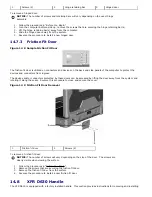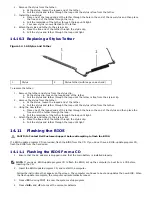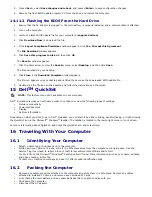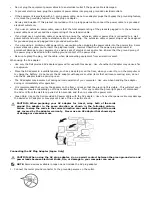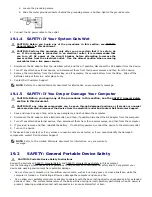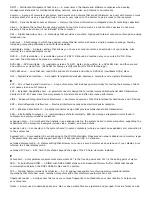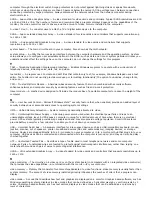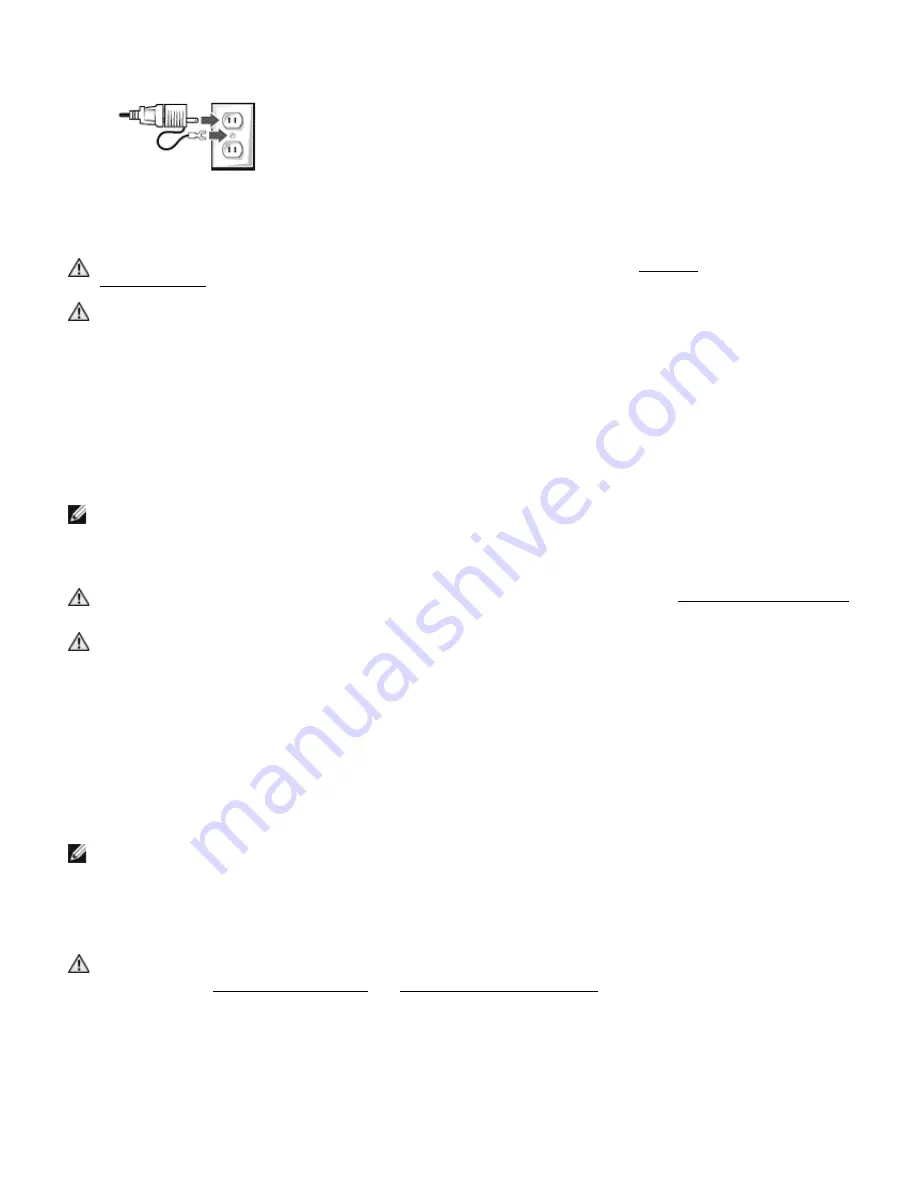
a.
Loosen the grounding source
b.
Slide the metal ground connector behind the grounding source, and then tighten the ground source.
2.
Connect the AC power cable to the outlet.
19.1.4
SAFETY: If Your System Gets Wet
CAUTION: Before you begin any of the procedures in this section, see
319H
SAFETY:
General Safety in this document.
CAUTION: Perform this procedure only after you are certain that it is safe to do
so. If the computer is connected to an electrical outlet, it is recommended that
you turn off AC power at the circuit breaker before attempting to remove the
power cables from the electrical outlet. Use the utmost caution when removing
wet cables from a live power source.
1.
Disconnect the AC adapter from the electrical outlet, and then, if possible, disconnect the AC adapter from the device.
2.
Turn off any attached external devices, and disconnect them from their power sources and then from the device.
3.
Remove the main battery from the battery bay, and if necessary, the second battery from the XBay. Wipe off the
batteries and put them in a safer place to dry.
4.
Contact Dell Customer Support.
NOTE:
Refer to the Limited Warranty document for information on your warranty coverage.
19.1.5
SAFETY: If You Drop or Damage Your Computer
CAUTION:
Before you begin any of the procedures in this section, see the
320H
SAFETY: General Safety
section in this document.
CAUTION: If any internal components can be seen through damaged portions, or if smoke or unusual
odors are detected, disconnect the device from the electrical outlet and contact Dell Customer Support.
1.
Save and close any open files, exit any open programs, and shut down the computer.
2.
Disconnect the AC adapter from electrical outlet, and then, if possible, disconnect the AC adapter from the computer.
3.
Turn off any attached external devices, then disconnect them from their power sources, and then from the computer.
4.
If provided, remove and then reinstall the battery. If not battery powered, connect the device to the electrical outlet.
5.
Turn on the device.
If the device does not start, or if any smoke or unusual odors are detected, or if you cannot identify the damaged
components, contact Dell Customer Support.
NOTE:
Refer to the Limited Warranty document for information on your warranty
coverage.
19.2
SAFETY: General Portable Device Safety
CAUTION: Portable Device Safety Instructions
Review the sections on
321H
SAFETY: General Safety and
322H
SAFETY: General Power Safety in this document.
Use the following portable device safety guidelines to help ensure your own personal safety and to help protect your
device and working environment from potential damage.
·
Do not store your computer in a low-airflow environment, such as a carrying case or a closed briefcase, while the
computer is turned on. Restricting airflow can damage the computer and cause a fire.
·
Do no allow your portable computer or adapter to operate with the base resting directly on exposed skin for extended
periods of time. The surface temperature of the base will rise during normal operation, particularly when AC power is
present. Allowing sustained contact with exposed skin can cause discomfort or burn.