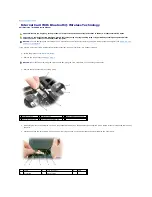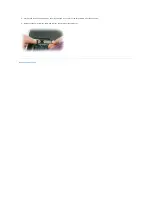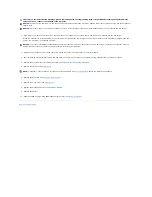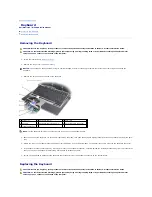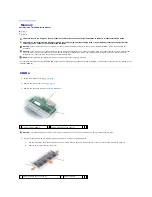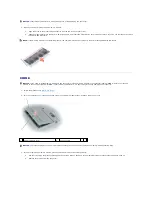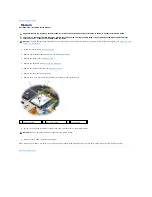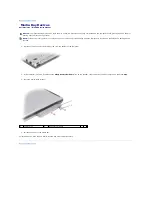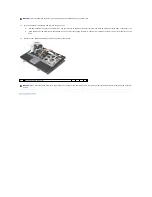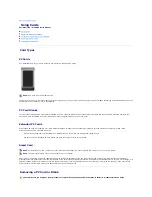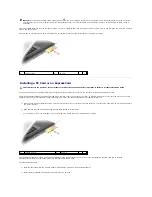Back to Contents Page
Keyboard
Dell Precision ™ M2300 Service Manual
Removing the Keyboard
Replacing the Keyboard
Removing the Keyboard
1.
Follow the instructions in
Before You Begin
.
2.
Remove the hinge cover (see
Hinge Cover
).
3.
Remove the three screws at the top of the keyboard.
4.
Ease the edges of the keyboard out of the small detents on the sides, then slide the keyboard slightly forward to free the keyboard tabs from the palm
rest.
5.
Rotate the top of the keyboard forward and away from the display, and lay it upside-down on the palm rest to gain access to the keyboard connector.
6.
If the keyboard cable is held in place by a locking arm next to the keyboard connector, carefully spread the retaining bracket away from the connector so
that you can pivot the keyboard-cable locking arm upward to release the cable.
7.
Pull up on the pull-tab to disconnect the keyboard cable connector from the keyboard connector on the system board.
Replacing the Keyboard
CAUTION:
Before you begin any of the procedures in this section, follow the safety instructions in the Dell™ Product Information Guide.
CAUTION:
To avoid electrostatic discharge, ground yourself by using a wrist grounding strap or by periodically touching an unpainted metal
surface, such as a connector on the back of the computer.
NOTICE:
The keycaps on the keyboard are fragile, easily dislodged, and time-consuming to replace. Be careful when removing and handling the
keyboard.
1 screws (3)
2 keyboard tab (5)
3 palm rest
4 pull-tab
5 keyboard-cable locking arm
6 keyboard cable connector
7 retaining bracket
NOTE:
Lift the keyboard carefully to ensure that you do not pull on the keyboard cable.
CAUTION:
Before you begin any of the procedures in this section, follow the safety instructions in the Dell™ Product Information Guide.
CAUTION:
To avoid electrostatic discharge, ground yourself by using a wrist grounding strap or by periodically touching an unpainted metal
surface, such as a connector on the back of the computer.