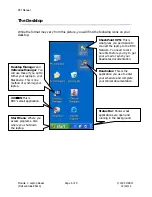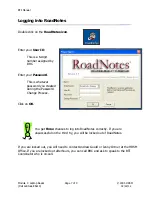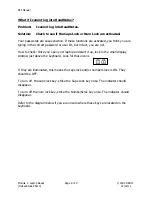BTI Manual
Module 1: Laptop Basics
Page 2 of 9
© 2005 HRSM
(Dell Latitude E6410)
02/22/12
The back of the laptop
This is what the back of your laptop looks like. This is where you will find the port to
connect your power cord and your phone
or
cable connection in order to be able to
synch.
1. If you synch using cable, you will connect your cable modem to the LAN-port.
2. If you synch by tethering laptop to Blackberry, you will connect your USB cable to
this port.
3. Connect the appropriate end of the power cord to DC Power Jack. Connect other end
to power source.
Display Areas
1. Monitor
1. Port for ethernet
cable, if using cable
modem to synch.
3. Power cable
plugs in here.
2. One USB port to tether
laptop to Blackberry. There on
others on the left side as well.