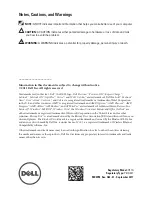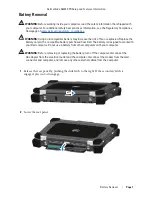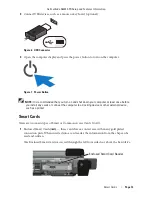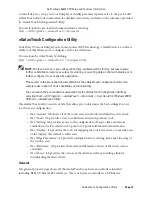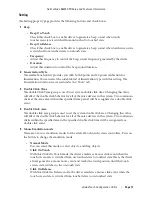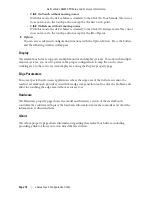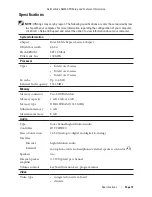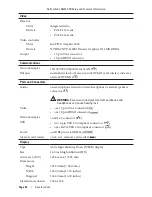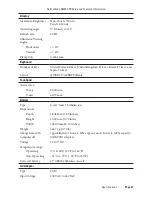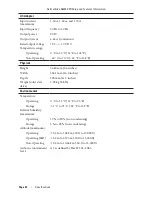Dell Latitude E6420 XFR Setup and Features Information
eGalaxTouch Configuration Utility |
Page 15
re-install drivers, set up your touch display or modify parameters please refer to the pre-loaded
eGalaxTouch utility documentation for detailed instructions and refer to the summary provided
in “eGalaxTouch Configuration Utility”.
You can launch the pre-loaded documentation by selecting
Start -> All Programs -> eGalaxTouch -> Document
.
eGalaxTouch Configuration Utility
Your Direct Vue touch display system incorporates EETI technology. eGalaxTouch is a software
utility tool that allows you to configure various touch features.
You can launch eGalaxTouch by clicking
Start -> All Programs -> eGalaxTouch -> Configure Utility.
NOTE:
The touch screen is pre-configured and pre-calibrated at the factory, but may require
further calibration to improve accuracy for entering or selecting data on the touch display, or to
further configure it to your specific application.
Please refer to the pre-loaded documentation for the eGalaxTouch configuration utility for a
complete description of all its capabilities and functionality.
You can launch the pre-loaded documentation for the eGalaxTouch Configuration Utility by
selecting
Start -> All Programs -> eGalaxTouch -> Document -> User Guide for Windows 2000/
XP/Vista -> eGalaxTouch Utility
.
The eGalaxTouch utility consists of tabs that allow you to determine the best settings for your
touch screen configuration.
• The “General” tab shows all of the touch screen controllers installed in your system
• The “Tools” tab provides access to calibration and touch position tools.
• The “Setting” tab provides access to the configuration of beeps, clicks and mouse
emulation as well as selection of 9 point or 25 point calibration for linearization.
• The “Display” tab provides the tools for mapping the touch screen area to specific areas
of the display. The default is full screen.
• The “Edge Parameters” tab provides configuration for selecting items near the edge of
the touch screen.
• The “Hardware” tab provides the model and firmware version of the touch screen
controller.
• The “About” tab provides the version of the driver as well as providing a link for
downloading the latest driver.
General
The general property page shows all the eGalaxTouch touch screen controllers installed
including RS232, USB and PS2 interfaces. The touch screen controller is a USB device.