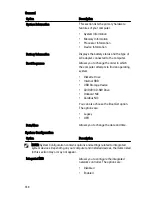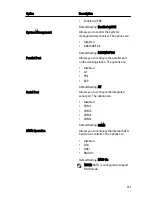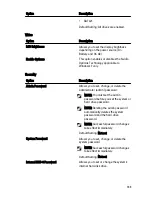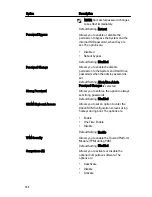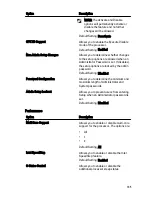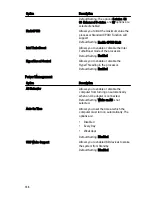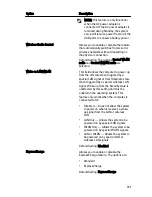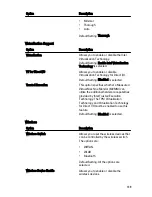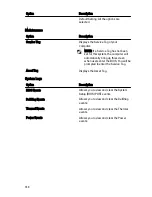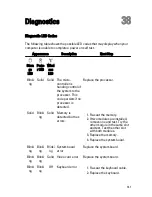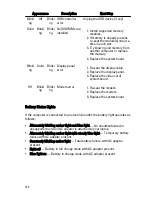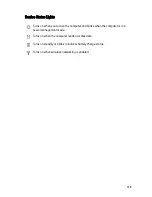Appearance
Description
Next Step
Blinki
ng
Off
Blinki
ng
USB controller
error
Unplug the USB device (if any)
Solid Blinki
ng
Blinki
ng
No SODIMMs are
installed
1. Install supported memory
modules.
2. If memory is already present,
re-seat the module(s) one at a
time in each slot.
3. Try known good memory from
another computer or replace
the memory.
4. Replace the system board.
Blinki
ng
Solid Blinki
ng
Display panel
error
1. Re-seat the display cable.
2. Replace the display panel.
3. Replace the video card/
system board.
Off
Blinki
ng
Blinki
ng
Modem error
1. Re-seat the modem.
2. Replace the modem.
3. Replace the system board.
Battery Status Lights
If the computer is connected to an electrical outlet, the battery light operates as
follows:
• Alternately blinking amber light and blue light — An unauthenticated or
unsupported non-Dell AC adapter is attached to your laptop.
• Alternately blinking amber light with steady blue light — Temporary battery
failure with AC adapter present.
• Constantly blinking amber light — Fatal battery failure with AC adapter
present.
• Light off — Battery in full charge mode with AC adapter present.
• Blue light on — Battery in charge mode with AC adapter present.
142
Summary of Contents for Latitude E6420
Page 8: ...8 ...
Page 20: ...20 ...
Page 26: ...26 ...
Page 38: ...9 Slide and remove the WLAN card out from its slot on the system board 38 ...
Page 40: ...40 ...
Page 42: ...9 Slide the WWAN card from its connector and remove it from the computer 42 ...
Page 44: ...44 ...
Page 50: ...50 ...
Page 52: ...10 Disconnect the bluetooth cable 52 ...
Page 54: ...54 ...
Page 59: ...9 Remove the tape securing the keyboard cable from the keyboard 10 Unlock the cable holder 59 ...
Page 64: ...64 ...
Page 70: ...13 Remove the Smart Card Reader from the computer 70 ...
Page 72: ...72 ...
Page 74: ...16 Remove the media board from the computer 74 ...
Page 76: ...76 ...
Page 80: ...22 Remove the screws from the video cable holder 23 Remove the video cable holder 80 ...
Page 83: ...29 Slide to unlock system board from the port connectors 30 Remove the system board 83 ...
Page 86: ...23 Unthread the speaker cable 24 Remove the speaker from the system 86 ...
Page 88: ...88 ...
Page 90: ...24 Unthread the video and wireless antenna cables 25 Unthread the modem cable 90 ...
Page 92: ...29 Remove the whole modem cable assembly by pulling it out from the base 92 ...
Page 94: ...94 ...
Page 96: ...22 Remove the I O board from the computer 96 ...
Page 98: ...98 ...
Page 100: ...23 Remove the DC in bracket 24 Remove the DC in cable from the system 100 ...
Page 101: ...25 Push in the DC in trim and remove it from the system 101 ...
Page 105: ...105 ...
Page 109: ...109 ...
Page 116: ...116 ...
Page 118: ...118 ...
Page 128: ...128 ...
Page 144: ...144 ...