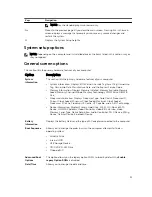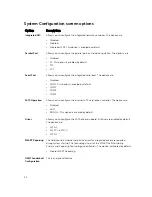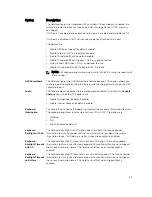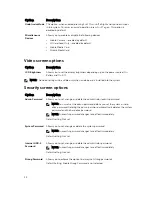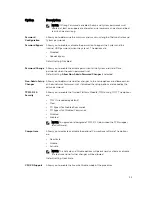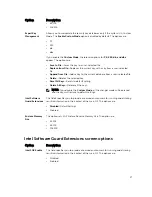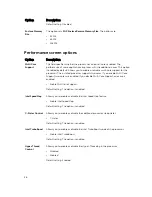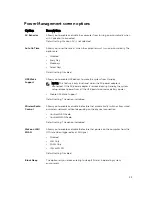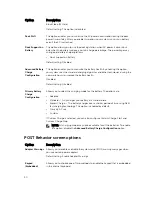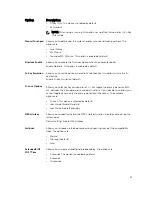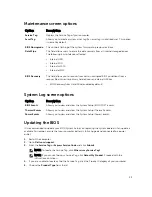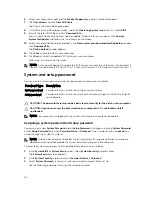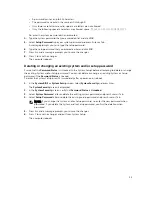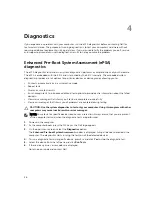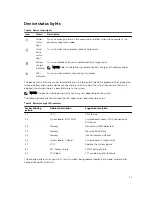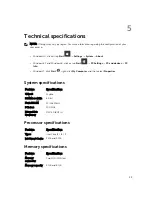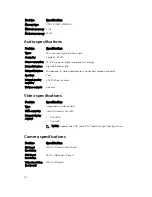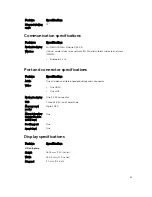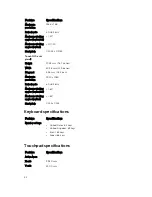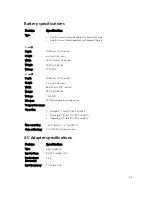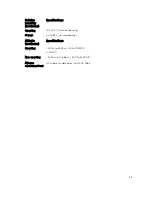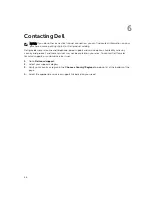Maintenance screen options
Option
Description
Service Tag
Displays the Service Tag of your computer.
Asset Tag
Allows you to create a system asset tag if an asset tag is not already set. This option
is not set by default.
BIOS Downgrade
This controls flashing of the system firmware to previous revisions.
Data Wipe
This field allows users to erase the data securely from all internal storage devices.
The following is list of devices affected:
• Internal HDD
• Internal SDD
• Internal mSATA
• Internal eMMC
BIOS Recovery
This field allows you to recover from certain corrupted BIOS conditions from a
recover file on the user primary hard drive or an external USB key.
• BIOS Recovery from Hard Drive (enabled by default)
System Log screen options
Option
Description
BIOS Events
Allows you to view and clear the System Setup (BIOS) POST events.
Thermal Events
Allows you to view and clear the System Setup (Thermal) events.
Power Events
Allows you to view and clear the System Setup (Power) events.
Updating the BIOS
It is recommended to update your BIOS (System Setup), on replacing the system board or if an update is
available. For laptops, ensure that your computer battery is fully charged and connected to a power
outlet
1.
Restart the computer.
2.
Go to
Dell.com/support
.
3.
Enter the
Service Tag
or
Express Service Code
and click
Submit
.
NOTE: To locate the Service Tag, click
Where is my Service Tag?
NOTE: If you cannot find your Service Tag, click
Detect My Product
. Proceed with the
instructions on screen.
4.
If you are unable to locate or find the Service Tag, click the Product Category of your computer.
5.
Choose the
Product Type
from the list.
43