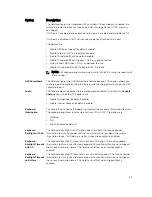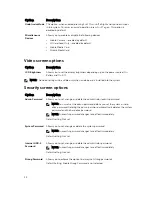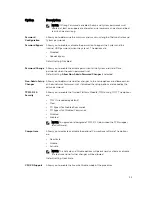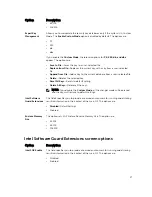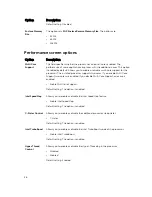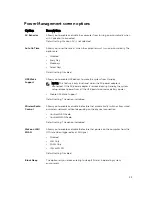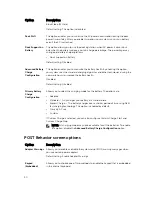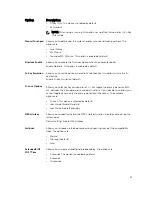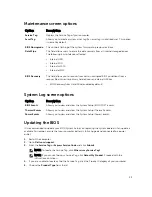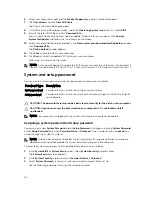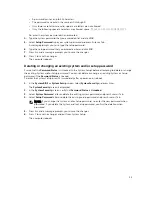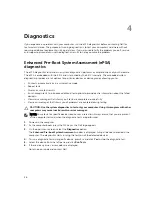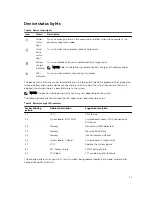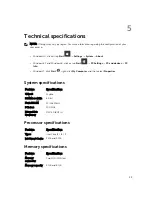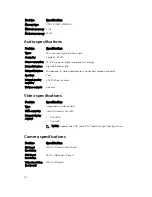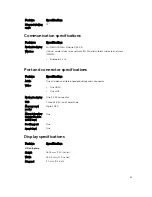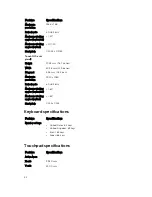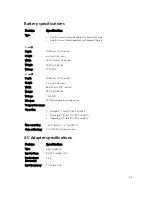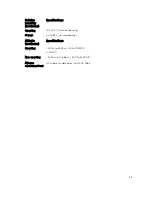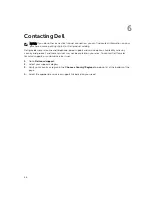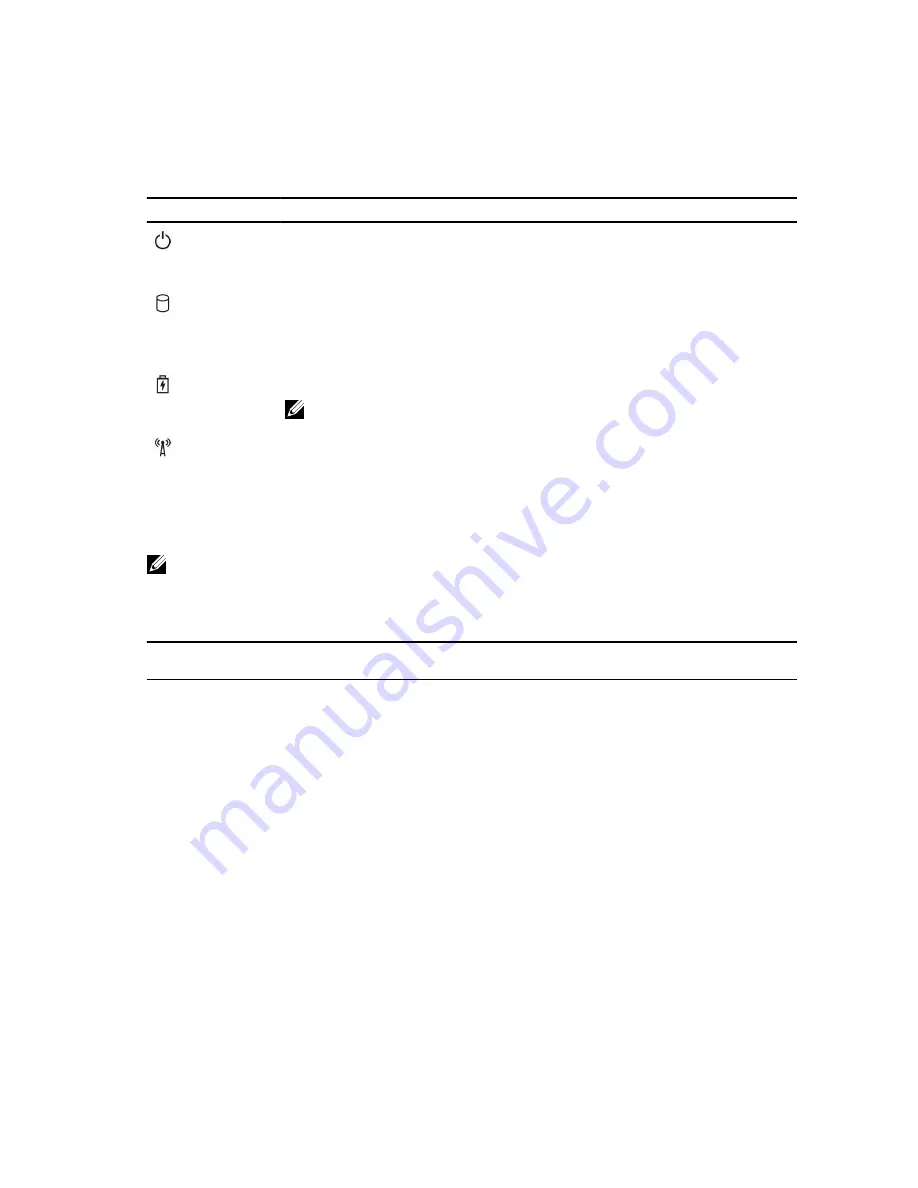
Device status lights
Table 2. Device status lights
Icon
Name
Description
Power
status
light
Turns on when you turn on the computer and blinks when the computer is in a
power management mode.
Hard
drive
status
light
Turns on when the computer reads or writes data.
Battery
charge
indicator
Turns on steadily or blinks to indicate battery charge status.
NOTE: Refer to the following table for Battery charge LED indicator codes.
WiFi
indicator
Turns on when wireless networking is enabled.
The device status LEDs are usually located either on the top or left side of the keyboard. They display the
storage, battery and wireless devices connectivity and activity. Apart from that they can be useful as a
diagnostic tool when there's a possible failure to the system.
NOTE: The position of the power status light may vary depending on the system.
The following table lists how to read the LED codes when possible errors occur.
Table 3. Battery charge LED indicator
Amber blinking
pattern
Problem description
Suggested resolution
2,1
CPU
CPU failure
2,2
System board: BIOS ROM
System board, covers BIOS corruption or
ROM error
2,3
Memory
No memory/RAM detected
2,4
Memory
Memory/RAM failure
2,5
Memory
Invalid memory installed
2,6
System board: Chipset
System board / Chipset error
2,7
LCD
Replace the system board
3,1
RTC Power Failure
CMOS battery failure
3,2
PCI/Video
PCI or video card/chip failure
The blinking patterns will consist of 2 set of numbers being represented by (First Group: Amber blinks,
Second Group: White blinks)
47