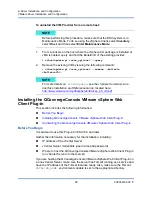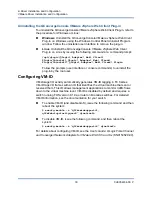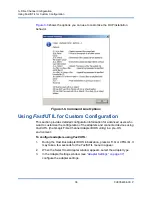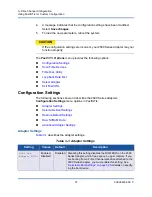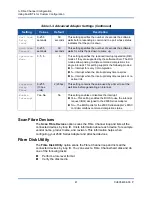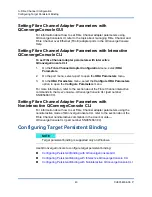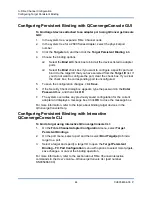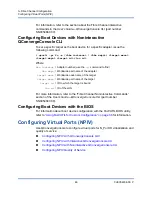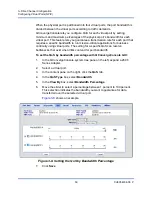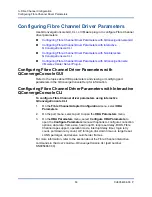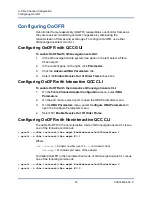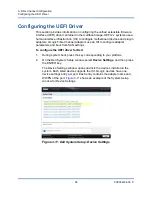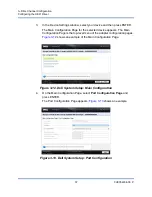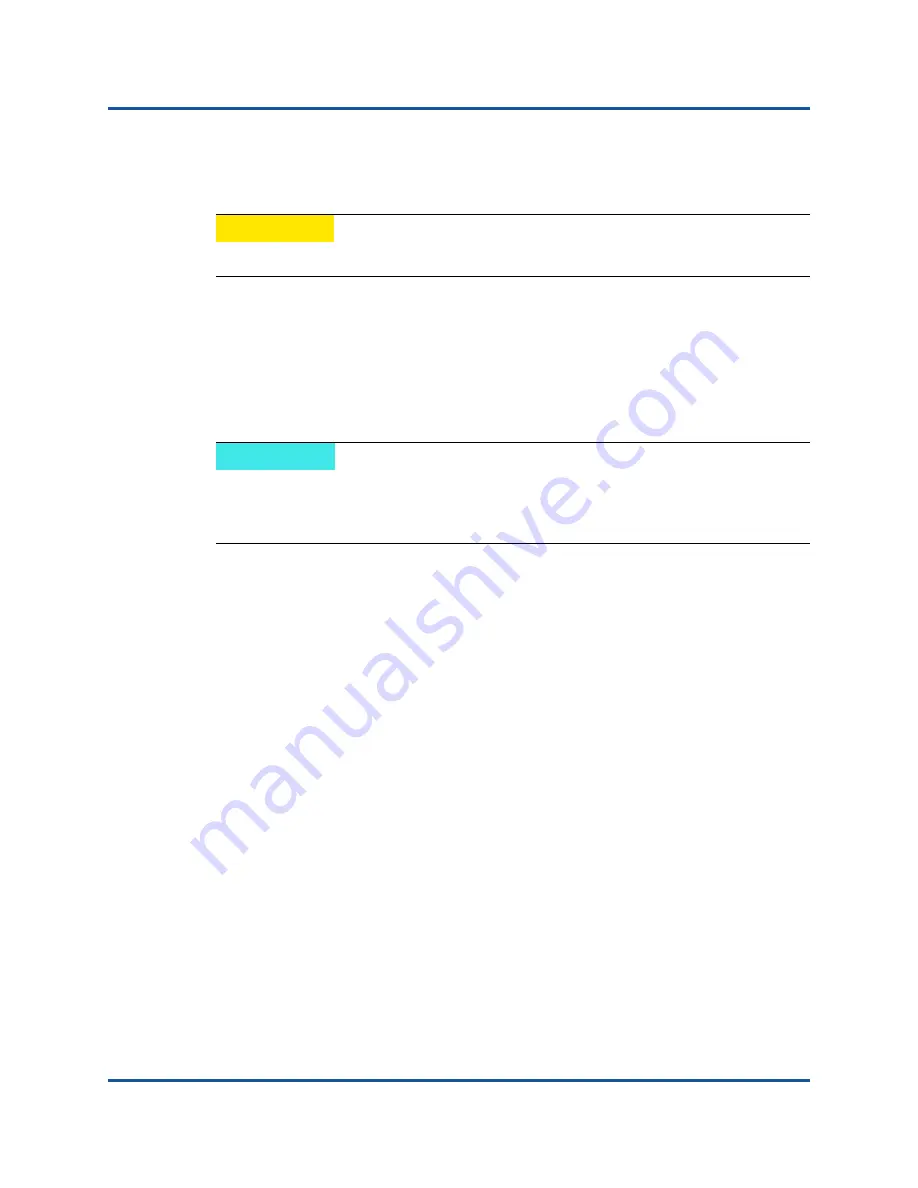
3–Fibre Channel Configuration
Setting Fibre Channel Adapter Parameters
42
CU0354604-00 P
Verify the disk data (Some targets do not support this feature.)
Select a disk device
Loopback Data Test
The
Loopback Data Test
option allows you to perform the following loopback
tests:
External loopback data test
Internal loopback data test
Select Adapter
If you have a multiport or multiple 2600 Series Adapters in the system, use the
Select Adapter
option to select and then configure or view the settings of a
specific 2600 Series Adapter or one of its ports.
Exit
Fast!
UTIL
The
Exit
Fast!
UTIL option allows you to exit the utility and reboot the system.
After making changes to the 2600 Series Adapter in
Fast!
UTIL, make sure you
save the changes before you reboot the system.
Setting Fibre Channel Adapter Parameters
Use QConvergeConsole to set Fibre Channel adapter parameters:
Setting Fibre Channel Adapter Parameters with QConvergeConsole GUI
Setting Fibre Channel Adapter Parameters with Interactive
QConvergeConsole CLI
Setting Fibre Channel Adapter Parameters with Noninteractive
QConvergeConsole CLI
CAUTION
Performing a low-level format destroys all data on the disk.
NOTE
When running an external loopback data test, make sure that the Fibre
Channel link is up or a loopback plug is attached to the 2600 Series Adapter
before starting the test.