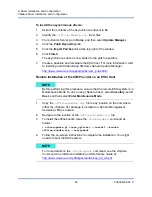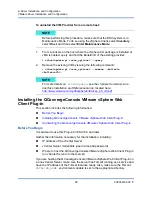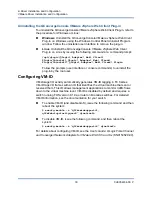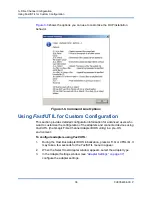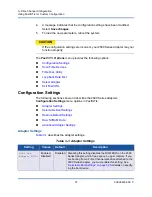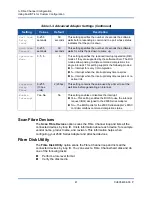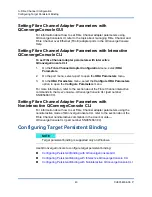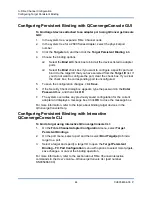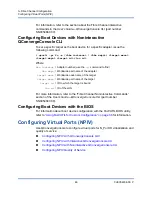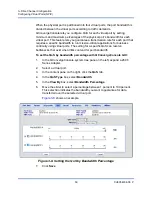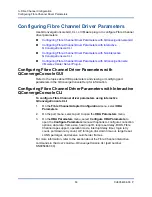3–Fibre Channel Configuration
Using Fast!UTIL for Custom Configuration
39
CU0354604-00 P
Selectable Boot Settings
The
Configuration Settings
menu provides access to the
Selectable Boot
Settings
options. If you enable the Host Bus Adapter BIOS in the adapter
settings, you can select the boot device, as shown in
.
The
Selectable Boot Settings
option allows you to specify up to four WWPNs or
LUNs as boot devices.
To enable the Selectable Boot option and insert devices into boot device
locations:
1.
On the
Configuration Settings
menu, select
Host Adapter Settings
.
2.
Enable the
Host Bus Adapter BIOS
and then press the ESC key to return
to the
Configuration Settings
menu.
3.
On the
Configuration Settings
menu, select
Selectable Boot Settings
.
4.
To enable or disable (toggle) the
Selectable Boot
option, press the ENTER
key. To move to the Primary location of the
Selectable Boot List
menu,
press the DOWN ARROW key.
5.
To see a list of accessible devices (in the Select Fibre Channel Device
menu), press ENTER.
6.
Select a drive by pressing the UP ARROW and DOWN ARROW keys or the
PAGE UP and PAGE DOWN keys to scroll to the device that you want to put
into your
Selectable Boot
menu list. Then press ENTER to select the
requested device and load it into the
Selectable Boot
menu list.
7.
To specify an alternate boot device on the 2600 Series Adapter, use the
arrow keys to move to the next available alternate entry, press ENTER,
select the disk drive you want, and press ENTER again. You can specify up
to three alternate boot devices in this way.
Table 3-2. Selectable Boot Settings
Enable
Selectable
Boot
Boot
WWPN/
LUN
Device Boot
No
—
The BIOS configures the first disk drive it finds as the boot
device.
Yes
None
specified
The BIOS configures the first disk drive it finds that is also
LUN 0 as the boot device.
Yes
Specified
The BIOS scans through the specified boot worldwide port
name (WWPN) and LUN list until it finds a disk drive. This
drive is configured as the boot device.