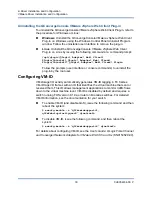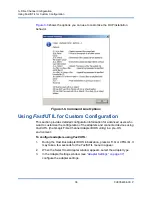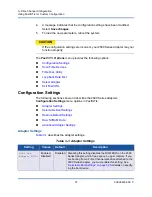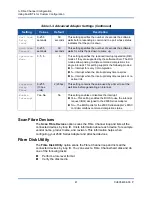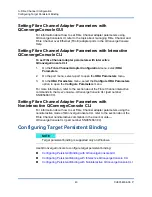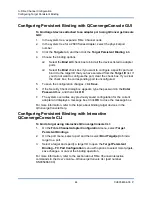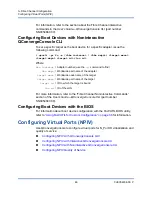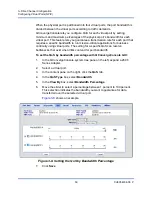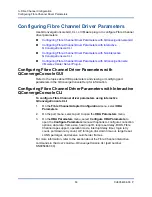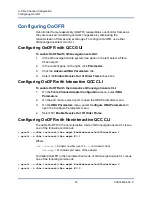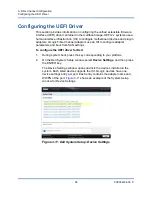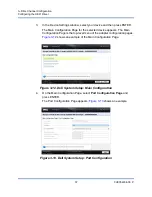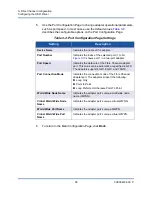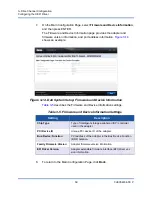3–Fibre Channel Configuration
Configuring Target Persistent Binding
44
CU0354604-00 P
Configuring Persistent Binding with QConvergeConsole GUI
To bind target devices attached to an adapter port using QConvergeConsole
GUI:
1.
In the system tree, expand a Fibre Channel node.
2.
In the system tree for a 2600 Series Adapter, select the physical port
number.
3.
Click the
Targets
tab, and then click the
Target Persistent Binding
tab.
4.
Choose the binding options:
Select the
Bind All
check box to bind all the devices listed to adapter
ports.
Select the
Bind
check box if you want to configure a specific port and
bind it to the target ID that you have selected from the
Target ID
list. If
you do not want to configure the port, clear the check box. If you clear
the check box, the corresponding port is unconfigured.
5.
To save the configuration changes, click
Save
.
6.
If the Security Check dialog box appears, type the password in the
Enter
Password
box, and then click
OK
.
7.
The system overwrites any previously saved configuration for the current
adapter and displays a message box. Click
OK
to close the message box.
For more information, refer to the topic about binding target devices in the
QConvergeConsole Help
.
Configuring Persistent Binding with Interactive
QConvergeConsole CLI
To bind a target using interactive QConvergeConsole CLI:
1.
On the
Fibre Channel Adapter Configuration
menu, select
Target
Persistent Bindings
.
2.
On the port menu, select a port and then select
Bind Target(s)
to bind a
target to a port.
3.
Select a target and specify a target ID to open the
Target Persistent
Binding – FC Port Configuration
menu with options to select more targets,
save changes, or cancel the binding operation.
For more information, refer to the section about Fibre Channel interactive
commands in the
User’s Guide—QConvergeConsole CLI
(part number
SN0054667-00).