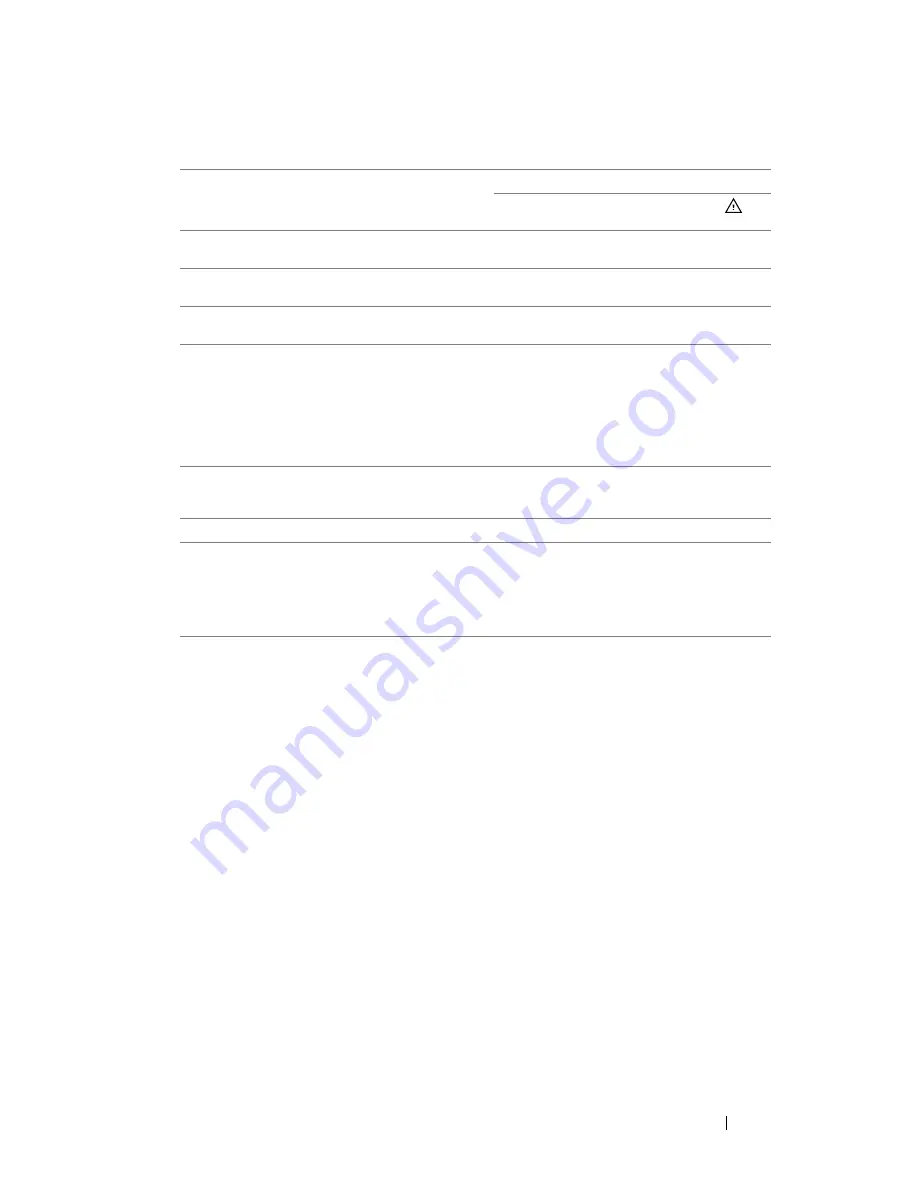
Guiding Signals
Projector
Status
Description
Control Buttons
Power
(White/Amber)
Indicator
TEMP
(Amber)
(Amber)
Standby
mode
Projector in Standby mode. Ready to
power on.
White Flashing
OFF
OFF
LED on
Cooling
mode
Projector
overheated
Fan
breakdown
Projector in Normal mode, ready to
display an image.
Projector is cooling to shutdown.
Air vents might be blocked or
ambient temperature may be above
35 °C. The projector automatically
shuts down. Ensure that the air vents
are not blocked and that the ambient
temperature is within operational
range. If the problem persists,
contact Dell.
One of the fans has failed. The
projector automatically shuts down.
If the problem persists, contact Dell.
White
White
OFF
OFF
OFF
OFF
AMBER
AMBER
Flashing
OFF
OFF
OFF
OFF
LED failure
LED defective.
OFF
OFF
AMBER
R-LED driver
over-heated
Air vents might be blocked or the R
LED driver has overheated. The
projector will automatically shut
down. Turn the display on again after
the projector cools down. If the
problem persists, contact Dell.
AMBER
AMBER
OFF
Troubleshooting Your Projector
53
Summary of Contents for Mobile M115HD
Page 1: ...Dell Mobile Projector M115HD User s Guide ...
Page 62: ...62 Glossary ...












































