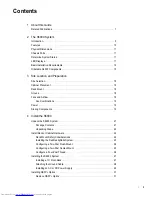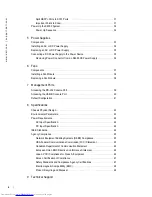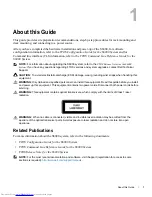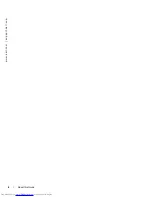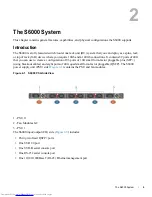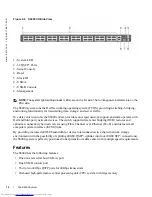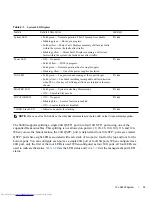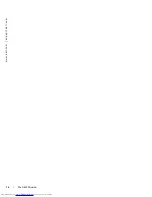Summary of Contents for Networking S6000 System
Page 1: ...Dell Networking S6000 Installation Guide Publication Date October 2013 ...
Page 6: ...6 w w w d e l l c o m s u p p o r t d e l l c o m ...
Page 8: ...8 About this Guide w w w d e l l c o m s u p p o r t d e l l c o m ...
Page 16: ...16 The S6000 System w w w d e l l c o m s u p p o r t d e l l c o m ...
Page 42: ...42 Management Ports w w w d e l l c o m s u p p o r t d e l l c o m ...
Page 50: ...50 Specifications w w w d e l l c o m s u p p o r t d e l l c o m ...
Page 54: ...54 Technical Support w w w d e l l c o m s u p p o r t d e l l c o m ...
Page 55: ......
Page 56: ...w w w d ell com support dell com Printed in the U S A ...