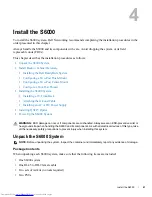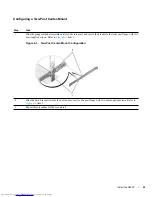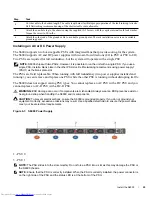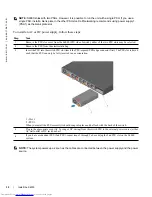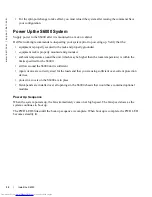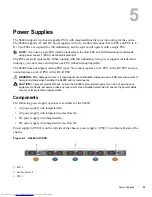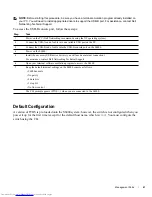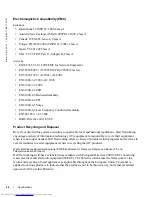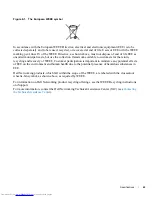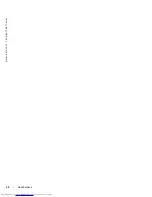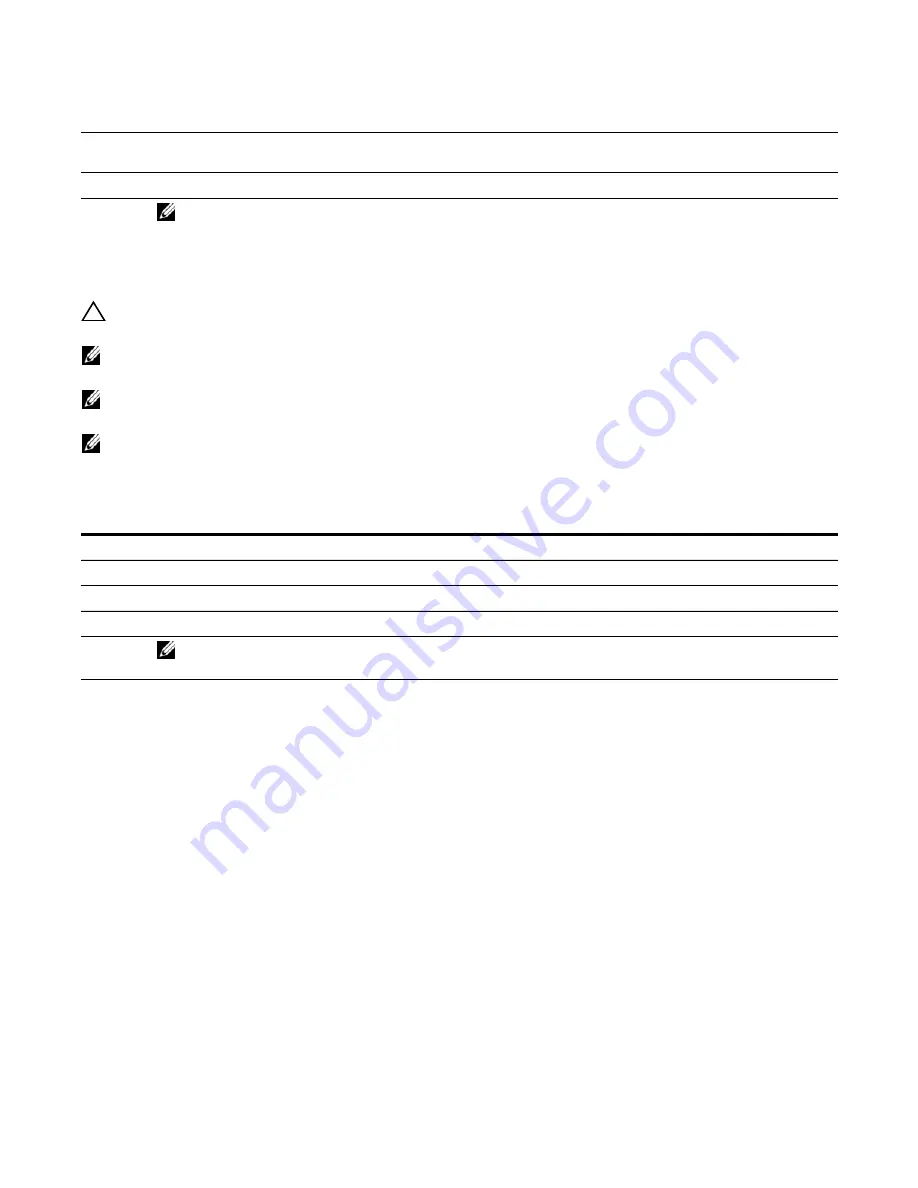
Power Supplies
|
35
Replacing an AC or DC Power Supply
Caution:
Disconnect power cord before removing power supplies and disconnect all power cords before
servicing.
NOTE:
The PSU slides into the slot smoothly. Do not force a PSU into a slot as this may damage the PSU or
the S6000 chassis.
NOTE:
If a PSU fails, you must completely replace it. There are no field servicable components in the PSU. To
request a hardware replacement, refer to
Chapter 9, Technical Support
.
NOTE:
If you use a single PSU, install a blank plate in the other PSU slot. Dell Networking recommends using
power supply 1 (PSU1) as the blank plate slot.
To replace an AC or DC power supply, follow these steps:
Connecting a DC Power Supply to the Power Source
Each DC powered S6000 comes with a set containing a pre-wired (3-inch 8AWG) power supply
connector and a four-screw wiring block. One set is provided for each DC PSU (See
Figure 5-2
).
4
Plug in the appropriate cord (AC 3 prong or DC wiring) from the switch PSU to the external power source (either an AC wall
outlet or a DC rack bus bar).
5
If you have a redundant PSU (a second PSU), repeat steps 1 through 4 above using the second PSU slot on the S6000 system.
NOTE:
The S6000 powers up as soon as the cables are connected between the power supply and
the power source.
Step
Task
1
Disconnect the power cable from the PSU.
2
Use the grab handle to slide the PSU out of the power supply bay.
3
Use the grab handle on the replacement PSU to slide the PSU into the power supply bay.
4
Attach the power cord to the replacement PSU.
WARNING:
The S6000 powers up as soon as the cables are connected between the power supply
and the power source.
Step
Task
Summary of Contents for Networking S6000 System
Page 1: ...Dell Networking S6000 Installation Guide Publication Date October 2013 ...
Page 6: ...6 w w w d e l l c o m s u p p o r t d e l l c o m ...
Page 8: ...8 About this Guide w w w d e l l c o m s u p p o r t d e l l c o m ...
Page 16: ...16 The S6000 System w w w d e l l c o m s u p p o r t d e l l c o m ...
Page 42: ...42 Management Ports w w w d e l l c o m s u p p o r t d e l l c o m ...
Page 50: ...50 Specifications w w w d e l l c o m s u p p o r t d e l l c o m ...
Page 54: ...54 Technical Support w w w d e l l c o m s u p p o r t d e l l c o m ...
Page 55: ......
Page 56: ...w w w d ell com support dell com Printed in the U S A ...