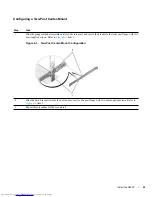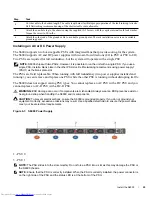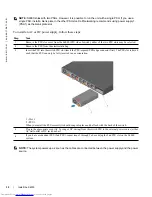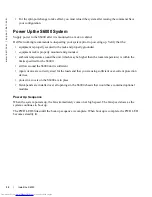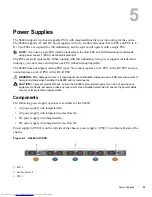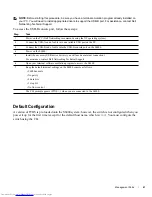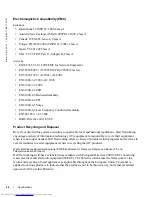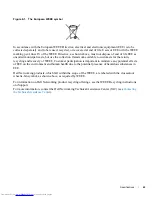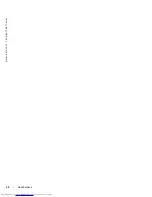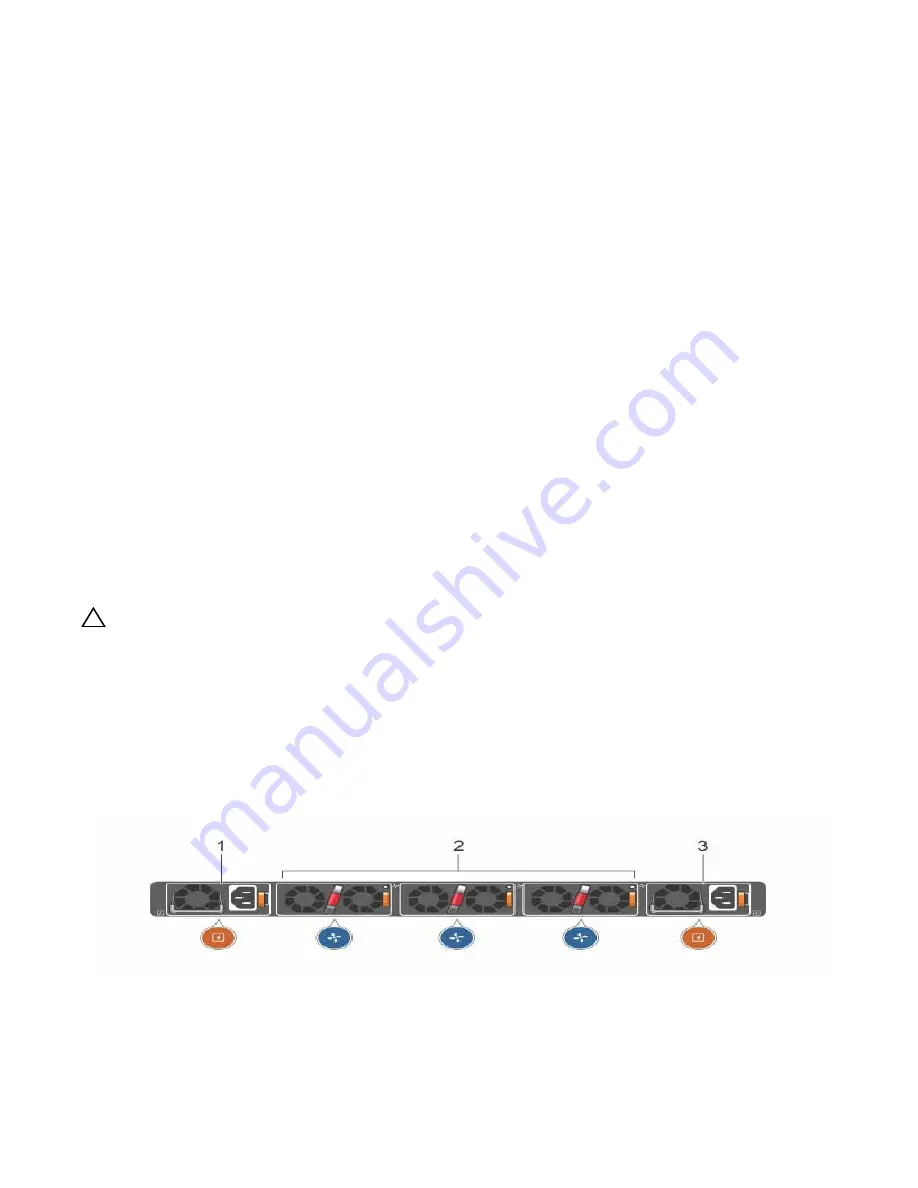
Fans
|
37
6
Fans
The S6000 comes from the factory with two PSUs and three fan modules installed in the chassis (see
Figure 6-1
). The S6000 has SKUs that support the following configurations. Installation of the fans is
done as part of the factory install based on SKU type.
• AC PSU with fan airflow from I/O to PSU
• AC PSU with fan airflow from PSU to I/O
•
DC PSU with fan airflow from I/O to PSU
•
DC PSU with fan airflow from PSU to I/O
All fans and PSUs in a configuration must be in the same airflow direction. Should a mixed airflow
configuration happen, the software notifies you of the invalid configuration.
The S6000 supports three fan trays with airflow directions from the I/O to the utility or the utility to the
I/O.
Environmental factors can decrease the amount of time required between fan replacements. Check the
environmental factors regularly. An increase in temperature and/or particulate matter in the air might
affect performance (for example, new equipment installation).
CAUTION:
Check the fans at six-month intervals and replace them as necessary. Regularly monitor the
speeds of the cooling fans in order to accurately determine replacement intervals.
Components
•
S6000 Fan module
•
S6000 Fan module - Reverse flow
Figure 6-1. S6000 Fan Modules and PSU
1 - PSU 0
2 - Fan Modules 0-2
3 - PSU 1
Summary of Contents for Networking S6000 System
Page 1: ...Dell Networking S6000 Installation Guide Publication Date October 2013 ...
Page 6: ...6 w w w d e l l c o m s u p p o r t d e l l c o m ...
Page 8: ...8 About this Guide w w w d e l l c o m s u p p o r t d e l l c o m ...
Page 16: ...16 The S6000 System w w w d e l l c o m s u p p o r t d e l l c o m ...
Page 42: ...42 Management Ports w w w d e l l c o m s u p p o r t d e l l c o m ...
Page 50: ...50 Specifications w w w d e l l c o m s u p p o r t d e l l c o m ...
Page 54: ...54 Technical Support w w w d e l l c o m s u p p o r t d e l l c o m ...
Page 55: ......
Page 56: ...w w w d ell com support dell com Printed in the U S A ...