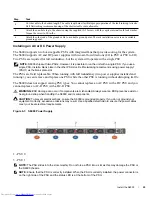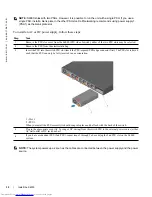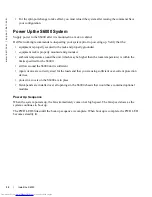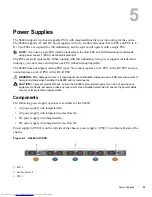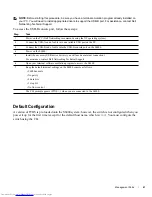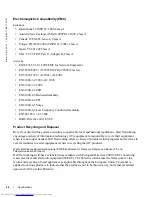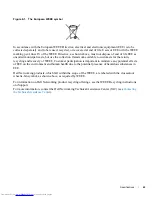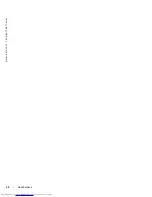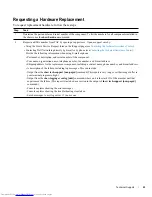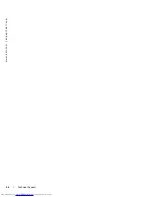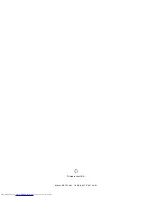Management Ports
|
41
NOTE:
Before starting this procedure, be sure you have a terminal emulation program already installed on
your PC. You will need to install appropriate drivers to support the USB-B port. For assistance, contact Dell
Networking Technical Support.
To access the USB-B console port, follow these steps:
Default Configuration
A version of FTOS is pre-loaded onto the S6000 system; however, the switch is not configured when you
power it up for the first time (except for the default host name, which is
FTOS
). You must configure the
switch using the CLI.
Step
Task
1
Power on the PC (Dell Networking recommends using the XP operating system).
2
Connect the USB-A end of cable into an available USB port on the PC.
3
Connect the USB-B end of cable into the USB-B console port on the S6000.
4
Power on the S6000.
5
Install the necessary USB device drivers (you will need an internet connection).
For assistance, contact Dell Networking Technical Support.
6
Open your terminal software emulation program to access the S6000.
7
Keep the default terminal settings on the S6000 console as follows:
• 9600 baud rate
• No parity
• 8 data bits
• 1 stop bit
• No flow control
The CLI prompt appears (FTOS>_) when you are connected to the S6000.
Summary of Contents for Networking S6000 System
Page 1: ...Dell Networking S6000 Installation Guide Publication Date October 2013 ...
Page 6: ...6 w w w d e l l c o m s u p p o r t d e l l c o m ...
Page 8: ...8 About this Guide w w w d e l l c o m s u p p o r t d e l l c o m ...
Page 16: ...16 The S6000 System w w w d e l l c o m s u p p o r t d e l l c o m ...
Page 42: ...42 Management Ports w w w d e l l c o m s u p p o r t d e l l c o m ...
Page 50: ...50 Specifications w w w d e l l c o m s u p p o r t d e l l c o m ...
Page 54: ...54 Technical Support w w w d e l l c o m s u p p o r t d e l l c o m ...
Page 55: ......
Page 56: ...w w w d ell com support dell com Printed in the U S A ...