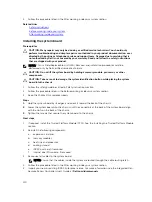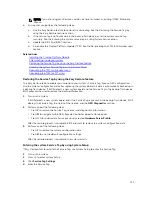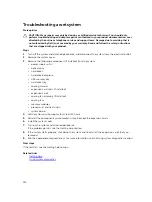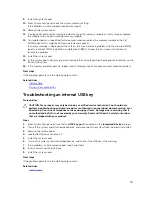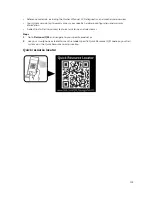NOTE: Some software may cause the system time to speed up or slow down. If the system seems
to operate normally except for the time set in System Setup, the problem may be caused by a
software, rather than by a defective battery.
Steps
1.
Re-enter the time and date in System Setup.
2.
Turn off the system, and disconnect it from the electrical outlet for at least an hour.
3.
Reconnect the system to the electrical outlet, and turn on the system.
4.
Enter System Setup.
If the date and time displayed in System Setup are not correct, check the System Error Log (SEL) for
system battery messages.
Next steps
If the problem persists, see the Getting help section.
Related Links
Troubleshooting power supply units
CAUTION: Many repairs may only be done by a certified service technician. You should only
perform troubleshooting and simple repairs as authorized in your product documentation, or as
directed by the online or telephone service and support team. Damage due to servicing that is
not authorized by Dell is not covered by your warranty. Read and follow the safety instructions
that are shipped with your product.
Troubleshooting power source problems
1.
Press the power button to ensure that your system is turned on. If the power indicator does not glow
when the power button is pressed, press the power button firmly.
2.
Plug in another working power supply unit to ensure that the system board is not faulty.
3.
Ensure that no loose connections exist.
For example, loose power cables.
4.
Ensure that the power source meets applicable standards.
5.
Ensure that there are no short circuits.
6.
Have a qualified electrician check the line voltage to ensure that it meets the needed specifications.
Power supply unit problems
1.
Ensure that no loose connections exist.
For example, loose power cables.
2.
Ensure that the power supply handle or LED indicates that the power supply is working properly.
For more information about power supply indicators, see the Power indicator codes section.
3.
If you have recently upgraded your system, ensure that the power supply unit (PSU) has enough
power to support the new system.
4.
If you have a redundant power supply configuration, ensure that both the PSUs are of the same type
and wattage.
You may have to upgrade to a higher wattage PSU.
5.
Ensure that you use only PSUs with the Extended Power Performance (EPP) label on the back.
6.
Reseat the PSU.
134