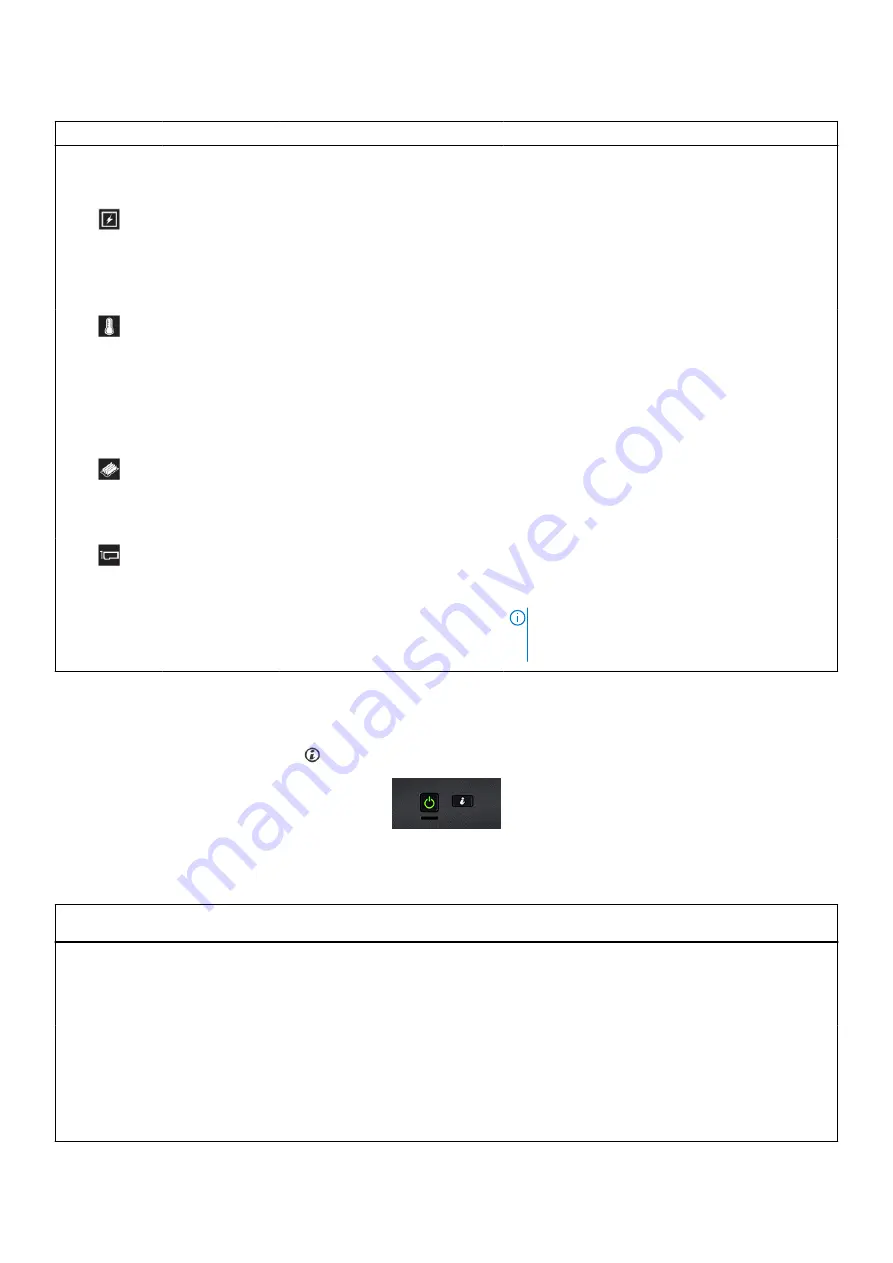
Table 5. Status LED indicators and descriptions (continued)
Icon
Description
Condition
Corrective action
●
If the drives are configured in a RAID array,
restart the system, and enter the host adapter
configuration utility.
Electrical
indicator
The indicator turns solid amber
if the system experiences an
electrical error. For example,
voltage out of range, or a failed
power supply unit (PSU) or voltage
regulator.
Check the System event log or system messages for
the specific issue. If it is due to a problem with the
PSU, check the LED on the PSU. Reseat the PSU.
If the problem persists, see
.
Temperature
indicator
The indicator turns solid amber if
the system experiences a thermal
error. For example, the ambient
temperature is out of range or
there is a fan failure.
Ensure that none of the following conditions exist:
●
A cooling fan has been uninstalled or has failed.
●
System cover, air shroud, or back filler bracket is
uninstalled.
●
Ambient temperature is too high.
●
External airflow is obstructed.
If the problem persists, see
.
Memory indicator The indicator turns solid amber if a
memory error occurs.
Check the System event log or system messages
for the location of the failed memory. Reseat the
memory module.
If the problem persists, see
.
PCIe indicator
The indicator turns solid amber if a
PCIe card experiences an error.
Restart the system. Update any required drivers for
the PCIe card. Reinstall the card.
If the problem persists, see
.
NOTE:
For more information about the
.
System health and system ID indicator codes
The system health and system ID button
is on the front panel of your system.
Figure 7. System health and system ID buttons
Table 6. System health and system ID indicator codes
System health and system ID
indicator code
Condition
Solid blue
Indicates that the system is turned on, system is healthy, and system ID mode is not
active. Press the system health and
system ID
button to switch to system ID mode.
Blinking blue
Indicates that the system ID mode is active. Press the system health and
system ID
button to switch to system health mode.
Solid amber
Indicates that the system is in fail-safe mode. If the problem persists, see
.
Blinking amber
Indicates that the system is experiencing a fault. Check the System Event Log
for specific error messages. For information about the event and error messages
generated by the system firmware and agents that monitor system components, go to
>
Look Up
>
Error Code
, type the error code, and then click
Look it up
.
16
Dell EMC PowerEdge T440 system overview
















































