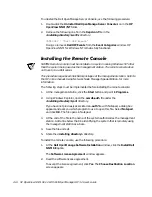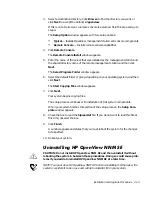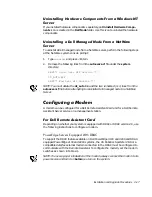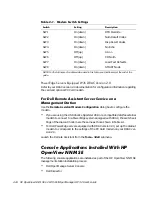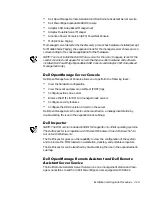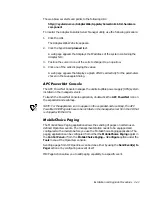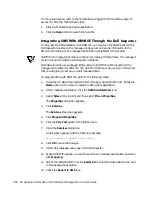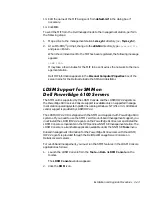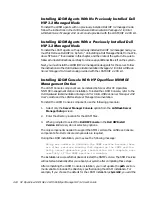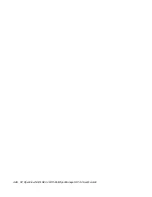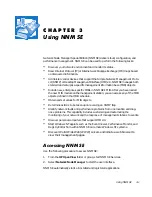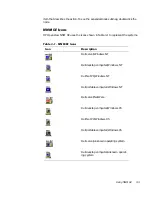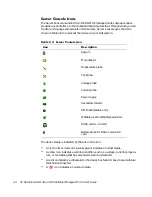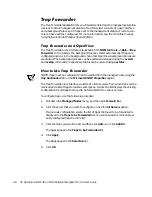3-2
HP OpenView NNM SE 1.2 With Dell OpenManage HIP 3.2 User’s Guide
+RZWR8VH1106(
To use NNM SE, you must be able to perform the following tasks:
Navigating through submaps
Using the toolbar
Performing actions on objects, including finding and selecting objects and using
the selection list
Working with windows
Using dialog, text, list, and check boxes
NOTE: For additional information, see the HP online manual, Using Network
Node Manager Special Edition
.
When a map is opened, the
Home
submap is displayed. You can open additional sub-
map windows to view multiple submaps at the same time. Each submap is displayed
in its own window. A submap window consists of the following features:
Menu bar
Toolbar
Viewing area
Status bar
1DYLJDWLQJ7KURXJK1106(6XEPDSV
Navigation between submaps of an open map can be done in the following ways:
Explodable Symbol
— Double-click an explodable symbol of the parent object of
the submap to view the object’s components.
Executable Symbol
— Double-click an executable symbol to launch an
application.
Submap List
— Select a submap off the open map by pulling down the
Edit
:
Find—>Submap List
menu and selecting
Submaps
in
Map
.
Navigation Icons
— The navigation icons are located in the toolbar of each sub-
map window as well as in the
Window
menu. The icons are as follows:
—
Home
, which opens the home submap of the opened map
—
Root
, which opens the root submap of the opened map
—
Parent
, which opens the parent of a child submap
3HUIRUPLQJ$FWLRQVRQ$1RGH
When managing a system on your network with NNM SE, you are performing actions
on a node. To perform an action on a node, select the node and then select the menu
Summary of Contents for OpenManage HIP 3.2
Page 1: ... ZZZ GHOO FRP 3 2SHQ9LHZ 110 6 LWK HOO 2SHQ0DQDJH 3 86 5 6 8 ...
Page 24: ...1 14 HP OpenView NNM SE 1 2 With Dell OpenManage HIP 3 2 User s Guide ...
Page 50: ...2 26 HP OpenView NNM SE 1 2 With Dell OpenManage HIP 3 2 User s Guide ...
Page 62: ...A 4 HP OpenView NNM SE 1 2 With Dell OpenManage HIP 3 2 User s Guide ...