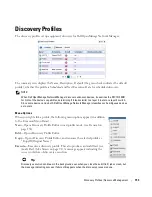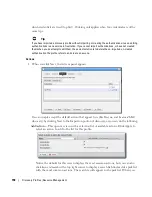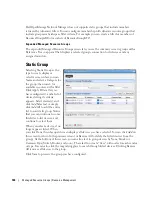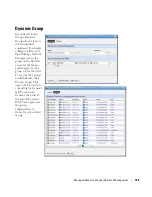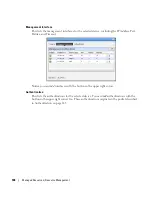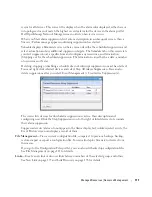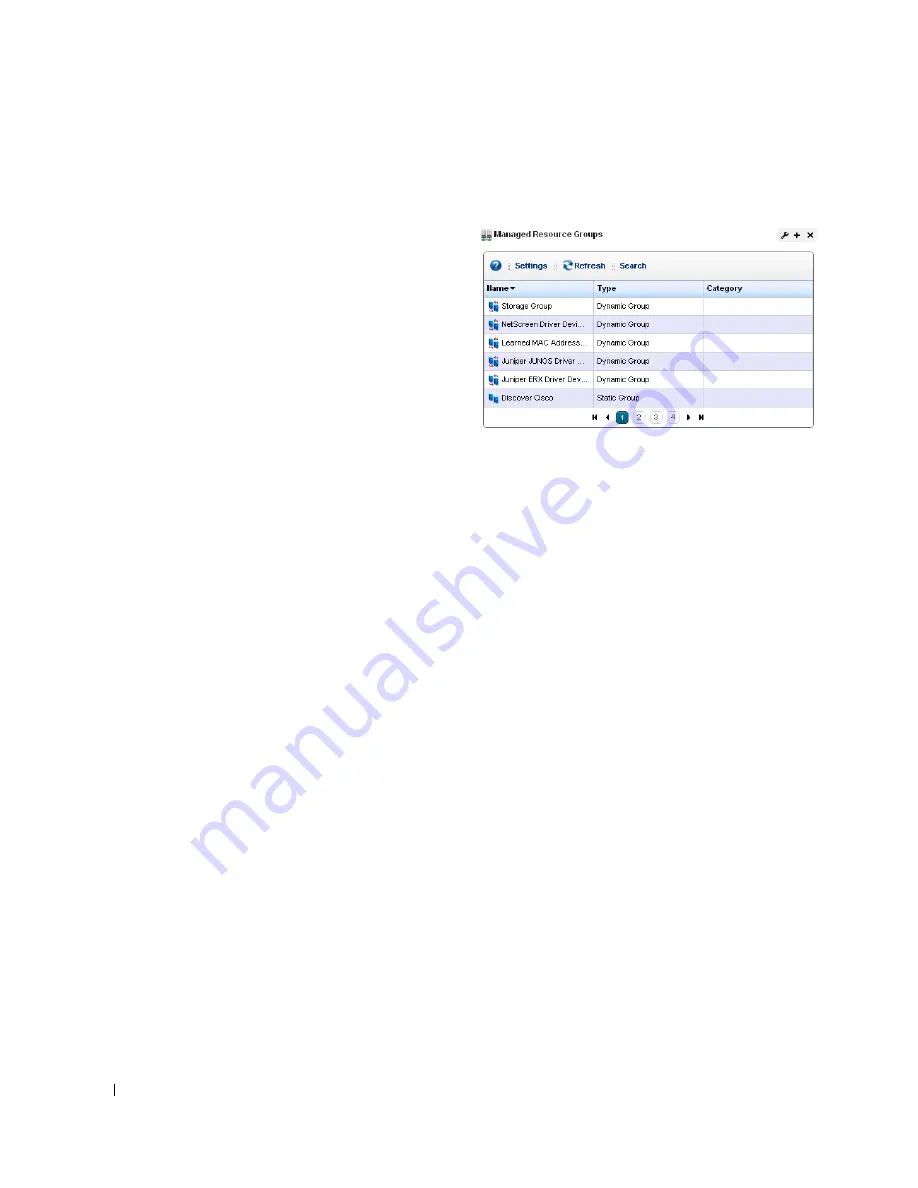
162
Managed Resource Groups | Resource Management
Managed Resource Groups
These groups make acting on several devices
at once more convenient, making
management of groups of devices possible.
The summary screen displays columns
describing the group
Name, Type,
and
Icon
.
You can also right-click to do the following:
New
—Lets you make either a Static Group
(one in which you select devices) or a
Dynamic Group (one in which a filter
selects devices). See details of these
screens below.
Edit
—This opens the same editors as
New
,
populated with the information for the selected group.
Edit Resources
—Lets you edit resources associated with the selected group like its location,
contact, or whether to manage it by hostname.
Visualize
—Displays a topology map of the selected group. See Chapter 5, Visualize My Network
for more.
Actions
—Select from a sub-menu of actions available for the group.
Adaptive CLI
—Select from a sub-menu of Adaptive CLI
Change Management
—Elect to run Change Determination process, or any Proscan policies
associated with the group. See Chapter 9, Change Management – ProScan for an explanation
of these. If you want to execute a ProScan policy not already associated with this group, then
select
Execute Proscan Policy.
A selection screen appears where you can select a policy and
either execute or schedule it.
Summary of Contents for OpenManage Network Manager
Page 1: ...Dell OpenManage Network Manager version 5 1 Web Client Guide ...
Page 14: ...14 A Note About Performance Preface ...
Page 98: ...98 Schedules Portal Conventions ...
Page 142: ...142 Vendors Key Portlets ...
Page 232: ...232 File Management File Servers ...
Page 242: ...242 Deploy Configuration ...
Page 290: ...290 Key Metric Editor Monitoring Metrics This panel s display depends on the selected device ...
Page 340: ...340 ...
Page 374: ...374 Adaptive CLI Records Archiving Policy Actions and Adaptive CLI ...
Page 380: ...380 Glossary ...
Page 388: ...388 388 Index ...