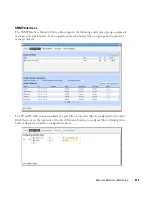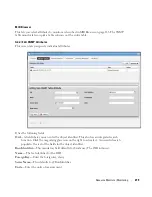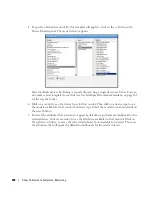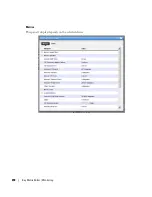278
Dashboard Views | Monitoring
You can also Convert Simple Dashboards to Custom Dashboards, as described below. When you
Edit
a view, Dashboard Editor appears. It lets you select which monitors appear in the dashboard,
the monitored entities, and attributes.
The expanded portlet offers similar capabilities.To make a monitor appear on a page, use the
portlet described in
Performance Dashboard
on page 279.
Launch a Dashboard View
Launching a view lets you view the monitors active for a Dashboard view.
Some packages display a
Network Dashboard
by default. Click the
select new
text in the upper
right corner of the dashboard to select an alternative, already configured view from those in
Dashboard Views portlet. Click the
edit
button in that same corner to alter the configuration of
the existing dashboard. See
Dashboard Editor
on page 281 for more about altering views.
You can configure Dashboards appear by configuring them in the Dashboard Views portlet, or by
selecting a device or devices in Managed Resources portlet, right-clicking and choosing
Show
Performance
. To select more than one device, use the expanded Managed Resources portlet.
The first time you create a default dashboard for a single device, Dell OpenManage Network
Manager saves it in the Dashboard Views manager. Invoking
Show Performance
for that device
subsequently displays its default view.
Summary of Contents for OpenManage Network Manager
Page 1: ...Dell OpenManage Network Manager version 5 1 Web Client Guide ...
Page 14: ...14 A Note About Performance Preface ...
Page 98: ...98 Schedules Portal Conventions ...
Page 142: ...142 Vendors Key Portlets ...
Page 232: ...232 File Management File Servers ...
Page 242: ...242 Deploy Configuration ...
Page 290: ...290 Key Metric Editor Monitoring Metrics This panel s display depends on the selected device ...
Page 340: ...340 ...
Page 374: ...374 Adaptive CLI Records Archiving Policy Actions and Adaptive CLI ...
Page 380: ...380 Glossary ...
Page 388: ...388 388 Index ...