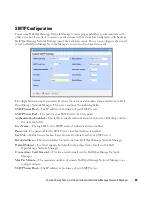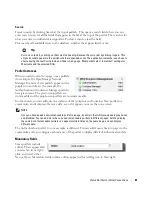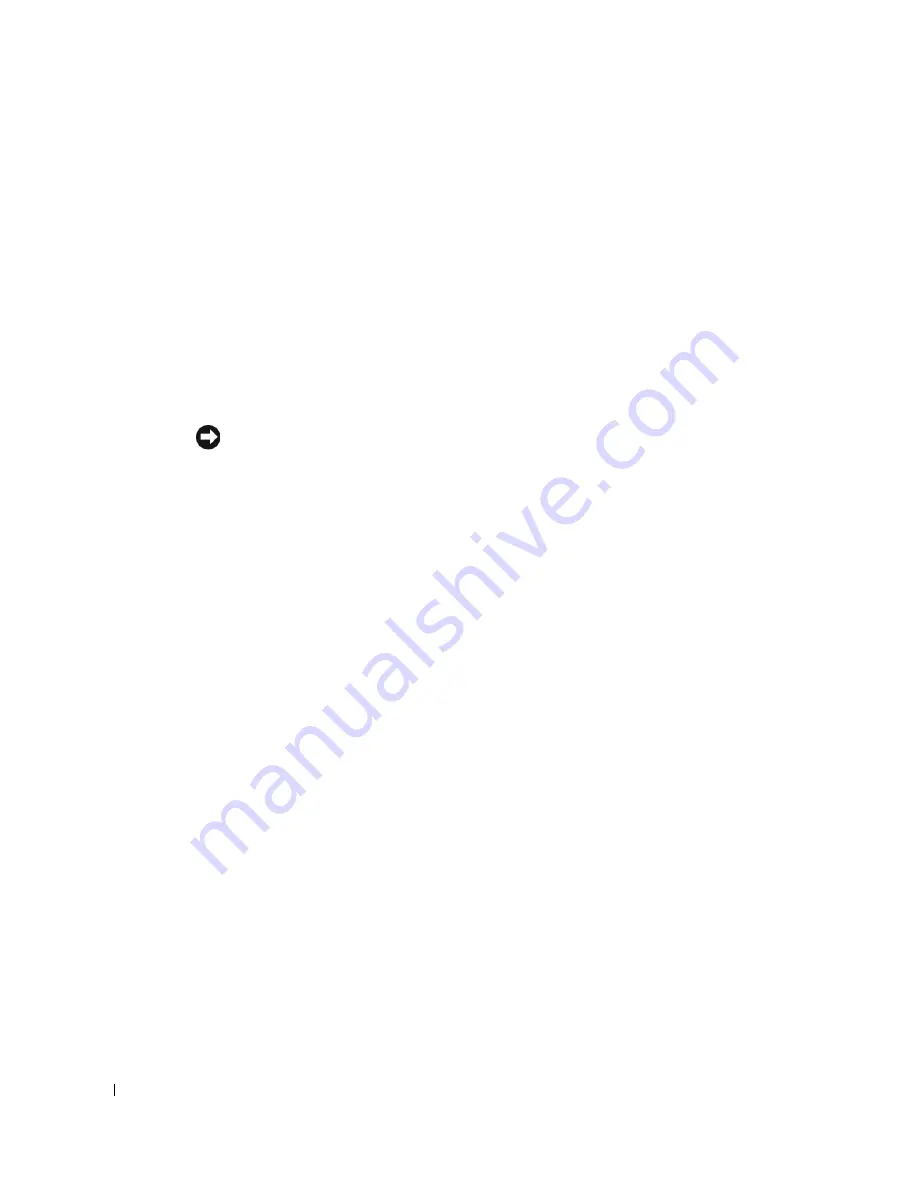
66
Discovery Profiles | Getting Started with Dell OpenManage Network Manager
attempts to manage devices that have no device driver installed. Management may be
possible, but more limited than for devices with drivers installed, provided this capability is
one you have licensed.
The Filters (by
Location, Vendor,
or
Device Type
) let you narrow the list of devices discovered
by the selected item(s). As the screen says, this filtering will not have any impact on the
processing that occurs during the Inspection step.
Network
5
After you click
Next,
the
Network
screen appears.
Network Type and Addresses
—Select the type of entry in the pick list (
IP Address(es),
CIDR Address, Hostname, SNMP Broadcast, Subnet
).
Tip
You can specify an IP Address range by separating the beginning and end with a dash. For example:
192.168.1.1 - 192.168.1.240.
The tooltips in the data entry field describe what valid entries look like.
6
Authentication
—You can
Create new
, or
Choose existing
authentications. (See Discovery
Profiles on page 153 for details.) Notice that authentications appear with
Edit / Delete
icons
and
Up / Down
arrows on their right. The
Edit
icon opens the authentication editor. Click the
arrows to arrange the order in which credentials are tried (top first). Ordering only applies
when two credentials are of the same type.
Actions
7
You can configure Actions to run as part of discovery. By default, the actions screen includes
the
Resync
action. Use
Add Action
to select others to enter here. You can also edit parameters
(if available), delete and re-order the actions listed here by clicking the icons to the right of
them. Dell OpenManage Network Manager executes them in top-to-bottom order.
Inspection
8
Inspect Network using your current settings
—This screen lets you preview the discovery
profile’s actions and access to devices. If you clicked
Next
rather than
Inspect
at the bottom of
the previous screen, click
Start Inspection
to begin the inspection process for selected
authentications that validates the device’s credentials.
Notice that the
Inspection Status
fields below listed authentications indicates the success or
failure of Ping, Hostname resolution, and the listed Authentications.
If the device does not match all required authentications, you can click the
Fix it
icon (a
wrench with a red or yellow dot) to edit them for the selected device. You can also click
Test
Device
,
Create New,
or
Choose Existing
authentications while in the editor clicking the
Fix it
Summary of Contents for OpenManage Network Manager
Page 1: ...Dell OpenManage Network Manager version 5 1 Web Client Guide ...
Page 14: ...14 A Note About Performance Preface ...
Page 98: ...98 Schedules Portal Conventions ...
Page 142: ...142 Vendors Key Portlets ...
Page 232: ...232 File Management File Servers ...
Page 242: ...242 Deploy Configuration ...
Page 290: ...290 Key Metric Editor Monitoring Metrics This panel s display depends on the selected device ...
Page 340: ...340 ...
Page 374: ...374 Adaptive CLI Records Archiving Policy Actions and Adaptive CLI ...
Page 380: ...380 Glossary ...
Page 388: ...388 388 Index ...