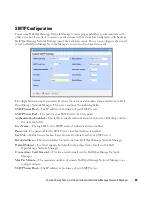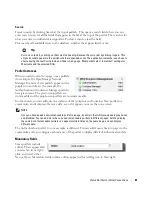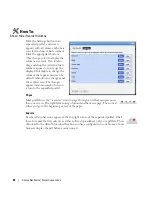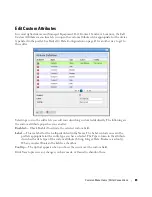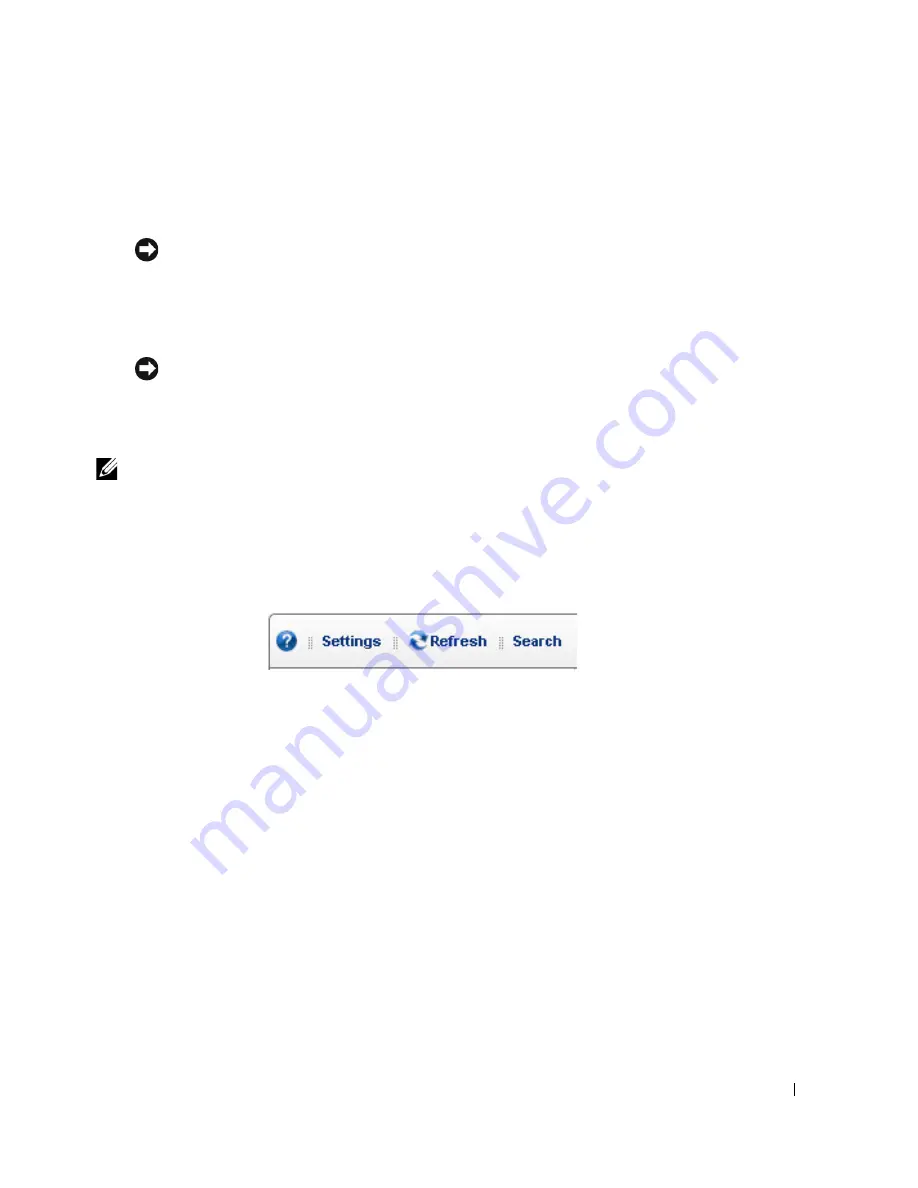
Status Bar Alerts | Portal Conventions
79
contains several editing controls. Clicking on the wrench icon produces a menu that leads to
editors for the
Configuration
of this portlet (user permissions to view and configure, Sharing, and
so on).
Tip
Some portlets, like Site Map, let you import or export .lar files of their setup and user preferences.
The plus or minus (+ or -) icons
Minimize,
displaying only the title bar, or
Maximize,
displaying an
Expanded Portlets, and X removes the portlet from the page
.
Tip
To see information about listed items in a portlet, hover your cursor over the row until a question mark
appears. A mini-query about the selected item appears in a large tooltip. See Portlet Toolbar below for a
description of the buttons at the top of portlets.
NOTE:
Portlet summary screens support displaying up to 200 rows, the expanded portlet supports 1000. Using
the portlets’ filtering capability makes more sense than trying to see more rows. (See How to: Filter
Expanded Portlet Displays on page 85.)
Portlet Toolbar
Buttons on portlet toolbars let you do the following:
?
—The Question Mark icon accesses online Help, opening the page appropriate for the portlet.
Refresh
—Isolates the browser’s page refresh to the selected portlet
Settings
—Configures the portlet’s filter, size, and so on. In portlets like Alarms, this also can
configure whether charts / graphs appear.
Search—
Locates an item in the portlet. When you click this, the columns filtered in the database
appear indented. For example,
Name
and
Model
appear indented in the Managed Resource
portal.
Similar functionality is available in Expanded Portlets when you click these buttons in the upper
right corner. The
Settings
button also lets you configure the columns displayed and their order. See
How to Show / Hide / Reorder Columns on page 84.
Summary of Contents for OpenManage Network Manager
Page 1: ...Dell OpenManage Network Manager version 5 1 Web Client Guide ...
Page 14: ...14 A Note About Performance Preface ...
Page 98: ...98 Schedules Portal Conventions ...
Page 142: ...142 Vendors Key Portlets ...
Page 232: ...232 File Management File Servers ...
Page 242: ...242 Deploy Configuration ...
Page 290: ...290 Key Metric Editor Monitoring Metrics This panel s display depends on the selected device ...
Page 340: ...340 ...
Page 374: ...374 Adaptive CLI Records Archiving Policy Actions and Adaptive CLI ...
Page 380: ...380 Glossary ...
Page 388: ...388 388 Index ...