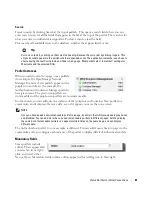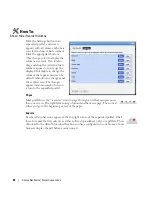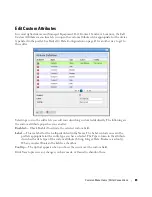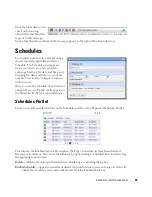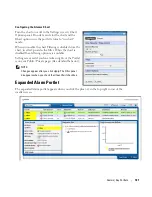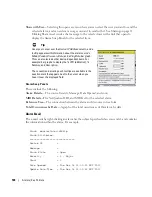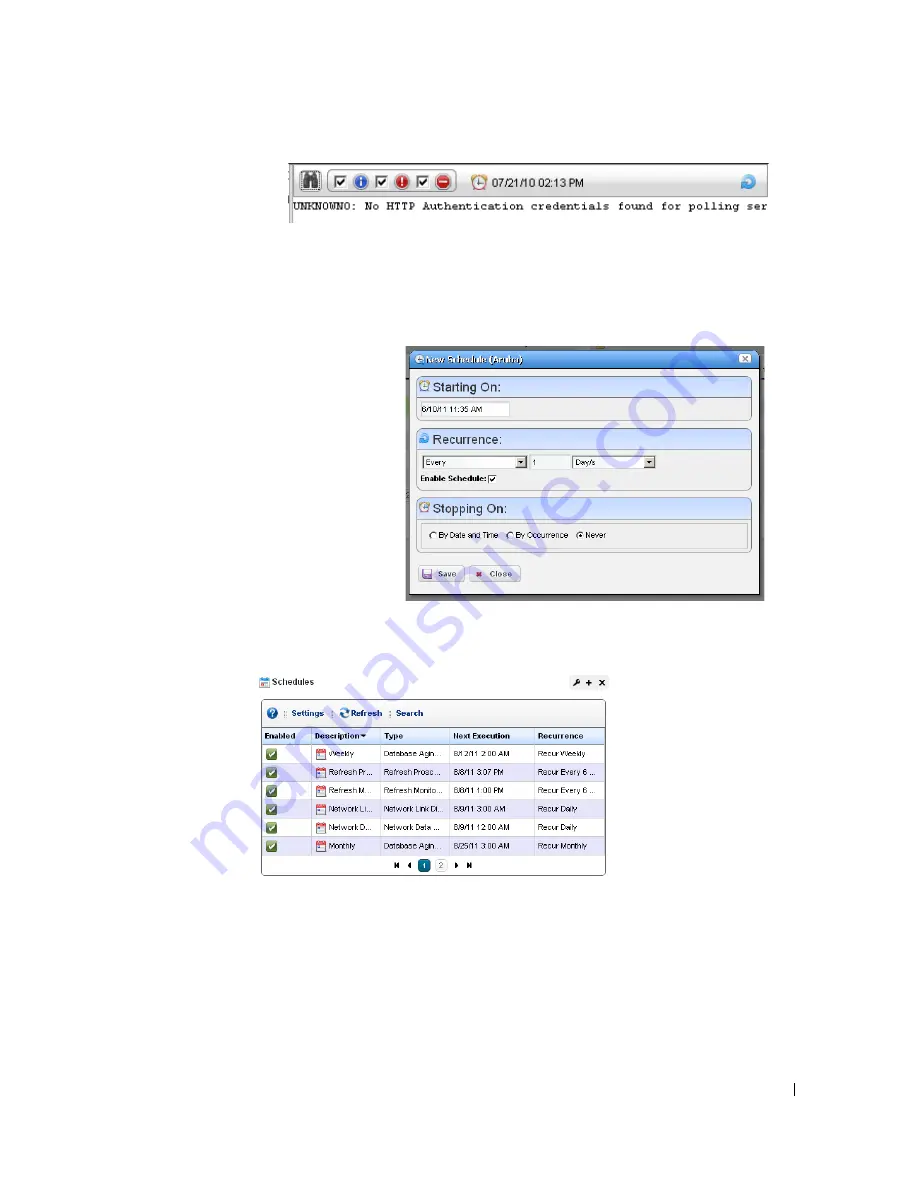
Schedules | Portal Conventions
95
Click the binocular icon to
check (info, warning,
error) filters that limit the
types of visible messages.
Notice that the date and time of the message appears to the right of the binocular icon.
Schedules
To schedule an action, for example using a
discovery profile, right click and select
Schedule
. The Schedule panel appears,
where you can create a new schedule,
entering a
Starting On
date and time, and
Stopping On
date and time or occurrence
number. You can also configure recurrence
in this screen.
Once you save the schedule, the action (for
example Discovery Profile) it also appears in
the Schedules Portlet as a scheduled item.
Schedules Portlet
You can view and modify schedules in the
Schedules
portlet, or the Expanded Schedules Portlet
This displays the
Enabled
status, a
Description,
the
Type
of schedule, its
Next Execution
and
Recurrence
in columns. You can do the following by right-clicking a scheduled item, and selecting
the appropriate menu item:
Delete
—Deletes the selected scheduled item, displaying a confirming dialog box.
Enable Schedule
—Appears on an already disabled scheduled item so you can change its status. To
enable the schedule, you can also edit it and check the
Enabled
check box.
Summary of Contents for OpenManage Network Manager
Page 1: ...Dell OpenManage Network Manager version 5 1 Web Client Guide ...
Page 14: ...14 A Note About Performance Preface ...
Page 98: ...98 Schedules Portal Conventions ...
Page 142: ...142 Vendors Key Portlets ...
Page 232: ...232 File Management File Servers ...
Page 242: ...242 Deploy Configuration ...
Page 290: ...290 Key Metric Editor Monitoring Metrics This panel s display depends on the selected device ...
Page 340: ...340 ...
Page 374: ...374 Adaptive CLI Records Archiving Policy Actions and Adaptive CLI ...
Page 380: ...380 Glossary ...
Page 388: ...388 388 Index ...