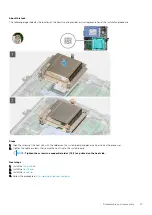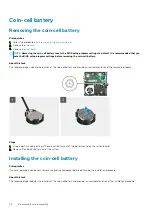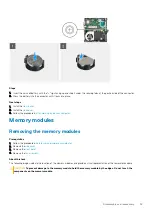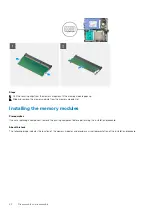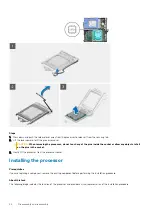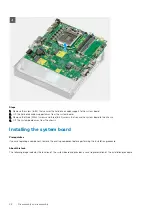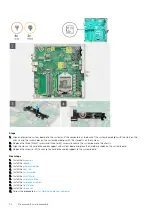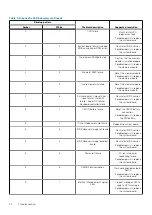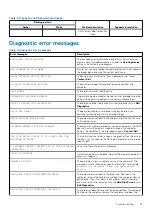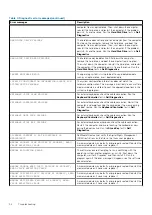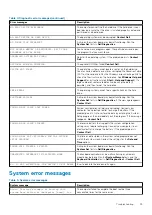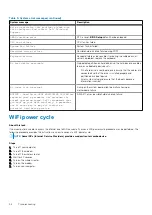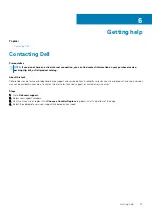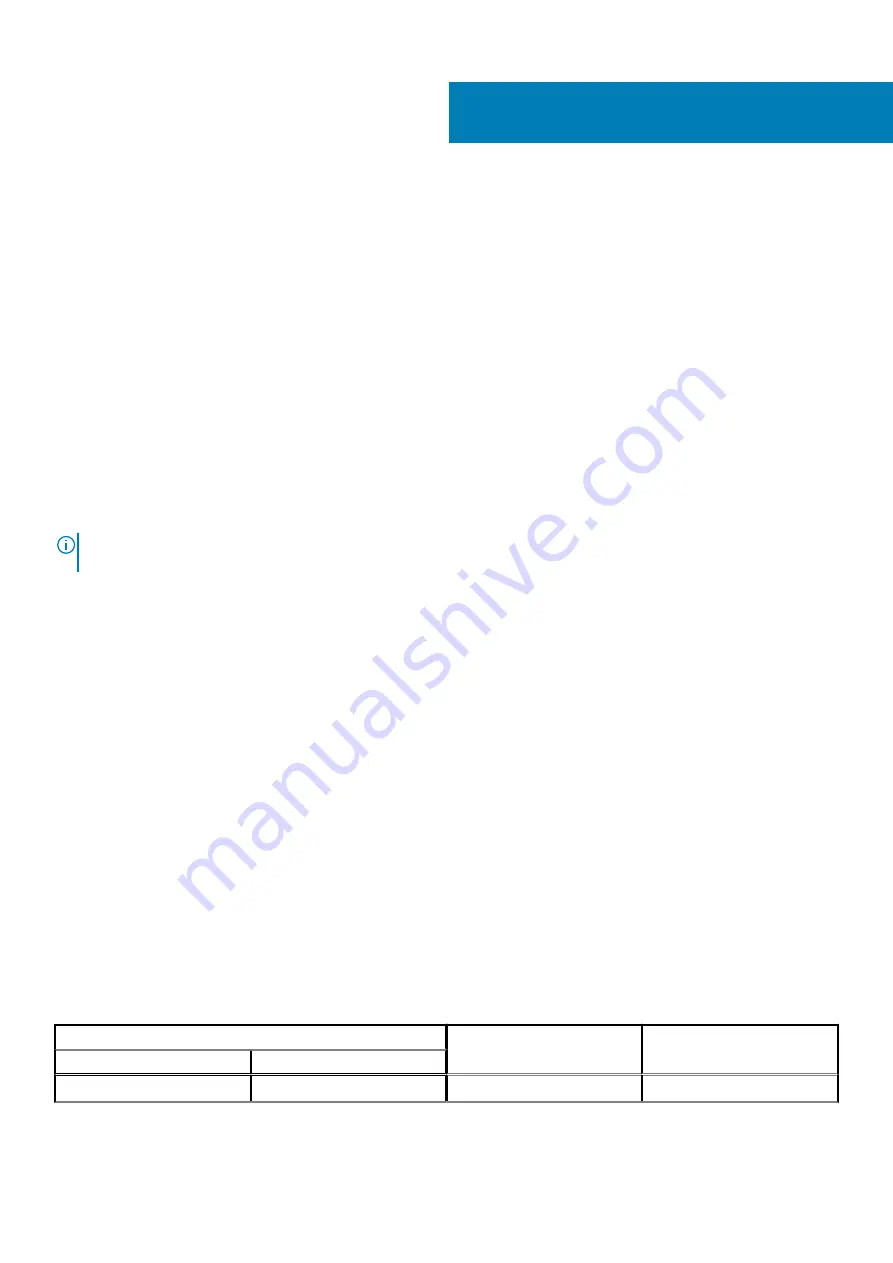
Troubleshooting
Dell SupportAssist Pre-boot System Performance
Check diagnostics
About this task
The SupportAssist diagnostics (also known as system diagnostics) performs a complete check of your hardware. The Dell SupportAssist
Pre-boot System Performance Check diagnostics is embedded with the BIOS and is launched by the BIOS internally. The embedded
system diagnostics provides a set of options for particular devices or device groups allowing you to:
•
Run tests automatically or in an interactive mode
•
Repeat tests
•
Display or save test results
•
Run thorough tests to introduce additional test options to provide extra information about the failed device(s)
•
View status messages that inform you if tests are completed successfully
•
View error messages that inform you of problems encountered during testing
NOTE:
Some tests for specific devices require user interaction. Always ensure that you are present at the computer
terminal when the diagnostic tests are performed.
https://www.dell.com/support/article/sln115162/
.
Running the SupportAssist Pre-Boot System Performance
Check
Steps
1. Turn on your computer.
2. As the computer boots, press the F12 key as the Dell logo appears.
3. On the boot menu screen, select the
Diagnostics
option.
4. Click the arrow at the bottom left corner.
Diagnostics front page is displayed.
5. Click the arrow in the lower-right corner to go to the page listing.
The items detected are listed.
6. To run a diagnostic test on a specific device, press Esc and click
Yes
to stop the diagnostic test.
7. Select the device from the left pane and click
Run Tests
.
8. If there are any issues, error codes are displayed.
Note the error code and validation number and contact Dell.
Diagnostic LED behavior
Table 3. Diagnostic LED behavior
Blinking pattern
Problem description
Suggested resolution
Amber
White
1
2
Unrecoverable SPI Flash Failure
5
Troubleshooting
51
Summary of Contents for OptiPlex 7080 Micro
Page 8: ...5 Turn on your computer 8 Working on your computer ...
Page 14: ...3 14 Major components of your system ...
Page 15: ...Major components of your system Major components of your system 15 ...
Page 19: ...Steps 1 Align the side cover with the grooves on the chassis Disassembly and reassembly 19 ...
Page 34: ...34 Disassembly and reassembly ...
Page 47: ...Disassembly and reassembly 47 ...
Page 49: ...Disassembly and reassembly 49 ...