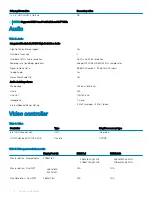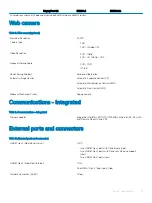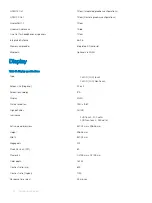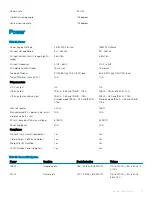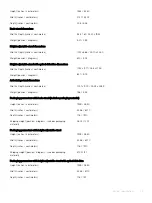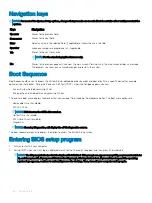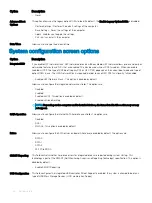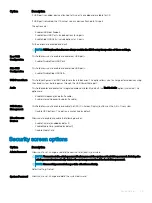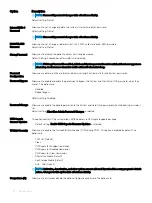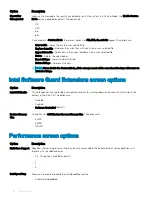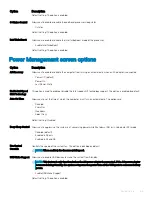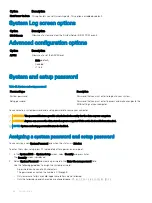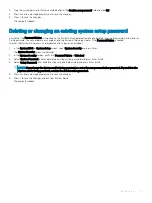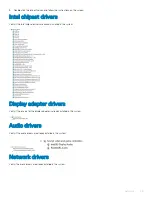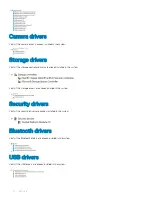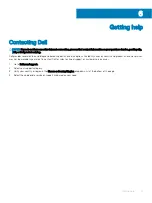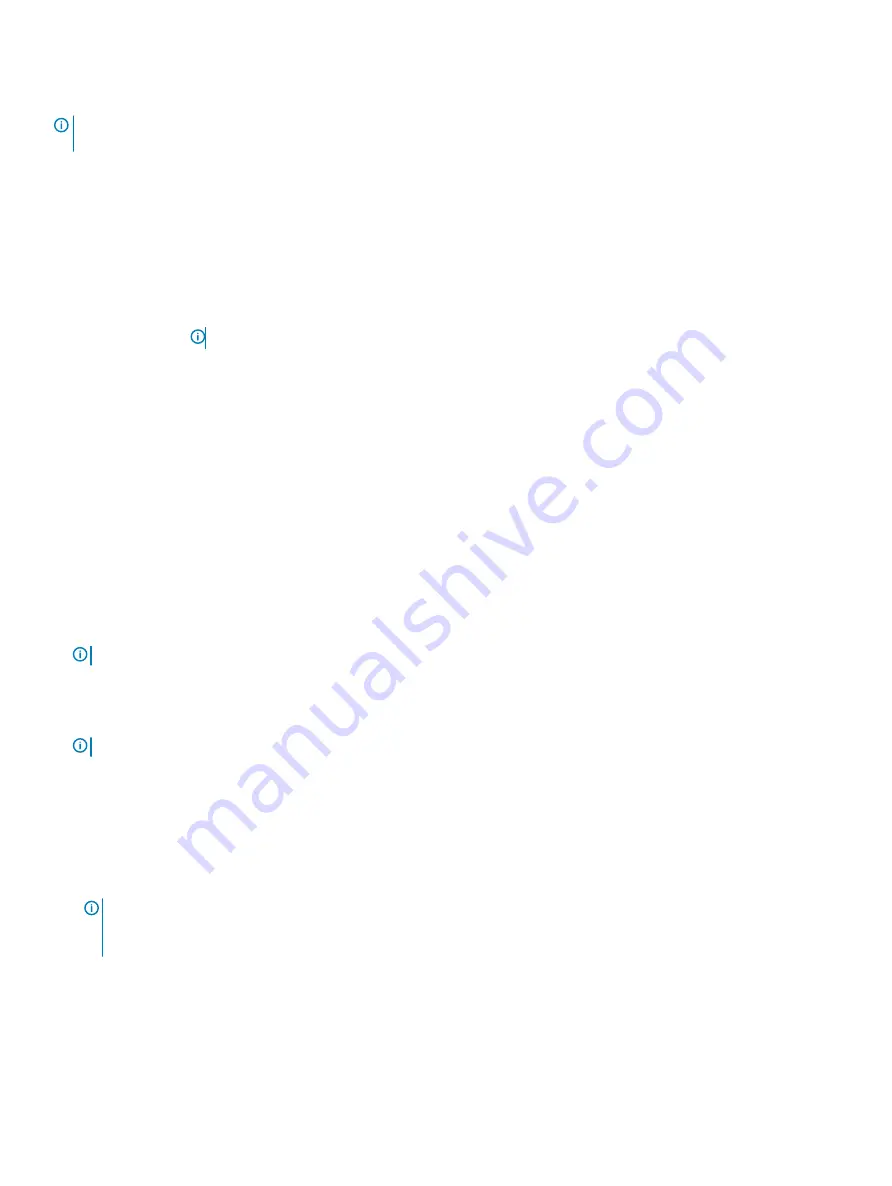
Navigation keys
NOTE:
For most of the System Setup options, changes that you make are recorded but do not take effect until you restart the
system.
Keys
Navigation
Up arrow
Moves to the previous field.
Down arrow
Moves to the next field.
Enter
Selects a value in the selected field (if applicable) or follow the link in the field.
Spacebar
Expands or collapses a drop
‐
down list, if applicable.
Tab
Moves to the next focus area.
NOTE:
For the standard graphics browser only.
Esc
Moves to the previous page until you view the main screen. Pressing Esc in the main screen displays a message
that prompts you to save any unsaved changes and restarts the system.
Boot Sequence
Boot Sequence allows you to bypass the System Setup–defined boot device order and boot directly to a specific device (for example:
optical drive or hard drive). During the Power-on Self Test (POST), when the Dell logo appears, you can:
•
Access System Setup by pressing F2 key
•
Bring up the one-time boot menu by pressing F12 key
The one-time boot menu displays the devices that you can boot from including the diagnostic option. The boot menu options are:
•
Removable Drive (if available)
•
STXXXX Drive
NOTE:
XXX denotes the SATA drive number.
•
Optical Drive (if available)
•
SATA Hard Drive (if available)
•
Diagnostics
NOTE:
Choosing Diagnostics, will display the ePSA diagnostics screen.
The boot sequence screen also displays the option to access the System Setup screen.
Entering BIOS setup program
1
Turn on (or restart) your computer.
2
During POST, when the DELL logo is displayed, watch for the F2 prompt to appear, and then press F2 immediately.
NOTE:
The F2 prompt indicates that the keyboard is initialized. This prompt can appear very quickly, so you must watch for
it, and then press F2. If you press F2 before the F2 prompt, this keystroke is lost. If you wait too long and the operating
system logo appears, continue to wait until you see the desktop. Then, turn off your computer and try again.
26
System setup
Summary of Contents for OptiPlex 7460
Page 5: ...Set up your computer 1 Set up the stand Basic All in One stand 1 Set up your computer 5 ...
Page 6: ...Height Adjustable stand 6 Set up your computer ...
Page 7: ...Articulating stand NOTE The stand comes assembled in the box Set up your computer 7 ...
Page 9: ...4 Press the power button Set up your computer 9 ...
Page 14: ...Height Adjustable stand Articulating stand 14 Chassis ...