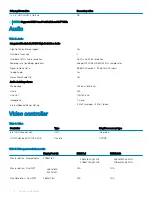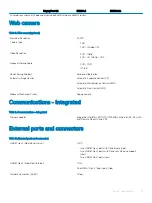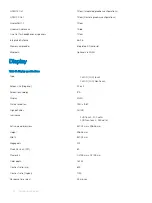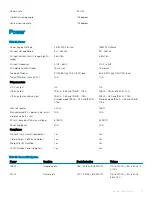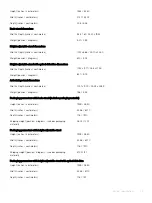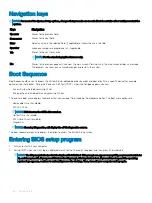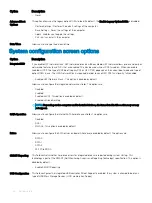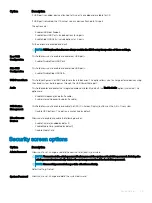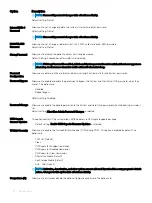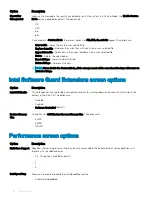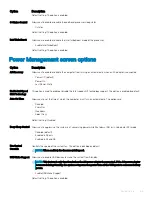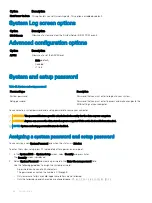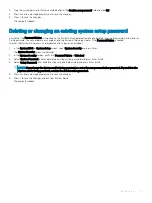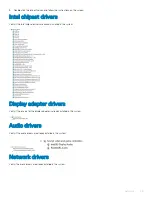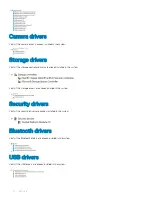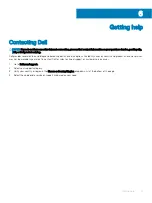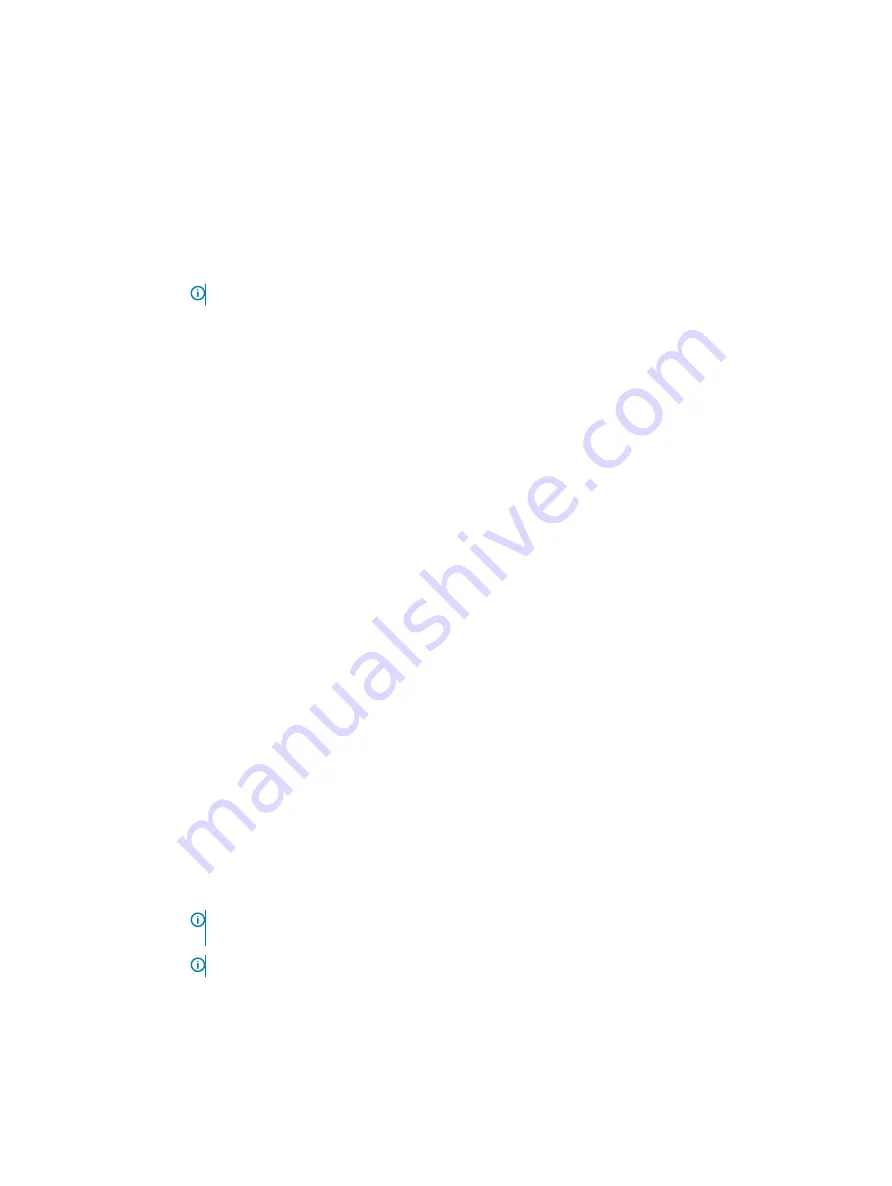
Option
Description
If USB port is enabled, device attached to this port is enabled and available for OS.
If USB port is disabled, the OS cannot see any device attached to this port.
The options are:
•
Enable USB Boot Support
•
Enable Rear USB Ports: Include options for 6 ports
•
Enable Side USB Ports: Include options for 2 ports
All the options are enabled by default.
NOTE:
USB keyboard and mouse always work in the BIOS setup irrespective of these settings.
Rear USB
Configuration
This field allows you to enable or disable rear USB ports.
•
Enable/Disable Rear USB Ports
Side USB
Configuration
This field allows you to enable or disable side USB ports.
•
Enable/Disable Side USB Ports
USB PowerShare
This field configures the USB PowerShare feature behavior. This option allows you to charge external devices using
the stored system battery power through the USB PowerShare port.
Audio
This field enables or disables the integrated audio controller. By default, the
Enable Audio
option is selected. The
options are:
•
Enable Microphone (by default enable)
•
Enable Internal Speaker (by default enable)
OSD Button
Management
This field allows you to enable or disable the OSD (On-Screen Display) buttons on the All-In-One system.
•
Disable OSD buttons: This option is unchecked by default.
Miscellaneous
Devices
Allows you to enable or disable the following devices:
•
Enable Camera (enabled by default)
•
Enable Media Card (enabled by default)
•
Disable Media Card
Security screen options
Option
Description
Admin Password
Allows you to set, change, or delete the administrator (admin) password.
NOTE:
You must set the admin password before you set the system or hard drive password. Deleting the
admin password automatically deletes the system password and the hard drive password.
NOTE:
Successful password changes take effect immediately.
Default setting: Not set
System Password
Allows you to set, change or delete the system password.
System setup
29
Summary of Contents for OptiPlex 7460
Page 5: ...Set up your computer 1 Set up the stand Basic All in One stand 1 Set up your computer 5 ...
Page 6: ...Height Adjustable stand 6 Set up your computer ...
Page 7: ...Articulating stand NOTE The stand comes assembled in the box Set up your computer 7 ...
Page 9: ...4 Press the power button Set up your computer 9 ...
Page 14: ...Height Adjustable stand Articulating stand 14 Chassis ...