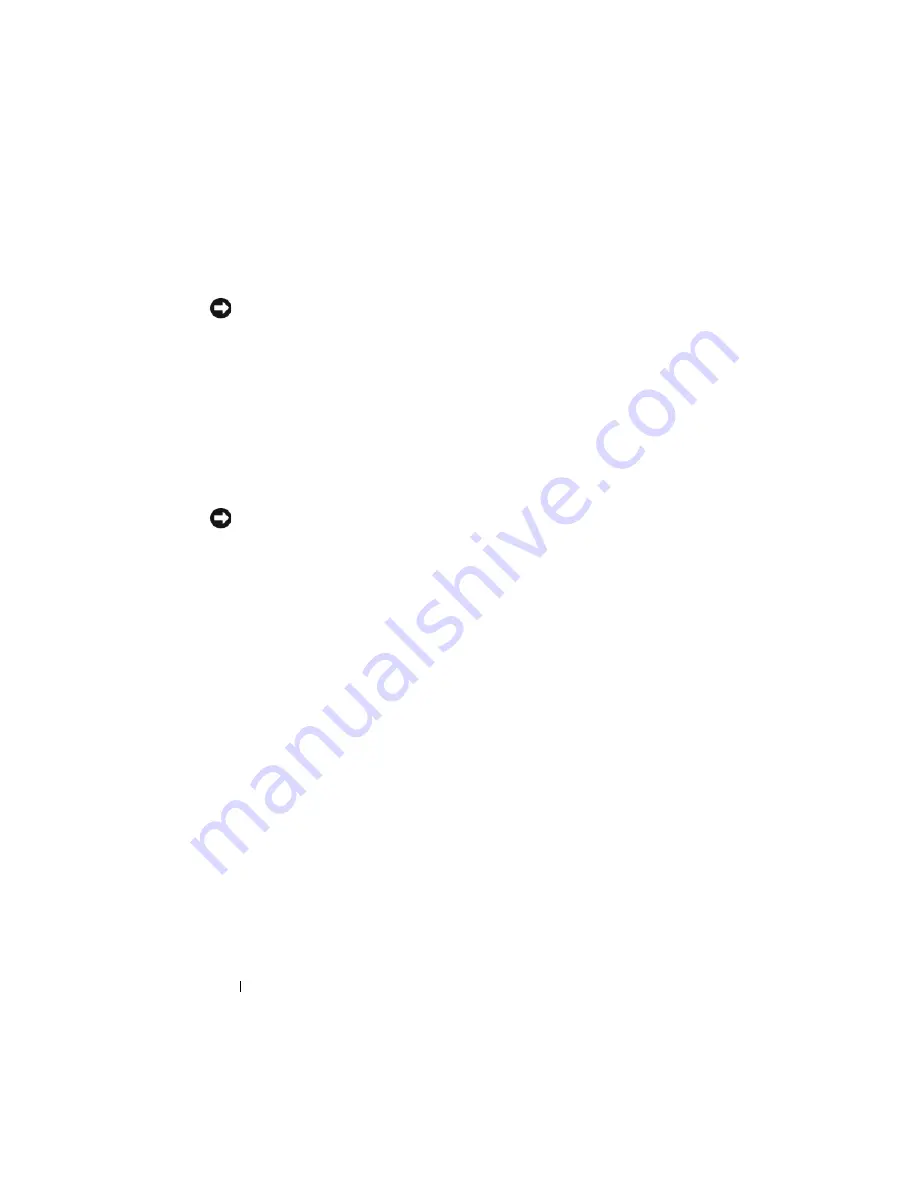
78
Quick Reference Guide
6
Click
Next.
The Confirm Data Deletion screen appears.
NOTICE:
If you do not want to proceed with Factory Image Restore, click
Cancel
.
7
Click the checkbox to confirm that you want to continue reformatting the
hard drive and restoring the system software to the factory condition, then
click
Next
.
The restore process begins and may take five or more minutes to complete.
A message appears when the operating system and factory-installed
applications have been restored to factory condition.
8
Click
Finish
to reboot the system.
Using the Drivers and Utilities Media
NOTICE:
The
Drivers and Utilities
media may contain drivers for operating systems
that are not on your computer. Ensure that you are installing software appropriate
for your operating system.
Many drivers, such as the keyboard driver, come with your Microsoft
Windows operating system. You may need to install drivers if you:
•
Upgrade your operating system.
•
Reinstall your operating system.
•
Connect or install a new device.
Identifying Drivers
If you experience a problem with any device, identify whether the driver is the
source of your problem and, if necessary, update the driver.
Microsoft
®
Windows
®
XP
1
Click
Start
→
Control Panel
.
2
Under
Pick a Category
, click
Performance and Maintenance
, and click
System
.
3
In the
System Properties
window, click the
Hardware
tab, and click
Device
Manager
.
Summary of Contents for OptiPlex 755
Page 12: ...12 Quick Reference Guide Set Up Your Monitor Power Connections ...
Page 23: ...Quick Reference Guide 23 1 security cable slot 2 cover release latch 3 padlock ring 2 1 3 ...
Page 59: ...Quick Reference Guide 59 System Board Components 1 2 3 4 13 14 7 8 11 6 5 9 12 10 ...
Page 82: ...82 Quick Reference Guide ...
Page 86: ...86 Index ...
Page 98: ...98 Stručná referenční příručka Instalace monitoru Připojení napájení ...
Page 144: ...144 Stručná referenční příručka Součásti základní desky 1 2 3 4 13 14 7 8 11 6 5 9 12 10 ...
Page 168: ...168 Stručná referenční příručka ...
Page 172: ...172 Index ...
Page 185: ...Snelle referentiegids 185 Installatie van de monitor Stroomaansluitingen ...
Page 232: ...232 Snelle referentiegids Onderdelen moederbord 1 2 3 4 13 14 7 8 11 6 5 9 12 10 ...
Page 258: ...258 Snelle referentiegids ...
Page 262: ...262 Index ...
Page 276: ...276 Συνοπτικός οδηγός Ρύθµιση της οθόνη σας Συνδέσεις τροφοδοσίας ...
Page 356: ...356 Συνοπτικός οδηγός ...
Page 360: ...Ευρετήριο 360 ...
Page 372: ...372 Rövid ismertető A monitor csatlakoztatása A tápellátás csatlakoztatása ...
Page 405: ...Rövid ismertető 405 Az alaplaprészei 1 2 4 5 16 6 19 8 3 7 12 10 20 17 21 15 14 9 11 18 13 ...
Page 417: ...Rövid ismertető 417 Alaplapi alkatrészek 1 2 3 4 13 14 7 8 11 6 5 9 12 10 ...
Page 446: ...446 Tárgymutató ...
Page 458: ...458 Informator o systemie Konfiguracja klawiatury i myszy Konfiguracja monitora ...
Page 505: ...Informator o systemie 505 Elementy płyty systemowej 1 2 3 4 13 14 7 8 11 6 5 9 12 10 ...
Page 536: ...536 Index ...
Page 537: ... אינדקס 622 ...
Page 541: ... מהיר עזר מדריך 618 ...
Page 564: ...595 מהיר עזר מדריך מערכת לוח רכיבי ...
Page 577: ... מהיר עזר מדריך 582 מערכת לוח רכיבי ...
Page 588: ...571 מהיר עזר מדריך מערכת לוח רכיבי ...
Page 598: ...561 מהיר עזר מדריך מערכת לוח רכיבי ...
Page 600: ...559 מהיר עזר מדריך 1 אבטחה כבל חריץ 2 מכסה שחרור תפס 3 תליה מנעול של טבעת ...
















































