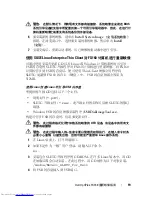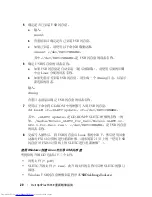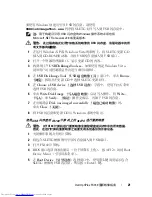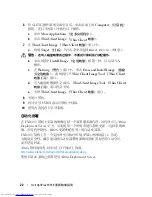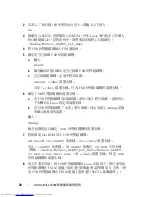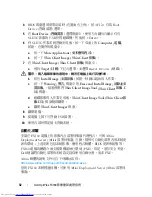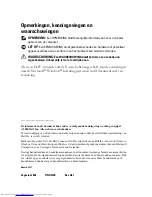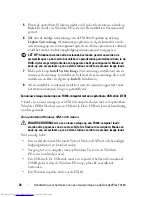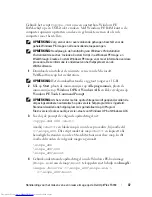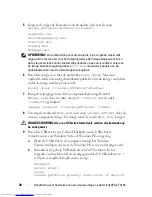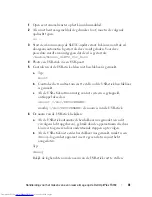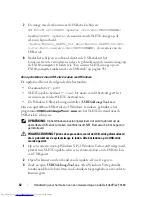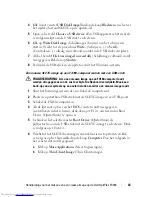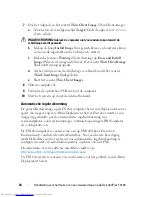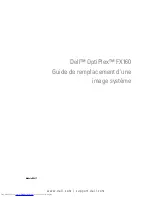32
Dell OptiPlex FX160
影像重新處理指南
4
BIOS
視窗選項清單出現時
(
在畫面右上角
)
,按
<
F12>
存取
Boot
Device (
啟動裝置
)
選單。
5
在
Boot Device
(
啟動裝置
)
選擇視窗中,使用方向鍵反白顯示存有
SLETC
影像的
USB
快閃磁碟機,然後按
<Enter>
。
6
待
SLETC
作業系統啟動完成後,按一下
桌
面上的
Computer
(
電腦
)
按鈕。在開啟的視窗中:
a
按一下
More Applications
(
更多應用程式
)
。
b
按一下
Thin Client Image
(Thin Client
影像
)
。
7
在
Thin Client Image
(Thin Client
影像
)
視窗中:
a
尋找
Target
(
目標
)
下
拉
式選單,並選擇
Hard Drive
(
硬碟
)
。
警示:
寫入磁碟影像的過程中,請勿在電腦上執行其他作業。
b
按
住
Install Image
(
安裝影像
)
按鈕一
秒鐘
以
起
始寫入作業。
c
按一下
Warning
(
警告
)
視窗中的
Erase and Install Image
(
清除並安
裝影像
)
。接著會開啟
Thin Client Image Tool
(Thin Client
影像工
具
)
視窗。
d
磁碟影像寫入作業完成後,
Thin Client Image Tool
(Thin Client
影
像工具
)
視窗
隨
即關閉。
e
關閉
Thin Client Imager
視窗。
8
關閉電腦。
9
從電腦上卸下可啟動
USB
裝置。
10
使用內部快閃記憶卡啟動系統。
自動化部署
安裝在
FX160
電腦上的影像內
含
部署
伺服器
代理程式,可與
Altiris
Deployment Server (Altiris
部署
伺服器
)
互
動,提供可自動化部署
各
項系統更
新的環境
;
上
述
更新
包括
系統影像
、應
用程式軟體
、
BIOS
更新與組態等。
FX160
電腦的網路
介
面
支援
開機前執行環境
(PXE)
。但是,基於安
全
考量,
Dell
建
議
將自動化部署的系統設定設為使用自動
分割
,
而
非
PXE
。
Altiris
軟體的
說明
文件可自下列網
址
取
得
:
http://www.altiris.com/Support/Documentation.aspx
您的
FX160
系統
經
過
授權
,可使用
Altiris Deployment Server (Altiris
部署
伺
服器
)
。
Summary of Contents for OptiPlex FX160
Page 12: ...12 Dell OptiPlex FX160 Re Imaging Guide ...
Page 13: ...w w w d e l l c o m s u p p o r t d e l l c o m Dell OptiPlex FX160 重新映像指南 型号 DC01T ...
Page 23: ...w w w d e l l c o m s u p p o r t d e l l c o m 年 Dell OptiPlex FX160 影像重新處理指南 型號 DC01T ...
Page 58: ...58 Guide de remplacement d une image système Dell OptiPlex FX160 ...
Page 72: ...72 Dell OptiPlex FX160 Handbuch zur Image Wiederherstellung ...
Page 97: ...w w w d e l l c o m s u p p o r t d e l l c o m Dell OptiPlex FX160 이미지 재설치 가이드 모델 DC01T ...